Use Night Shift
![]() Use Night Shift: a reader asks…
Use Night Shift: a reader asks…
I’ve upgraded my iPhone to the latest version of iOS. Not having any problems, but I’ve heard about this new “Night Shift” mode. What is that, and how do I use that?
When Apple released version 9.3 of the iPhone/iPad operating system, they touted a new feature called Night Shift that purportedly removes most of the blue light coming from your device’s screen. It casts a yellowish tint over everything displayed including the home screen and all apps. The story behind this is that blue light can interfere with sleep, and a lot of people like to use their iPhones just before or after they’ve already gotten into bed for the night. The truth is that any light will interfere with your normal circadian rhythms for sleep and wake, but that blue light has the most effect. Yellow light still has an effect, just not as much. Further, there’s not much science that backs up the effectiveness of Night Shift mode. My guess is that Apple simply added this feature in response to customer feature requests.
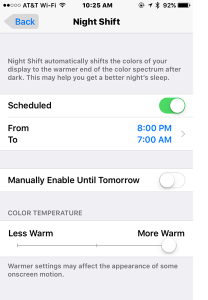 There are two basic ways you can use Night Shift: on-demand and scheduled. To use it anytime, you can open the Control Center (swipe up from the bottom of the screen) and tap the Night Shift icon – that’s the quickest way. You can also go to Settings > Display & Brightness > Night Shift > and slide the slider to green/on for Manually Enable Until Tomorrow.
There are two basic ways you can use Night Shift: on-demand and scheduled. To use it anytime, you can open the Control Center (swipe up from the bottom of the screen) and tap the Night Shift icon – that’s the quickest way. You can also go to Settings > Display & Brightness > Night Shift > and slide the slider to green/on for Manually Enable Until Tomorrow.
On that same screen is the Scheduled option. Slide the slider to turn it on, and you can adjust the start and end times by tapping on the standard times shown and changing them to whatever custom schedule you’d like. There’s also an option on the Night Shift control screen to adjust how ‘warm’ or intense the yellow cast is. That’s really all the controls there are for this new feature.
I have given Night Shift a try on my own, and my experience, while empirical, may be useful. What I found is that with Night Shift on and the slider for intensity set to ‘More Warm’, reading e-books via the Kindle app is easier, with the Kindle app display set on Black (meaning white letters on a black screen). When I look at most anything where the screen is mostly white (with black text), I don’t see any real difference. I don’t see any difference for most other apps, although I will say that with Night Shift on and set to More Warm, and with my general screen brightness set to the lowest setting, there’s less chance of waking my wife with a bright light in the bedroom when insomnia keeps me awake at night anyway and I might as well read.
Night Shift is no different than apps for Android phones (such as Filter your Screen – Free!) or Macs & PCs (f.lux), in fact, f.lux offers quite a bit more control and capability than Night Shift’s simple scheduler. f.lux is available for iPhones and iPads, but only if they’re jailbroken.
This website runs on a patronage model. If you find my answers of value, please consider supporting me by sending any dollar amount via:
or by mailing a check/cash to PosiTek.net LLC 1934 Old Gallows Road, Suite 350, Tysons Corner VA 22182. I am not a non-profit, but your support helps me to continue delivering advice and consumer technology support to the public. Thanks!






