Wi-fi Passcode
 Wi-fi Passcode: a reader asks…
Wi-fi Passcode: a reader asks…
Hi Chris, I have a problem. My computer automatically connects to my home Wi-fi network, but I have no idea what the security passcode is. So I can’t connect any other computers or smartphones or tablets to it. I don’t remember how I set it up in the first place, so I can’t just do that again. Can you help? I have a Windows 10 laptop and an iPhone 6s.
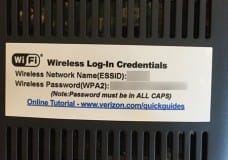 Here are two ways you can find out the passcode to your Wi-fi network. First, you can look on your home router to see if there’s a sticker. Look for the passcode that goes with the SSID – name of your Wi-fi network. I should note that the passcode is case-specific, lower-case letters are different than upper-case letters. These stickers are usually on equipment that’s been provided by your Internet Service Provider – Verizon, Cox, Comcast, etc. If you’re using a 3rd party router, some of the newest ones now have a sticker on them with the passcode printed, but most of these routers (Cisco/Linksys, Netgear, DLink, etc.) don’t – the passcode is set by using the control panel software for the device.
Here are two ways you can find out the passcode to your Wi-fi network. First, you can look on your home router to see if there’s a sticker. Look for the passcode that goes with the SSID – name of your Wi-fi network. I should note that the passcode is case-specific, lower-case letters are different than upper-case letters. These stickers are usually on equipment that’s been provided by your Internet Service Provider – Verizon, Cox, Comcast, etc. If you’re using a 3rd party router, some of the newest ones now have a sticker on them with the passcode printed, but most of these routers (Cisco/Linksys, Netgear, DLink, etc.) don’t – the passcode is set by using the control panel software for the device.
If you can’t find that router or if it doesn’t have a sticker with that information on it, here’s a second way that works with Windows 10. On your laptop (that’s already connected to the Wi-fi network):
 Open the Network & Sharing Center (right-click on the Wi-fi icon in the System Notification area at the bottom-right of your screen, then left-click the menu item ‘Open Network & Sharing Center’)
Open the Network & Sharing Center (right-click on the Wi-fi icon in the System Notification area at the bottom-right of your screen, then left-click the menu item ‘Open Network & Sharing Center’)- Now click on the Wireless Network name (that’s a link on the right side, where it says “Access Type: Internet” and underneath, “Connections”). That opens a Wi-fi Status window. Click the Wireless Properties button which opens another window with two tabs.
- Click the Security tab, then click the ‘Show characters’ checkbox. You can now read the passcode.
I should note that for those using Macs, there’sa a similar way to see the passcode of whatever Wi-fi network you’re already connected to (using the Keychain Access app). But for security reasons, Apple won’t let you view saved passcodes on your iPhone.
This website runs on a patronage model. If you find my answers of value, please consider supporting me by sending any dollar amount via:
or by mailing a check/cash to PosiTek.net LLC 1934 Old Gallows Road, Suite 350, Tysons Corner VA 22182. I am not a non-profit, but your support helps me to continue delivering advice and consumer technology support to the public. Thanks!
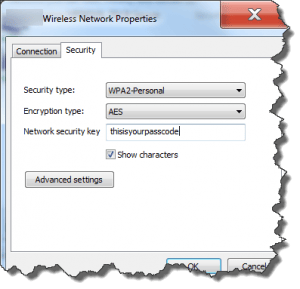 Open the Network & Sharing Center (right-click on the Wi-fi icon in the System Notification area at the bottom-right of your screen, then left-click the menu item ‘Open Network & Sharing Center’)
Open the Network & Sharing Center (right-click on the Wi-fi icon in the System Notification area at the bottom-right of your screen, then left-click the menu item ‘Open Network & Sharing Center’)





