Win7 Update Rollup
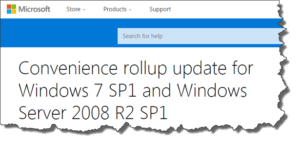 Win7 Update Rollup: a reader asks…
Win7 Update Rollup: a reader asks…
I just replaced a crashed hard drive on my Dell Inspiron laptop, and installed Windows 7 fresh. I see it’s Service Pack 1, but there must be hundreds of updates since then. Do I have to do all those updates bit by bit or is there a faster way to get my system up-to-date?
There is, with the “Windows 7 SP1 Convenience Rollup” that Microsoft released. This standalone update package brings any Windows 7 SP1 system up-to-date as of April May June July 2016. Here’s how you get this:
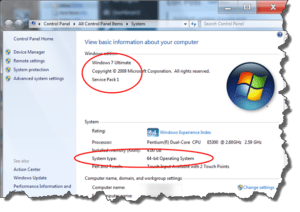 First, you need to verify that your system is Windows 7 SP1. Click Start, then type “System” and find the System entry on the search results. Click that item (it’s under the Control Panel entries). Look at the window that opens and verify that it says Windows 7 SP1, and note whether it says 32-bit or 64-bit. You’ll need this in the third step.
First, you need to verify that your system is Windows 7 SP1. Click Start, then type “System” and find the System entry on the search results. Click that item (it’s under the Control Panel entries). Look at the window that opens and verify that it says Windows 7 SP1, and note whether it says 32-bit or 64-bit. You’ll need this in the third step.
If you don’t already have the SP1 update, you can download that from here:
https://www.microsoft.com/en-us/download/details.aspx?id=5842
Just download and run the file, you don’t have to go through Windows Update to get it.
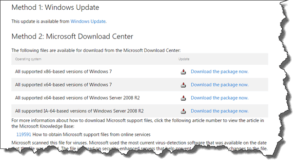 Second, you’ll need to download and install the “April 2015 Servicing Stack Update” before you install the convenience Update. You can download that from here:
Second, you’ll need to download and install the “April 2015 Servicing Stack Update” before you install the convenience Update. You can download that from here:
https://support.microsoft.com/en-us/kb/3020369
Download and run the program for your version of Windows 7 (32 or 64-bit) under Method 2 of the web page – scroll down till you see the download links.
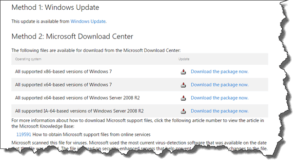 Third, you’ll download and run the Windows 7 Convenience Rollup Update. Starting in April 2016, Microsoft issued a new one each month. The current one is for July, and here’s the link to the download page:
Third, you’ll download and run the Windows 7 Convenience Rollup Update. Starting in April 2016, Microsoft issued a new one each month. The current one is for July, and here’s the link to the download page:
https://support.microsoft.com/en-us/kb/3172605
Please note that this page may have some text telling you it’s out-of-date and give you a link to the current month’s release, so follow that link to get to the latest Update page. As of today, there have been updates issued each month for April, May, June, and July. If you prefer, you can visit the general Convenience Update website, and follow their (more complicated) instructions.
If you just go to the download page for the July update, you’ll scroll down to see some download links under Method 2; Microsoft Download Center. For your convenience, here are the two most likely links you’ll need:
- Direct download for a 32-bit system: http://www.microsoft.com/downloads/details.aspx?FamilyId=9be3154c-bcd5-4391-a121-c96a1aaa71e2
- Direct download for a 64-bit system: http://www.microsoft.com/downloads/details.aspx?FamilyId=bda43604-eff9-4539-afab-556eeb7e6b78
When you click on either link, it will give you a new page with a red Download button. Click that to download a small file to your computer, and then run that file. Note, it may take quite a while to run, so just go do something else for awhile.
Once that’s all done, you’ll still need to run Windows Updates to get any updates after the last month’s 2016, but the update list will be vastly shorter.
This website runs on a patronage model. If you find my answers of value, please consider supporting me by sending any dollar amount via:
or by mailing a check/cash to PosiTek.net LLC 1934 Old Gallows Road, Suite 350, Tysons Corner VA 22182. I am not a non-profit, but your support helps me to continue delivering advice and consumer technology support to the public. Thanks!






