Windows 8.1 – assigning default audio devices
Is there any easy way to assign/default audio devices in Windows 8.1 other than by right clicking the volume icon and selecting “Playback Devices” and “Recording Devices”. It is really annoying to have to go through a few rounds of “Enable/Disable” and “Set Default Device” when all you want to do is to switch from a USB headphone/mic unit to, say, an analog speaker system, and then back again. Is there any way to have audio go through multiple channels (like both the USB and the analog, or two analog devices, like analog speakers and headphone)?
It’s so clumsy and time consuming when all you want to do is have someone listen to something for a few minutes and then go back to your headphone set. What does it mean for something to be “enabled” but not a “default”? You get my drift! 🙂
FYI I’m on a very fast homebuilt PC and using the built-in audio on my ASUS PBZ77-V Deluxe board for the analog audio. Separately from the Windows volume control, the board audio software often responds to my plugging something in with a screen that tries to guess what I’m trying to do. There always seems to be some kind of fussing around required.
Audio device switching has always been kind of a bug-a-boo in Microsoft Windows, and even with the latest version you still are going to have issues. This is partly due to the drivers that your USB device uses – headsets are generally made by 3rd party manufacturers like Logitech. Their drivers are required to be compatible with Windows, but the specification Microsoft puts out is nowhere near going to yield the seamless integration you’d get if every part of your system was designed by the same company (Apple, I’m lookin’ at’cha!). But all is not lost, read on for a tip to get your switching from speakers to headphones and back to work fast and trouble-free in Microsoft Windows. The short answer is to leave your default settings alone, and practice patience when plugging in (and unplugging) a USB headset – Windows should handle the switchover from speakers to headset automatically for you, but it takes at least a few seconds.
First off, you don’t want to switch your default audio device – leave it set as your analog speakers. When you plug in your USB headset, wait a few seconds (perhaps up to 20), and they should start working for you, disconnecting the analog speakers. Same for when you want to go back to using the analog speakers, just unplug the USB headset and practice patience, it will take a few seconds for the system to revert back to using the speakers. Unfortunately, it takes longer for the switch to happen because that function is controlled by drivers. Back in the day with analog headsets, there was a simple hardware switch built into the headphone jack that disconnected the speakers whenever something was plugged in – that worked instantly.
Now for getting both speakers and headset to work at the same time, there is a way to make that happen. For Microsoft Windows, generally you have one output, either speakers or headphones. Again, in the old days, we’d use an analog jack splitter and be able to plug them both in at the same time. But with USB devices, they are controlled by software/drivers – so it’s not nearly as simple.
 Now the advice I’m going to give you next works great for Windows 7, but I’m not sure if this will still work in Windows 8.1. But give it a try – first make sure your USB headphones are plugged in (and wait a few seconds for the driver to engage fully):
Now the advice I’m going to give you next works great for Windows 7, but I’m not sure if this will still work in Windows 8.1. But give it a try – first make sure your USB headphones are plugged in (and wait a few seconds for the driver to engage fully):
- Go to your Windows Sound properties box, you’ll see both your speakers and your USB headset, and your USB headset should have the green circle with checkmark showing it as the default device (see, you don’t have to switch default devices, Windows takes care of that for you).
- Go to the 2nd tab ‘Recording’ and look for a ‘Stereo Mix’ option. If there isn’t one, you can right-click in any empty space inside that control window, and select ‘Show disabled devices’. Assuming that ‘Stereo Mix’ is now visible…
- Right-click that and select ‘Enable’ if it isn’t already, then (or otherwise)
- Right-click the Stereo Mix option (again) and click the ‘Properties’ menu item – that opens a new window
 Click on the 2nd tab ‘Listen’ and then click open the drop-down box to choose your speakers. Make sure the ‘Listen to this device’ checkbox is checked, then click ‘Apply’ and ‘OK’ to close the window.
Click on the 2nd tab ‘Listen’ and then click open the drop-down box to choose your speakers. Make sure the ‘Listen to this device’ checkbox is checked, then click ‘Apply’ and ‘OK’ to close the window.
 You should now be able to hear sound from both the USB headphones and the speakers, and when you click on the volume control on your desktop, you’ll see two volume controllers (one for speakers and one for headset). You’d repeat step 5 for any other audio devices you want to add to the mix (say analog headphones) as well. Make sure they are plugged in before you follow the above steps.
You should now be able to hear sound from both the USB headphones and the speakers, and when you click on the volume control on your desktop, you’ll see two volume controllers (one for speakers and one for headset). You’d repeat step 5 for any other audio devices you want to add to the mix (say analog headphones) as well. Make sure they are plugged in before you follow the above steps.
Of course, anytime you unplug and/or plug in audio devices, you’ll have to be patient and make sure your devices are working properly before making any changes. Also, you run the risk of Windows ‘forgetting’ the settings you so painstakingly made, so don’t unplug the devices if you don’t have to. And if your headset has a microphone, you might get some feedback or echo between the headset’s microphone and the analog speakers – adjust the volume to compensate.
If the above tips don’t work for Windows 8.1, then you are left with some less-than-stellar options. But either way, you’ll want to leave your speakers as the default device – don’t switch default devices. Windows is designed to work with most USB headsets and should automatically disable the speakers when you plug the headset in. If it doesn’t do that for you (give it time), then you may have either a malfunctioning Windows (in that case, restart, or restart in Safe Mode and then restart again), or a bad driver for your headset (in that case, update the driver or invest in a better USB headset).
 Now if you want to have it all: USB headphones and analog speakers, and the above tips didn’t work for Windows 8.1, then you are going to have a challenge. You can’t get your USB headphones to work like analog ones – there just isn’t a USB to analog audio converter/adapter that goes the right way (female USB port to male analog audio jack).
Now if you want to have it all: USB headphones and analog speakers, and the above tips didn’t work for Windows 8.1, then you are going to have a challenge. You can’t get your USB headphones to work like analog ones – there just isn’t a USB to analog audio converter/adapter that goes the right way (female USB port to male analog audio jack).
So your choice is more limited, your best bet is to go back in time and use an old-fashioned analog headphone set with analog jack. But that still won’t give you both audio sources (headphones and speakers) at the same time unless you plug that into a stereo splitter – and do that using the same backside speaker jack that your analog speakers are plugged into.
Lastly, the ‘fussing around’ that you’re forced to do is the result of 3rd party audio software and drivers – there will always be some control issues. We’ve found that anytime there’s a basic function built into Windows and you also have the same function with a 3rd party driver or app, they end up fighting for control over that function. That’s sort of the nature of the beast that is Microsoft Windows, what with hundreds of manufacturers building stuff to work with Microsoft’s operating system – they often get in each others’ way. You can’t actually disable the built-in Windows audio controller, that would disable your audio device completely. But it’s generally OK to disable the 3rd party driver or app if you don’t mind using the built-in Windows function. You can look in the control panel for the 3rd party app for a way to disable it, or you can use Windows’ built-in control panel to deny the 3rd party’s app from taking control. Here’s how to do the latter:
 From the Control Panel in Windows, click Sound, which opens up a small, standard Windows control panel for your audio
From the Control Panel in Windows, click Sound, which opens up a small, standard Windows control panel for your audio- Click on the speakers entry, and then click the Advanced tab
- Uncheck one or both of the checkboxes under Exclusive Mode, then click Apply and OK to close the window
You shouldn’t have to do this for the USB headset entry, but if you are still having problems, you can repeat the above only in step 2, choose the USB headset entry.
Unfortunately, your 3rd party audio driver/software may periodically re-activate itself. If so, you’ll want to repeat the above to get back to leaving control of the audio to Windows’ built-in control app. Sorry, that’s more of the beast that is Microsoft Windows.
This website runs on a patronage model. If you find my answers of value, please consider supporting me by sending any dollar amount via:
or by mailing a check/cash to PosiTek.net LLC 1934 Old Gallows Road, Suite 350, Tysons Corner VA 22182. I am not a non-profit, but your support helps me to continue delivering advice and consumer technology support to the public. Thanks!

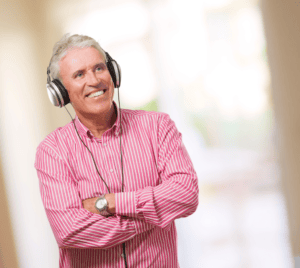 It’s so clumsy and time consuming when all you want to do is have someone listen to something for a few minutes and then go back to your headphone set. What does it mean for something to be “enabled” but not a “default”? You get my drift! 🙂
It’s so clumsy and time consuming when all you want to do is have someone listen to something for a few minutes and then go back to your headphone set. What does it mean for something to be “enabled” but not a “default”? You get my drift! 🙂

 From the Control Panel in Windows, click Sound, which opens up a small, standard Windows control panel for your audio
From the Control Panel in Windows, click Sound, which opens up a small, standard Windows control panel for your audio






I would have designed audio and video switching from the point of view of the user, not from that of an OS that treats every input and output device, regardless of capabilities, as a simple black-box object. Pressing a dedicated key in my design would open a small modal window to select desired video and audio devices with one mouse click or keypress, with defaults that can also be selected. So it would take two keypresses or clicks to switch from computer speakers and monitor to the TV (via HDMI cable), or from speakers to headphones. Microsoft has adequate imagination when it comes to new devices, probably because they perceive new and flashy as their market. But their imagination falls flat when implementing frequent and basic operations and procedures, and when handling bug reports (responding to customer issues) and fixing bugs, which ought to be their top priority over implementing flashy new features. Many of the companies I have worked for as a software engineer would have fired me in short order if I worked like Microsoft and most other large software companies work.
I hear your frustration David, and share it. I’m afraid that the fact that these large companies develop an insular culture with corporate goals high on the priority list and UX relegated to whatever they glean from stacked focus groups, small-scale surveys, and whatever ideas float around the software engineers’ water cooler. They’re too entrenched to go outside their own company for real UX needs. That’s a shame because the younger, smaller startup-ey companies really look at the UX perspective of a real-life user, not some model an engineer came up with. Got any ideas for how to break the logjam? I’d love to see a company like Microsoft outsource their UX design to an outside team with the right mindset.