Windows Explorer Cache
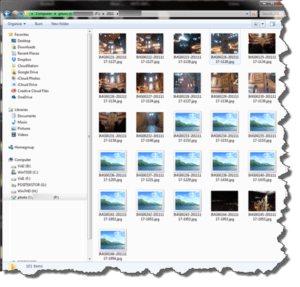 Windows Explorer Cache: a reader asks…
Windows Explorer Cache: a reader asks…
Hi Coach, I’ve got a problem with my Windows 7 computer. I have a drive setup just for photos, and everything was working just fine. But recently when I add new photos the thumbnails don’t show, I get a generic image icon. I’ve got Windows Explorer set to show large icons, and it’s always worked well in the past for me. Got any tips for helping me fix this problem?
Microsoft Windows creates thumbnail images on the fly when you open a folder in Windows Explorer. Those thumbnails are saved in a hidden location. The next time you visit that folder, the thumbnails are pulled from that location to display. At the same time, Windows creates and stores new thumbnails if you’ve added images to that folder.
Sometimes it takes Windows a bit to generate all those thumbnails. You can tell if the top navigation bar of Windows Explorer has a green progress underlay that expands across to the right. But if you’ve waited and that progress bar completes and you still see the generic icons instead of true image thumbnails, then your thumbnail cache may have gotten corrupted. The quickest way to fix this is to empty out and reset the thumbnail cache. Here’s how:
 Click Start and type “Disk cleanup”, then choose the Disk Cleanup item under programs on the list that appeared above your search bar.
Click Start and type “Disk cleanup”, then choose the Disk Cleanup item under programs on the list that appeared above your search bar.- Scroll down the list of items under Files to Delete and make sure the checkbox is checked for the Thumbnails entry.
- Click the OK button at the bottom (and confirm) to empty the thumbnail cache.
Windows will automatically reset the thumbnail cache for you to use. You’ll see in the screenshot that my thumbnail cache had 146mb worth of thumbnails in it – that’s a lot of thumbnails! You can certainly clear and rebuild the cache anytime the icons aren’t showing properly in Internet Explorer.
There are instructions online to increase your thumbnail cache size by editing the registry. But for most people this isn’t necessary – it wasn’t for me and I have over 40 thousand images stored (and their thumbnails in the cache). I’ve never experienced any problems with the cache, other than it occasionally getting corrupted. The above procedure will fix that. If you’ve tried this and it didn’t work for you, please let me know in the comments with more details of your situation.
This website runs on a patronage model. If you find my answers of value, please consider supporting me by sending any dollar amount via:
or by mailing a check/cash to PosiTek.net LLC 1934 Old Gallows Road, Suite 350, Tysons Corner VA 22182. I am not a non-profit, but your support helps me to continue delivering advice and consumer technology support to the public. Thanks!
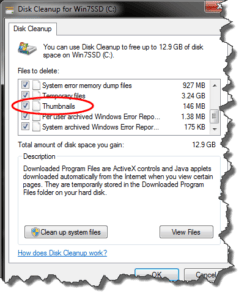 Click Start and type “Disk cleanup”, then choose the Disk Cleanup item under programs on the list that appeared above your search bar.
Click Start and type “Disk cleanup”, then choose the Disk Cleanup item under programs on the list that appeared above your search bar.





