Windows Update Errors
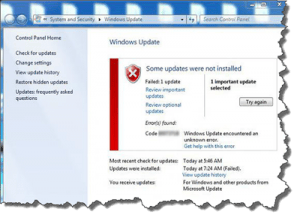 Windows Update Errors: a reader asks…
Windows Update Errors: a reader asks…
Hi Chris, my Dell Inspiron N5110 has developed several problems. It started out getting an error code of 80073712 when trying to update windows. that has been going on for months. I never got a Windows disk when I bought it from Costco and now you can’t buy a disk. Since then, the two usb ports on the left side quit working and only the one on the back and right rear work. I am using Microsoft Security Essentials. Any thoughts or suggestions? I know you say to wait on Windows 10.
Ok, first things first. Windows error codes are notorious for being unhelpful in solving a problem. Of course, Microsoft tells you to solve it by loading your Windows installation DVD, which you don’t have. A number of years ago, Dell stopped sending out installation disks with their computers. Instead, they put a program on your computer that lets you create your own disk. Look for “Dell DataSafe Local Backup” in your All Programs menu. If you have it, you can run that program to create your factory recovery DVD (be sure to have a blank, writeable DVD handy), and then follow the instructions Microsoft gives you (http://windows.microsoft.com/en-us/windows/windows-update-error-80073712) when you search on that error code.
Alternatively, you can reset Windows Update. Here’s three ways:
 The first way is to download and install the Microsoft Windows System Readiness Tool. Click the logo which will open a new window. Find your particular version of Windows and click the download button to the right of it. If you’re not sure which version of Windows your computer is running, then you’ll need to first check. Do this by clicking the Start button, then typing “System” and clicking on the System menu item that shows up under Control Panel. Read the screen that opens and tells you which version of Windows you have (e.g., Vista, Windows 7, Windows 8, or Windows 8.1) and which type you have (32-bit or 64-bit). Armed with that info, you can download and install/run the correct version of the Readiness Tool. After it’s complete, restart your computer and try to run Windows Update.
The first way is to download and install the Microsoft Windows System Readiness Tool. Click the logo which will open a new window. Find your particular version of Windows and click the download button to the right of it. If you’re not sure which version of Windows your computer is running, then you’ll need to first check. Do this by clicking the Start button, then typing “System” and clicking on the System menu item that shows up under Control Panel. Read the screen that opens and tells you which version of Windows you have (e.g., Vista, Windows 7, Windows 8, or Windows 8.1) and which type you have (32-bit or 64-bit). Armed with that info, you can download and install/run the correct version of the Readiness Tool. After it’s complete, restart your computer and try to run Windows Update.
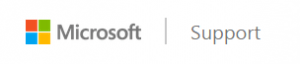 The second way uses the tools and procedures right from the Windows support site, aka “Windows Fix-it” tools. Click the logo which will open a new window. Choose the version of Windows you’re running and click the “Run now” button. If you scroll down further, you’ll see the 12-step, complicated instructions for doing it manually. Unfortunately, I can’t make that any less-complicated, so you’re much better off letting the Microsoft Fix-it tool do the job for you.
The second way uses the tools and procedures right from the Windows support site, aka “Windows Fix-it” tools. Click the logo which will open a new window. Choose the version of Windows you’re running and click the “Run now” button. If you scroll down further, you’ll see the 12-step, complicated instructions for doing it manually. Unfortunately, I can’t make that any less-complicated, so you’re much better off letting the Microsoft Fix-it tool do the job for you.
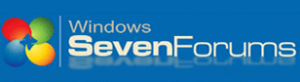 The third way is to use the instructions from our friends at WindowsSeven Forums. Click the logo which will open a new window. They have several methods which all involve downloading and running a small program (don’t worry, it’s safe). I suggest you give option 3 a try, which will reset and re-register Windows Update Components and reset your update history.
The third way is to use the instructions from our friends at WindowsSeven Forums. Click the logo which will open a new window. They have several methods which all involve downloading and running a small program (don’t worry, it’s safe). I suggest you give option 3 a try, which will reset and re-register Windows Update Components and reset your update history.
If you tried one of these methods and it didn’t fix the Windows Update problem for you, then your problem may be bad enough to force you to make a choice:
- pay someone to fix your computer for you
- replace the computer (which might be about the same cost as repairing the old computer)
 I should mention that your second problem (non-working USB ports) may or may not be related to the problem with Windows Update. The only way to know would be to get a diagnostic (meaning, option #1). Since only some of the USB ports aren’t working and some are, I suspect the problem might be hardware-related rather than software or driver. That’s because all the USB ports on your computer are controlled by the same driver and software, so if that was an issue, none of your USB ports would be working. It is also possible that your operating system is partially damaged (which may be related to the inability to use Windows Update) and that once you get that fixed and install all available Windows Updates, your USB ports might start working again.
I should mention that your second problem (non-working USB ports) may or may not be related to the problem with Windows Update. The only way to know would be to get a diagnostic (meaning, option #1). Since only some of the USB ports aren’t working and some are, I suspect the problem might be hardware-related rather than software or driver. That’s because all the USB ports on your computer are controlled by the same driver and software, so if that was an issue, none of your USB ports would be working. It is also possible that your operating system is partially damaged (which may be related to the inability to use Windows Update) and that once you get that fixed and install all available Windows Updates, your USB ports might start working again.
Lastly, I bet you were hoping for a quick and easy fix for your computer problems, but unfortunately, that’s not always the case, particularly with Microsoft Windows computers. Frustrating, but that’s our love-hate affair with consumer technology. You mentioned using Microsoft Security Essentials, but my educated guess is that has nothing to do with the problems you’re experiencing. Another educated guess (based on my interactions with hundreds of other consumers in the same circumstances), you’ll maybe give one or two of the above solutions a try, and if they don’t work you’ll just continue to live with the problem until such time as you do replace the computer. Not having the latest updates to Windows can be a security concern, but if you follow safe computing practices (see my article here), you’ll minimize your risk.
This website runs on a patronage model. If you find my answers of value, please consider supporting me by sending any dollar amount via:
or by mailing a check/cash to PosiTek.net LLC 1934 Old Gallows Road, Suite 350, Tysons Corner VA 22182. I am not a non-profit, but your support helps me to continue delivering advice and consumer technology support to the public. Thanks!






