Wipe my data
 Wipe my data: a reader asks…
Wipe my data: a reader asks…
I have several older laptops that I’d like to donate, they’re still working and run Windows 7. I’ve found a local place that will take them, but I want to clear off all our personal files and data before I give them the laptops. Is there an easy way to do this?
When you donate a computer, you lose control over the device, so it’s always best to wipe your personal information and data from it before you give it up. It’s not enough to just delete your files, you have to overwrite the hard drive in order to obliterate the data. That’s because of the way computers store data on hard drives. The actual data is broken up into a lot of small fragments, and hard drives have a system of “flags and pointers” the provide the connection of all those fragments into the file. When you delete a file, the hard drive simply deletes the flags and pointers, not the data fragments themselves. Even if you empty your Recycle bin, the fragments remain until they are overwritten by other data. So in order to wipe your data securely, you have to overwrite all that hard drive space that has the fragments.
With a working computer, this is fairly easy and takes no additional software or equipment. Just follow the three steps below. Before you do that, make sure you’ve copied any personal files you want to save onto a thumbdrive or external hard drive.
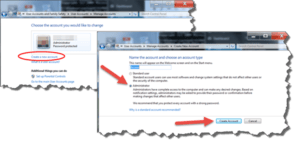 First, you want to create a new user account on the computer and make sure that it’s an Administrative account with full control (not a Standard or Guest account). To do this, open your Control Panel and open User Accounts (or Add or Remove user accounts in the category view under User Accounts and Family Safety). Select the link to Manage another account, and then click the link to create a new account and follow the on-screen prompts. Make sure it’s an Administrator account. You don’t have to give it a password (or can give it a really simple one like 1111).
First, you want to create a new user account on the computer and make sure that it’s an Administrative account with full control (not a Standard or Guest account). To do this, open your Control Panel and open User Accounts (or Add or Remove user accounts in the category view under User Accounts and Family Safety). Select the link to Manage another account, and then click the link to create a new account and follow the on-screen prompts. Make sure it’s an Administrator account. You don’t have to give it a password (or can give it a really simple one like 1111).
Second, you’ll log out of your user account, and log into the new account you just created. Just click Start, Log Off (or click the caret to the right of the Restart button and then choose Log Off). That presents you with a log on screen and you choose the new account you created in step 1. Since this is the first time you’ve used this new account, it’ll take a little longer to log in as Windows has to create the new user environment.
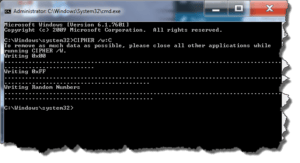 Third, you want to run a Command Prompt and execute an old-style DOS command to wipe all the free space on your hard drive. In order to run this, you have to run the command prompt window as an administrator. To do this:
Third, you want to run a Command Prompt and execute an old-style DOS command to wipe all the free space on your hard drive. In order to run this, you have to run the command prompt window as an administrator. To do this:
- Click Start, then type “cmd” and wait for the search results to appear above. Right-click on the Cmd.exe entry, then select (left-click) the entry “Run as administrator”. That opens the DOS-style command prompt window.
- Type “CIPHER /w:C into that window and press your enter key. You’ll see progress by way of dots in that window.
- Wait till the CIPHER command is complete. You’ll know when the Command Prompt (usually something like C:/Windows/system32>) appears in the window. Type “Exit” and press your enter key to close the Command Prompt window.
What the CIPHER program does is overwrite all the free space on your hard drive. Since you deleted your old user account, all the space on the hard drive that was taken up by files in that have become ‘free’ and so the data will be obliterated by the CIPHER program. You will see in the Command Prompt window that the CIPHER program actually overwrites the free space three times. The first time it overwrites with zero’s (0), the second time it overwrites with the number 255, and the third time it overwrites with random numbers.
 The three-times-write method ensures that none of your old personal data is going to be recoverable, no matter where your computer ends up. Computers that are donated without securely wiping the hard drive first run a very real risk of falling into a hacker’s hands and the data being recovered and used for identity theft and other crime.
The three-times-write method ensures that none of your old personal data is going to be recoverable, no matter where your computer ends up. Computers that are donated without securely wiping the hard drive first run a very real risk of falling into a hacker’s hands and the data being recovered and used for identity theft and other crime.
Oh, and I should note that the CIPHER command is built into Windows 7, 8, 8.1 and 10. In order to get to the Command Prompt window on Windows 10, right-click the Start button, and then select (left-click) “Command Prompt (Admin)”.
This website runs on a patronage model. If you find my answers of value, please consider supporting me by sending any dollar amount via:
or by mailing a check/cash to PosiTek.net LLC 1934 Old Gallows Road, Suite 350, Tysons Corner VA 22182. I am not a non-profit, but your support helps me to continue delivering advice and consumer technology support to the public. Thanks!






