Wonky Router in Virginia
Wonky Router in Virginia: a reader asks…

I have a home network with a router from Verizon (in Virginia). It’s been working fine for years, but recently has started acting up. Computers and devices won’t stay connected to it, and the internet speed is really slow. These problems are alleviated for a short while after I use your trick of unplugging it and plugging it back in. But sooner or later the router starts acting up again. Is there something I can do to fix this?
Yes, the quick and dirty answer is to get Verizon to send you a new router. Routers, like most cheaper consumer electronics, will often start malfunctioning after a couple years of service. Like most consumer devices, these routers are made as cheaply as possible. Add to that, it’s prohibitively expensive to try to repair them (given labor cost differences between the assemblers in countries like China, and repair persons in the USA).
I recognize that calling Verizon support is like pulling teeth, but the sad fact is that this is the case with pretty much every internet service provider. You just have to bite the bullet (and your tongue), and wade through the Verizon call center tree until you can speak to a human being. Remember, sweetness and respect will go much further in getting your problem solved than anger and frustration.
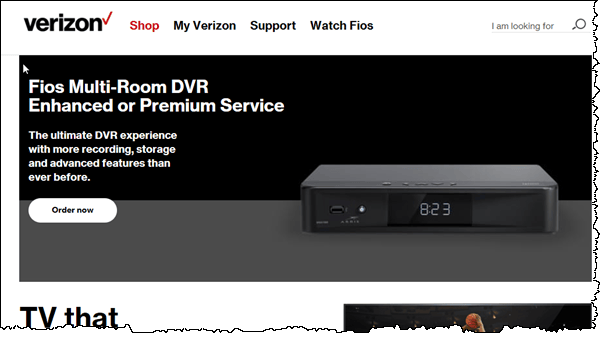
Verizon is always moving to new and upgraded services, so don’t be surprised if you experience the ‘upsell’ routine, where the person you speak to tries to get you to buy into a new or ‘upgraded’ service package. Not saying this isn’t worth it, as Verizon is continuing to improve their networks, and new services are coming online (such as the new Verizon FIOS TV One with gigabit internet). You will want to do your research and decide if an upgrade is right for you. Preferably, do your research before you make the call. Start here: https://www.verizon.com/home/.
Verizon of course offers pricing breaks for bundled services where you get your phone service, your cable TV service and your internet as a package. You may also get a price break for agreeing to a contract term of one or two years. If you’ve been on a previous contract term and it has run out, you should be able to negotiate an upgrade for about the same price you’ve been paying.
But even if you stick with your existing service, you are almost certainly paying Verizon monthly for the use of the router, so they should replace it if it’s no longer working right for you. All you need to do is be convincing in your description of what’s going wrong. That and trying your absolute hardest not to take out your frustrations on the customer service rep you finally do get to talk with. Patience will pay off and they’ll send you a replacement router which should arrive within a few days.

Once you get the replacement router, I suggest you take a picture of how the current router looks, front and back. Then, replace the old router with the new one, making sure to connect all the various wires and cables exactly the same way. This may include:
- A new power supply (don’t use the old one)
- A coax cable (connect the same cable to the new router)
- One or more ethernet cables
The ethernet cables may be a little tricky. You might have one cable that comes from another Verizon piece of equipment, and that cable goes into the “WAN” port on the new router, just as it did on the old router. Any other ethernet cables can go into any of the other ethernet ports on the back of the router. Don’t worry if you don’t have any ethernet cables, just replicate the connections you had with your old router.

Power on the new router after you’ve connected everything and wait up to five minutes. The blinking lights on the front of the router will tell you the status. If the router came with a setup sheet, follow those instructions – may mean turning on a TV and navigating an on-screen menu. If you follow whatever instructions they gave you and your new router is not connecting to the internet (watch those blinking lights), then you may have to call Verizon once again and get them to correctly register your new router in their system.
Lastly, you’ll want to take a picture of the new router’s label, which gives you the model number and the SSID for the WiFi network name and passcode. You’ll need this to connect all your computers and devices that connect via WiFi. As far as they are concerned, you have a brand new network.
You might in some cases need to restart or reboot your computers and/or devices to get them to connect to the new network. This isn’t always the case, but has happened from time to time. Patience pays off, and soon you’ll be surfing the internet at speed once again.
This website runs on a patronage model. If you find my answers of value, please consider supporting me by sending any dollar amount via:
or by mailing a check/cash to PosiTek.net LLC 1934 Old Gallows Road, Suite 350, Tysons Corner VA 22182. I am not a non-profit, but your support helps me to continue delivering advice and consumer technology support to the public. Thanks!







