Wrong Apple ID
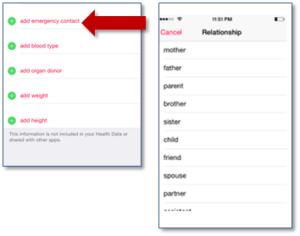 Wrong Apple ID: a reader asks…
Wrong Apple ID: a reader asks…
My wife and I each have our own Apple IDs on our iPhones and for years have shared apps using each other’s IDs. I think that since we set it up Apple has made “family sharing” easier, but we’ve never changed. I just discovered (after the latest update, maybe, but not sure) that the Health app had her name on it when I went to set up emergency contact. I could change the name, but when I went to add her as my emergency contact, her name in Contacts was greyed out and said it was “me”. I don’t mind redoing the ID setup to fit Apple’s recommended model, but am not sure what is the safest way to do that.
Advertisement
What probably happened is that your wife’s contact entry got linked to another contact entry. The easiest way to fix this is to edit your wife’s contact entry and remove any links (at the bottom of the edit contact form). That should change her contact entry back to be select-able in the health app.
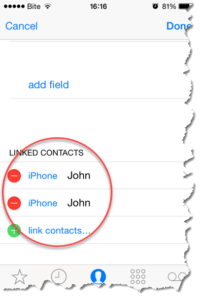 First you want to confirm the contact entry you want to use. Open the Health app, then tap the Medical ID icon at the bottom-right. Tap the edit link at the top-right and scroll down to the Emergency Contacts area. tap the add emergency contact and navigate your contacts to find her. Note the exact contact entry (there may be more than one).
First you want to confirm the contact entry you want to use. Open the Health app, then tap the Medical ID icon at the bottom-right. Tap the edit link at the top-right and scroll down to the Emergency Contacts area. tap the add emergency contact and navigate your contacts to find her. Note the exact contact entry (there may be more than one).
Now press your Home button to get out of the Health app, and tap on Contacts and find your wife’s contact entry form. Edit it and scroll to the bottom where it says Linked Contacts. If there are any links, delete them (swipe left). then click Done.
Go back to the Health app and the Medical ID section, and you should now be able to select her.
This website runs on a patronage model. If you find my answers of value, please consider supporting me by sending any dollar amount via:
or by mailing a check/cash to PosiTek.net LLC 1934 Old Gallows Road, Suite 350, Tysons Corner VA 22182. I am not a non-profit, but your support helps me to continue delivering advice and consumer technology support to the public. Thanks!






