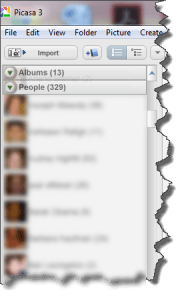Your Photos – managed!
 Your Photos – managed! a reader asks…
Your Photos – managed! a reader asks…
Hi Chris, I have to admit, I’ve got a heckuva lot of digital photos! I jumped in with a digital camera years ago, and now use my new Galaxy S6’s camera a lot. I’m at the point where I (sheepishly) admit to having over 60 thousand digital pictures on my PC. So my pain is how to manage all that, everytime I think about trying to organize them, I just get sick – the job’s too big! Got any advice?
I feel your pain, I think a lot of us are in the same boat – way more photos than we have time to do much with. I’m all for letting some automation into this task, even if it may not be quite as good as if I did it myself. So here’s what I did:
 Years ago, I hopped on the Google bandwagon and installed the excellent (and free!) Picasa program on my computer. I let it catalogue every photo on my computer. As I added new photos, I created folders inside the main My Photos folder on my computer, naming those sub-folders by the years or events as I downloaded the photos from my camera. I didn’t do a fantastic job at this, such that some Halloween 2005 photos may be inside a Summer Vacation 2005 folder. Maybe someday I’ll get around to fixing that up, maybe not.
Years ago, I hopped on the Google bandwagon and installed the excellent (and free!) Picasa program on my computer. I let it catalogue every photo on my computer. As I added new photos, I created folders inside the main My Photos folder on my computer, naming those sub-folders by the years or events as I downloaded the photos from my camera. I didn’t do a fantastic job at this, such that some Halloween 2005 photos may be inside a Summer Vacation 2005 folder. Maybe someday I’ll get around to fixing that up, maybe not.
As Picasa evolved, it gained some really neat features. It has some great-but-simple editing tools to help straighten, crop, and re-size photos, as well as color-correct or fix red-eye problems. It’ll even link you up with photo-printing services like shutterfly.com. But the two that I find most appealing are:
 Face recognition – Picasa automatically creates collections matched to faces. It’s really amazing and can even find the same person from baby to childhood to adult! It learns as you use it, so just make corrections as you can, telling it that any photo is or isn’t the same person. It took me less than 20 corrections before Picasa could get literally thousands of photos of my son into one collection!
Face recognition – Picasa automatically creates collections matched to faces. It’s really amazing and can even find the same person from baby to childhood to adult! It learns as you use it, so just make corrections as you can, telling it that any photo is or isn’t the same person. It took me less than 20 corrections before Picasa could get literally thousands of photos of my son into one collection!- Linkage with Google Photos online – I can turn on either full-time sync or one-time upload for any photo folder and all those pictures get automatically uploaded into Google Photos. If I choose full-time, I can make changes in Picasa (moving photos from one folder to another) and Google Photos will get updated as well.
I took the step to make sure that all the photos taken with my smartphones and tablets get uploaded to my Google Photos account, so now I don’t even have to do any manual transferring of photos to my computer, except for other digital cameras. When I setup the Google Photos app, I had to make a choice for how to store all those photos – the original size and file type as taken by the camera, or a compressed version. Google says that most people won’t be able to tell the difference by sight, and given that screen resolutions are way behind the capabilities of photo printing, I believe it. So I chose the compressed option as this option gives me unlimited photo storage. Had I chosen the original size option, those photos would eat into my Google Drive allowance – with 60 thousand photos you’d have to purchase additional space from Google. But you may feel differently, and fortunately you can easily increase you Google Drive allowance – 1 terabyte of online storage will set you back less than $120/year. Now that some Android phones can take pictures in “RAW” format, folks doing so will certainly want to go for the increased storage space.
So now I use Picasa to sync photos from my computer with Google Photos (photos taken with digital cameras as well as any photos I’ve gotten from others). I let my smartphones and tablets auto-sync with Google Photos. That minimizes the work I have to do, and puts every single photo I’ve got into Google Photos. Yay! But that doesn’t organize the photos on its own, for that Google is doing some nifty things for you. For example:
- The “Assistant” will patch together similar photos and create animations for you.
- Google’s world-famous search engine works for you on your photos! in Google Photos, you can search on anything you remember about a particular photo – what’s in it, any part of the original folder or file name, and Google will find it for you. If you add tags (info, notes) to a photo, that’s all searchable as well.
 Google Photos gives you complete control over sharing with anyone. The days of emailing photos is over, just share one or a collection with whoever you want. They don’t even need to have a Google account. When looking at a photo or a collection (album), just click the sharing button. You can choose to share to a social network or just get a link that you can send someone to instantly share the photo or collection.
Google Photos gives you complete control over sharing with anyone. The days of emailing photos is over, just share one or a collection with whoever you want. They don’t even need to have a Google account. When looking at a photo or a collection (album), just click the sharing button. You can choose to share to a social network or just get a link that you can send someone to instantly share the photo or collection.
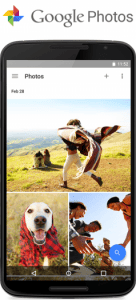 What’s nice about using Google Photos is that I don’t spend any time ‘managing’ my photos. And Google is continuing to add and integrate automation into this tool, I expect that in years to come their ability to help you find exactly the picture you’re looking for will improve significantly. This can be such an important task when you have 60 thousand + pictures! Since all my photos are in one place and I can get to that place from any device, I can browse through and search for pictures from anywhere. Deleting bad ones is easy, and I can quickly share, add to an existing album or create a new album, edit the photo, or add information (great to help me find a photo later on). This makes organizing photos a little bit of effort done anytime I feel like it, not an overwhelming task that always gets put off.
What’s nice about using Google Photos is that I don’t spend any time ‘managing’ my photos. And Google is continuing to add and integrate automation into this tool, I expect that in years to come their ability to help you find exactly the picture you’re looking for will improve significantly. This can be such an important task when you have 60 thousand + pictures! Since all my photos are in one place and I can get to that place from any device, I can browse through and search for pictures from anywhere. Deleting bad ones is easy, and I can quickly share, add to an existing album or create a new album, edit the photo, or add information (great to help me find a photo later on). This makes organizing photos a little bit of effort done anytime I feel like it, not an overwhelming task that always gets put off.
A little bit about privacy and Google Photos. If you read the terms of use, Google has the right to do pretty much anything they want with any photo (or anything at all) you upload or store in Google. Yes, anything. Before that scares you off, Google has stated that they won’t use your images for any commercial reasons, so a bathtub photo of your child won’t make it onto a billboard somewhere. But I do expect that Google will use your photos for their primary purpose – to create a marketing data mine. After all, that’s what Google is in business for, their mission is to “organize the world’s information and make it universally accessible and useful.” That sounds lofty and all, but they gotta make money, and they do that by selling the “world’s information” – namely all of ours including information gleaned from our photos.
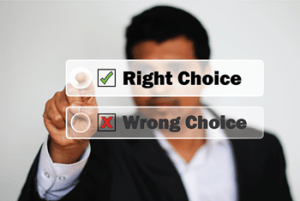 That said, I think most consumers understand that in order to get all the ‘free’ benefits of the internet economy, we have to give up some of our privacy. You don’t pay Google for their services any more than you pay online news and information services (like Practical Help!) for theirs. There has to be something of value exchanged, and that is you – rather information about you. For all the concern about government spying and privacy, we’ve all already given up our privacy in so many ways just by using the internet, so adding your photos online isn’t going to make things any worse. And besides, there are so many hundreds of billions of photos online already, your few aren’t going to stand out except to you and your family and friends. So don’t sweat it, and take advantage of the organizing power Google Photos offers to get a handle on those 60 thousand photos!
That said, I think most consumers understand that in order to get all the ‘free’ benefits of the internet economy, we have to give up some of our privacy. You don’t pay Google for their services any more than you pay online news and information services (like Practical Help!) for theirs. There has to be something of value exchanged, and that is you – rather information about you. For all the concern about government spying and privacy, we’ve all already given up our privacy in so many ways just by using the internet, so adding your photos online isn’t going to make things any worse. And besides, there are so many hundreds of billions of photos online already, your few aren’t going to stand out except to you and your family and friends. So don’t sweat it, and take advantage of the organizing power Google Photos offers to get a handle on those 60 thousand photos!
This website runs on a patronage model. If you find my answers of value, please consider supporting me by sending any dollar amount via:
or by mailing a check/cash to PosiTek.net LLC 1934 Old Gallows Road, Suite 350, Tysons Corner VA 22182. I am not a non-profit, but your support helps me to continue delivering advice and consumer technology support to the public. Thanks!