iPhone Do Not Disturb
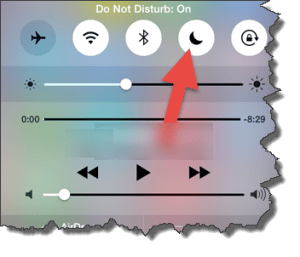 iPhone Do Not Disturb: a reader asks…
iPhone Do Not Disturb: a reader asks…
Hi Chris, I have an iPhone 5s and leave it on my nightstand every night. The problem is that every time I get a text message, email, or news alert, it makes a noise. Turning off the ringer switch doesn’t really help as those noises turn into vibrations that the nightstand seems to amplify. Can you tell me how to turn this off?
The fastest way to shut off both noises and vibrations is to turn on the Do Not Disturb feature on your iPhone by swiping up from the bottom of the screen, then tapping the crescent moon icon. You can also turn it on by tapping Settings, then Do Not Disturb, then tapping the slider to the right of “Manual”. Repeat either method to turn Do Not Disturb off and allow the sounds and vibrations.
I previously talked about this feature in my article on setting up a new iPhone/iPad (read it here). When Do Not Disturb is turned on, all sounds and vibration alerts are silenced. But at the same setting page, you have a much easier way to ensure a good night’s sleep – scheduling it for your normal sleeping hours. that way you don’t have to remember to turn it on and off every night and morning. Here’s how:
 Tap Settings, then Tap the Do Not Disturb item
Tap Settings, then Tap the Do Not Disturb item- On the Do Not Disturb screen, tap the slider to the right of Scheduled to turn scheduling on
- Tap whatever times are showing to change the from and to times to your normal sleeping hours
Using the controls below the scheduling option, you can choose whether to allow calls from Everyone, No One, or just your Favorites (contacts you’ve added as favorites in your Phone app). You can also choose whether or not to let persistent callers get through to you by turning on Repeated Calls. And you can choose the Do Not Disturb feature to be completely silent during the scheduled time, or only to be silent when the iPhone is not being used (screen in blank).
I only have important people (family, close friends) in my Favorites, so I allow calls from them. And I assume that if someone calls me in the middle of the night, gets voicemail and hangs up and tries again, it must be important. So I allow the repeated calls to get through to me and ring my iPhone. I also realize that if I’m awake in the middle of the night checking messages (yes, I occasionally do this, insomnia sucks!), that alerts will sound or make a vibration while I’m using my iPhone.
Android users have a similar feature, if you have the Lollipop version or newer, you can use Priority Mode. You can also press and hold the volume-down button until the vibrate icon appears, then press it again. Once you do that, the Silent icon will appear in the notification area, and your phone will be effectively silenced. Unfortunately, neither of these solutions is as elegant or easy as the iPhone’s Do Not Disturb feature.
This website runs on a patronage model. If you find my answers of value, please consider supporting me by sending any dollar amount via:
or by mailing a check/cash to PosiTek.net LLC 1934 Old Gallows Road, Suite 350, Tysons Corner VA 22182. I am not a non-profit, but your support helps me to continue delivering advice and consumer technology support to the public. Thanks!
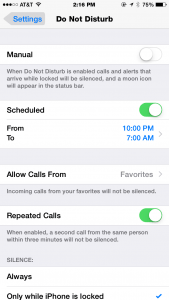 Tap Settings, then Tap the Do Not Disturb item
Tap Settings, then Tap the Do Not Disturb item





