Am I protected?
 Am I protected? a reader asks…
Am I protected? a reader asks…
I have a 1-year-old HP laptop with Windows 10 (I upgraded last year from Windows 8). Everything runs fine and I took your advice and have Bitdefender Internet Security as well as both Malwarebytes’ programs. But sometimes weird things pop up on my screen and I’m not sure if there’s something wrong. A friend told me that some malware can disable your protection programs without any indication that they’re really not working. Is there a way I can make sure that my protection is still working?
In theory, some really nasty malware can surreptitiously disable your protection program(s), but the likelihood of something doing that to all three of your protection programs is very unlikely. In practice, the fact that you have three different protection programs from two different software developers makes it incredibly hard for a hacker to succeed in disabling all of them. That said, it is possible, so here are three methods you can use to make sure your protection programs are really working:
First, you can uninstall all three programs, then download the latest version from the source and re-install them. As they install, they will scan for and remove any threats they find. Before you uninstall them, make sure you have the license keys for each of them. Here’s where you download them:
- http://www.bitdefender.com/Downloads/ is where you download Bitdefender Internet Security 2017 (the current version). Install the trial version and then activate it with your license key (or log into your Bitdefender Central account and install from the Devices page).
- https://www.malwarebytes.com/trial/ is where you download Malwarebytes Anti-Malware. Once the trial version is installed, activate it with your license key.
- https://www.malwarebytes.com/antiexploit/ and click the Free Trial button. Once that trial version is installed, activate it with your license key.
Your license keys should have been emailed to you (if you ordered the products online), or on or in the box (if you bought the physical product). Bitdefender also has you create an online account to register your purchase and manage the product, Log into https://central.bitdefender.com/ with your account information and you can download and install the product right from there. If you have the 2016 version, Bitdefender says to click the Upgrade Now button in the Bitdefender notification window (pops up on your desktop when you right-click the Bitdefender icon in the system notification area on the bottom-right of your screen). But that’s wrong, and my all-time biggest beef with Bitdefender. Updating the program is easy and automatic, but upgrading to a new version is excessively difficult.
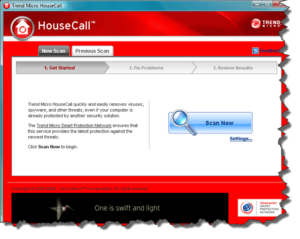 Second, you can use one or more online scanners to check your computer. Such as Trend Micro’s Housecall (http://housecall.trendmicro.com/), ESET’s Online Scanner (https://www.eset.com/us/online-scanner/), the Microsoft Safety Scanner (https://www.microsoft.com/security/scanner/en-us/default.aspx), or for a quick rootkit check, McAfee’s Stinger (http://www.mcafee.com/us/downloads/free-tools/stinger.aspx).
Second, you can use one or more online scanners to check your computer. Such as Trend Micro’s Housecall (http://housecall.trendmicro.com/), ESET’s Online Scanner (https://www.eset.com/us/online-scanner/), the Microsoft Safety Scanner (https://www.microsoft.com/security/scanner/en-us/default.aspx), or for a quick rootkit check, McAfee’s Stinger (http://www.mcafee.com/us/downloads/free-tools/stinger.aspx).
In general, it’s good to use one or more of the above scanners. You can choose to run them online in a web browser, or download a small program that you can run. These scans can take awhile, I generally start them before bedtime and let them run all night (you have to disable sleep mode on your PC to make sure they complete). I generally run TM’s Housecall via the web one night on my PC, and then run ESET’s downloaded program on another night, and I generally do this once every six months or so, or anytime I’m suspicious of my PC’s security.
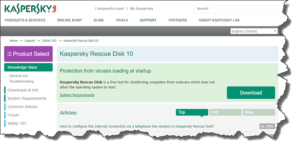 Third, you can use a self-contained (e.g., offline) scanner, also called rescue disks. This is usually done by downloading a program and installing it onto a self-booting thumbdrive or CD/DVD. You’d then restart your computer and boot to that thumbdrive/CD/DVD which would then scan your entire hard drive. This method has the advantage of working outside of Windows, so it can thoroughly scan your hard drive for any infections, even if they’re not presenting themselves inside of Windows. For offline scanners, I like:
Third, you can use a self-contained (e.g., offline) scanner, also called rescue disks. This is usually done by downloading a program and installing it onto a self-booting thumbdrive or CD/DVD. You’d then restart your computer and boot to that thumbdrive/CD/DVD which would then scan your entire hard drive. This method has the advantage of working outside of Windows, so it can thoroughly scan your hard drive for any infections, even if they’re not presenting themselves inside of Windows. For offline scanners, I like:
- Kaspersky Rescue Disk (https://support.kaspersky.com/viruses/rescuedisk)
- AVG Rescue CD (http://www.avg.com/us-en/download.prd-arl), and
- Windows Defender Offline (https://support.microsoft.com/en-us/help/17466/windows-defender-offline-help-protect-my-pc)
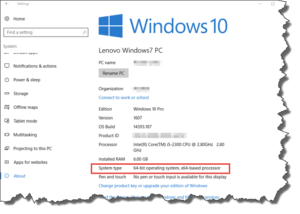 In some cases, you’ll need to create the media version that matches your system (32 or 64-bit). To find out which version you have, in Windows 10, click the Start button and type (in the search box “windows version”), then click on the result “See if you have a 32-bit or 64-bit version of Windows” or click the Start button, click Settings, then click About.
In some cases, you’ll need to create the media version that matches your system (32 or 64-bit). To find out which version you have, in Windows 10, click the Start button and type (in the search box “windows version”), then click on the result “See if you have a 32-bit or 64-bit version of Windows” or click the Start button, click Settings, then click About.
If the offline tool doesn’t automatically create a bootable USB thumbdrive, you can take any thumbdrive and make it bootable, then copy the rescue disk files onto it. I previously wrote how to make a bootable USB thumbdrive in this article. Once you’ve created the bootable thumbdrive, you can copy the rescue disk files from your preferred tool from above.
This website runs on a patronage model. If you find my answers of value, please consider supporting me by sending any dollar amount via:
or by mailing a check/cash to PosiTek.net LLC 1934 Old Gallows Road, Suite 350, Tysons Corner VA 22182. I am not a non-profit, but your support helps me to continue delivering advice and consumer technology support to the public. Thanks!







