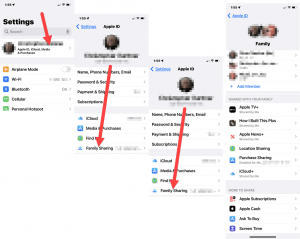Apple/iCloud Family Sharing
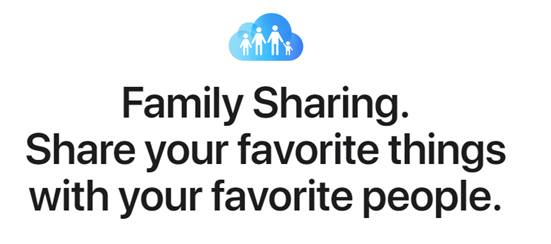
Apple/iCloud Family Sharing: a reader asks…
My family all uses Apple devices. I have an Apple account for me, and my husband has his own. We have two kids who are just now getting old enough to need their own accounts, plus another baby on the way. So far, the kids have been using my iPhone and iPad and I’ve let them add music and apps, but that’s getting old. It’s time for them to have their own. So we’re getting each their own iPod Touch. How should I setup their own Apple accounts so I can pay for their purchases but don’t have to clutter up my own iPhone and iPad with their music and such?
Apple’s Family Sharing is for you. This service allows you to create a group and add new or existing Apple IDs (Apple accounts) for each of your family members. You can also provide a payment method on your Apple ID to which children’s accounts can charge their purchases, once you turn on Purchase Sharing. The way Family Sharing works is that you turn on Family Sharing on your own Apple ID, then invite your family members (who each have their own Apple ID) to join that group.
If you have children 13 and older, they can create their own Apple ID, and then join your group. For your children under 13, you’ll create their account for them. Each person in your family, whatever age, should have their own Apple ID. Years down the line, you’ll be glad you did. Once a child grows up and goes out on their own, music and apps purchased on your Apple ID won’t go with them, only purchases made against their own Apple ID. So the earlier you can setup your kids with their own Apple ID, the better.
I recommend you create an Apple ID for your children as early as possible – once they have their own device(s).
To start Family Sharing, go to your iPhone, iPad or Mac and open Settings (System Preferences on Mac). Turn on Family Sharing, which makes you the “Organizer”. First you can add your husband’s Apple ID and invite him to join the family group, and then you can add your children, creating an Apple ID for them (if under 13) in the Family Sharing applet. If they’re 13 or older, they can create their own Apple ID (you can also do this for them separately), and you then invite them to your family group.
If the child is under 13, you’ll create the account as the organizer of family sharing, otherwise just go to http://appleid.apple.com/ and click the “Create your Apple ID” link. You’ll need to provide the person’s true birthdate (since you can’t change that later on), along with other identifying info. If your 13-or-over child doesn’t already have an email account, they can use any they or you like, including Apple’s .me accounts or Gmail. I’d stay away from most other mainstream ‘free’ email services.
Once the family group is set up, you as the organizer control everything from your own Apple ID on whatever device or computer you like. On iPhone/iPad, tap Settings > your Apple account at the top, and then Family Sharing. There you can add or remove any services. Shared services are under “Shared with your Family” and services which are not shared are under “More to Share”. Tap on any one to start or stop sharing. Unfortunately, you can share a service with every member of your family, or with none. You can’t choose to share only some services with some family members.
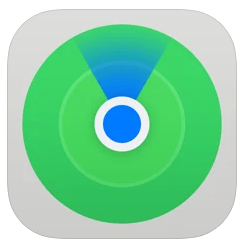
Once you have everything set, your family can continue to use their devices and anything they add to their Apple ID account will only appear on their device, not yours. If you enabled purchase sharing, that means you’re authorizing family to use your payment method to pay for their purchases – yet their purchases will still be theirs, tied to their own Apple ID.
Of course, Apple has their own page to describe the Family Sharing service, at https://www.apple.com/family-sharing/. It includes links that give you more detail about setting up family sharing, and how to create a child’s Apple ID. You can also share your iCloud storage space (aka iCloud+), so that each family member doesn’t need to pay for their own. Other services you can share include Apple Music, Apple TV+, Apple News, and Apple Cash. One other nice benefit to Family Sharing is that you can use the Find My app on your device to locate all your family members’ devices on Apple Maps. Great for locating that wayward child who’s not home on time, or isn’t where they’re supposed to be.
This website runs on a patronage model. If you find my answers of value, please consider supporting me by sending any dollar amount via:
or by mailing a check/cash to PosiTek.net LLC 1934 Old Gallows Road, Suite 350, Tysons Corner VA 22182. I am not a non-profit, but your support helps me to continue delivering advice and consumer technology support to the public. Thanks!