Backup Folder Dates
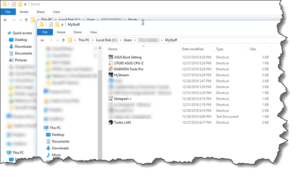 Backup Folder Dates: a reader asks…
Backup Folder Dates: a reader asks…
I use the Windows 10 utility “File History” to backup my computer. I recently took a look at my backup on my external hard drive and did see a copy of my folders, though the dates are showing 2017. So while understand that they can be used to restore my hard drive, why don’t they show a more recent date if they are being periodically updated/filed?
The way that the date field in File Explorer works is that when you create a folder, the date reflected is the date you created the folder. That doesn’t change. Same for any sub-folders you create – they show the date they were created. You can place individual files inside those folders and sub-folders, and the dates shown for files reflect the date last changed or modified.
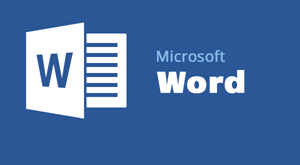 For example, if you open a Microsoft Word document and don’t change any characters, it won’t change the date. If it was someone else’s document and you enable editing, the date changes to the last time someone edited it (or the creation date), even if you don’t change it. Printing a document won’t change the date, only editing the document (and saving it) will.
For example, if you open a Microsoft Word document and don’t change any characters, it won’t change the date. If it was someone else’s document and you enable editing, the date changes to the last time someone edited it (or the creation date), even if you don’t change it. Printing a document won’t change the date, only editing the document (and saving it) will.
Another example, if you open a picture but don’t change it, the date won’t change. If you edit it (cropping, red-eye removal, etc.), then the date changes to when you save the file.
If you wanted to change the creation date of a file, you could use a number of utilities to do so, but the simplest method is to use the ‘Save As’ menu item and save the file with a different name, or copy the text in a document and create a new document, pasting that text in and saving that new document. You may notice that Adobe PDFs don’t change the date when you open or print them, but they do change if you edit them (with a PDF editing program like Adobe Acrobat).
Also certain screenshots are saved with the date embedded in the filename itself, which you can change easily by renaming the file. That renaming doesn’t change the creation or modification date, just the filename.
This website runs on a patronage model. If you find my answers of value, please consider supporting me by sending any dollar amount via:
or by mailing a check/cash to PosiTek.net LLC 1934 Old Gallows Road, Suite 350, Tysons Corner VA 22182. I am not a non-profit, but your support helps me to continue delivering advice and consumer technology support to the public. Thanks!







