Buh-bye Facebook
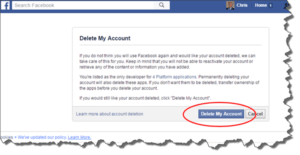 Buh-bye Facebook: a reader asks…
Buh-bye Facebook: a reader asks…
Just a quick question, I’m sick of facebook, can you tell me how to turn it off?
Quick answer, visit https://www.facebook.com/help/delete_account, read the notifications and then click the blue Delete my Account button. It’s that simple. But recognize that this is a permanent action, you won’t be able to reactivate your facebook account (you can always create a new facebook account though). There are various confirmations you’ll need to go through, and possibly security hoops (if you’ve turned on any security for your account).
If you want something less permanent, log into your facebook account, go to the settings, go to the security section and deactivate your account from there. Again, you’ll have to confirm you really want to do this, and maybe go through some security hoops. Caveat: deactivating your account doesn’t necessarily delete everything you’ve put up on facebook, but does remove most postings (over time) and removes your name from the facebook rolls. The reason facebook doesn’t instantly delete everything is to make it easier for you to come back to facebook without having to recreate everything in your profile.
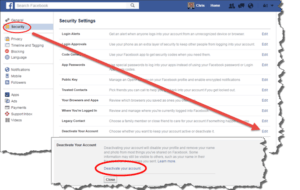 Here’s the steps to deactivate facebook:
Here’s the steps to deactivate facebook:
- Log into www.facebook.com with your username and password
- Go to the Settings page, then go to the Security page
- Click the Edit link to the right of “Deactivate your Account”, then click the Deactivate your account link that appears. You will have to confirm what you want to do, facebook can be annoying that way
This deactivates your account. If you ever want to reactivate it, facebook makes that easy, just log back into your facebook account.
This website runs on a patronage model. If you find my answers of value, please consider supporting me by sending any dollar amount via:
or by mailing a check/cash to PosiTek.net LLC 1934 Old Gallows Road, Suite 350, Tysons Corner VA 22182. I am not a non-profit, but your support helps me to continue delivering advice and consumer technology support to the public. Thanks!







