Certificate Warning on Mac
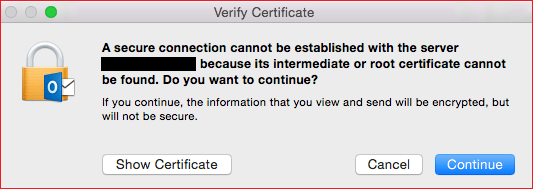
Certificate Warning on Mac: a reader asks…
I have a Macbook Pro with Big Sur and MS 365 installed. I use Outlook for my email service through a Microsoft Exchange server. Lately, I’ve been getting this popup “Verify Certificate” warning. I hit the Continue button, but it keeps coming back every once in a while. This has been going on for a couple of days. What can I do about this?
Microsoft put out a bulletin on this issue with MacOS and Outlook 2016 (part of MS 365). What’s happening is that Outlook is trying to exchange security certificates with your Exchange server every so often, and isn’t getting a satisfactory response. I should note this is only on Outlook 2016 for Mac, not on all MS 365 versions out there. When you click the Continue button, you’re saying “yah, ok” for that specific warning. That’s why it keeps coming back, since Outlook keeps trying. There are more technical details, but I’m sure all you want is for the messages to stop, right?
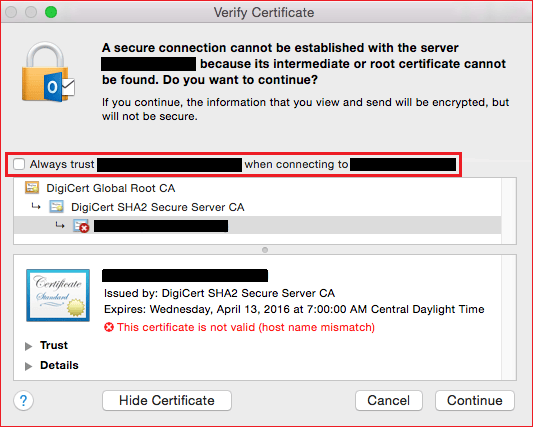
The bulletin has two possible solutions. The first one is to have the company providing your Exchange service to reissue a certificate. That’s certainly the best solution, but maybe not something you can do yourself. I’m betting that the company just hasn’t yet gotten around to issuing a correct certificate, and the issue should self-correct in a few more days. But I’m also sure that this is annoying to you, and there is something you can do:
On that warning message is a button “Show Certificate”. Click that and you’ll see the popup expand to show you more details. There will be a checkbox “Always Trust … when connecting to …” that you can check, and then click the Continue button. Now, you’ve told Outlook to not worry about this not just this time, but anytime it’s trying to exchange security certificates with that Exchange server.
This website runs on a patronage model. If you find my answers of value, please consider supporting me by sending any dollar amount via:
or by mailing a check/cash to PosiTek.net LLC 1934 Old Gallows Road, Suite 350, Tysons Corner VA 22182. I am not a non-profit, but your support helps me to continue delivering advice and consumer technology support to the public. Thanks!







