Chromebook
 Chromebook: a reader asks…
Chromebook: a reader asks…
I’ve got a different question for you: What do you think of Chromebooks at this point in time? I’m considering replacing my aging laptop, and it looks like my choices are another macbook, a Windows 10 laptop, a tablet with a keyboard, or… a Chromebook. I am a student on a limited budget and want to spend less than $700. Thoughts?
So, first things first, I like Chromebooks! They start up in about 10 seconds, and are very light compared to traditional laptops. Nowadays you can get them in screen sizes up to 15″ from lots of manufacturers including my two favorites, Lenovo and Dell. There are also good models from Acer, Asus, Toshiba and HP – lots of manufacturers are jumping on the Chromebook bandwagon. And the cost! Most Chromebooks are under $500US, and many are under $200. From a security standpoint, Chromebooks use a Linux operating system which is immune to most virus and malware threats (but your online accounts are still at risk if you don’t work securely).
 So there are some downsides to Chromebooks. First off is the display: most Chromebooks (and the top-rated ones) are under 13″, and don’t have the quality of most Retina (Apple) or HD screen displays we all take for granted in 2016. There are a few HD-quality Chromebooks, but they do have a price premium. Second, they almost exclusively a web browser platform. The internal hard drive is pitifully small. These days though, you can do just about anything you want in a web browser, and online file storage (Dropbox, Google Drive, etc.) is ubiquitous. If you’re ok with that, this downside is NBD. Third, you can’t install and run any old software on your Chromebook, such as the still-popular Microsoft Office. That downside is also mitigated by MS Office 365’s online office functionality, where all your Office programs work right inside the web browser. You’d think Microsoft knew the Chromebook was coming. One other downside is that to print you need to use Google Cloud printing, where you connect your printer online to Google’s server so you can print from your Chromebook (from anywhere). An extra step in printer setup that you might find daunting, especially with older printers.
So there are some downsides to Chromebooks. First off is the display: most Chromebooks (and the top-rated ones) are under 13″, and don’t have the quality of most Retina (Apple) or HD screen displays we all take for granted in 2016. There are a few HD-quality Chromebooks, but they do have a price premium. Second, they almost exclusively a web browser platform. The internal hard drive is pitifully small. These days though, you can do just about anything you want in a web browser, and online file storage (Dropbox, Google Drive, etc.) is ubiquitous. If you’re ok with that, this downside is NBD. Third, you can’t install and run any old software on your Chromebook, such as the still-popular Microsoft Office. That downside is also mitigated by MS Office 365’s online office functionality, where all your Office programs work right inside the web browser. You’d think Microsoft knew the Chromebook was coming. One other downside is that to print you need to use Google Cloud printing, where you connect your printer online to Google’s server so you can print from your Chromebook (from anywhere). An extra step in printer setup that you might find daunting, especially with older printers.
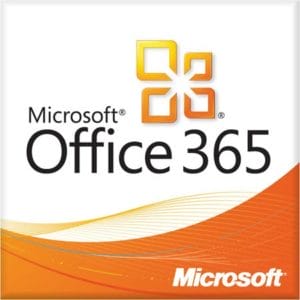 If most of what you do with your laptop is surf the web (including social networking) and webmail, the Chromebook is a great way to save your money and still have a great computer. Google has been very successful in improving the platform, now there are thousands of Chromebook apps in the Google Play Store you can use. Chromebooks have become very popular, especially in schools – to the point that Chromebooks now have 51% of the K-12 market, besting Apple and Windows easily.
If most of what you do with your laptop is surf the web (including social networking) and webmail, the Chromebook is a great way to save your money and still have a great computer. Google has been very successful in improving the platform, now there are thousands of Chromebook apps in the Google Play Store you can use. Chromebooks have become very popular, especially in schools – to the point that Chromebooks now have 51% of the K-12 market, besting Apple and Windows easily.
So if you’ve read this far, you hopefully have enough info to make a decision. If your college major requires specific software, then you’re stuck with buying a laptop that can run that software. If everything you do can be done online, then by all means, give consideration to a Chromebook. There are some great deals to be had, such as:
- Toshiba 13.3″ for $220 (refurbished) from https://www.amazon.com/dp/B00Y4WKKXW
- HP 14″ for $199 (refurbished) from https://www.amazon.com/dp/B011JARDUY
- Acer 15″ for $210 (new) from https://www.amazon.com/dp/B010HIZ5EK
For such a low price, going with a (certified) refurbished product can get you quite a bit more bang for your buck. Hence the above two used Chromebooks. One thing I’d stay away from are the small netbook-sized Chromebooks. Screens under 13″ tend to force you into doing a whole lot more scrolling around just to see anything.
This website runs on a patronage model. If you find my answers of value, please consider supporting me by sending any dollar amount via:
or by mailing a check/cash to PosiTek.net LLC 1934 Old Gallows Road, Suite 350, Tysons Corner VA 22182. I am not a non-profit, but your support helps me to continue delivering advice and consumer technology support to the public. Thanks!







I’d also recommend getting a faster processor and as much RAM as possible, typically Chromebooks to our at 4gb. Plus, now that Android apps are coming to Chromebooks, consider getting one with a touch screen. Dell makes one of the best, though the price will probably exceed the mentioned budget.
That’s great Lisa, thanks! Even with your upgrades I think chromebooks will be very price competitive with traditional laptops.