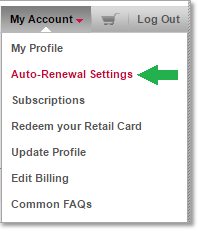Cleaning out Malware
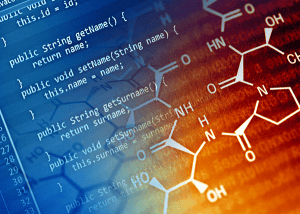 Cleaning out Malware: a reader asks…
Cleaning out Malware: a reader asks…
I’ve been looking at my older Windows 10 PC and I suspect it has a lot of malware on it, even though I’ve been using McAfee Total Protection. What should I do?
Perhaps the first thing you should do is stop paying McAfee for inferior protection. Likely they’ve got you signed up for auto-renewal of your subscription, so you’ll need to log into your account at https://home.mcafee.com, click on My Account and sign in. Then.
 Hover your mouse over My Account. Select Auto-Renewal Settings.
Hover your mouse over My Account. Select Auto-Renewal Settings.- Review the Uninterrupted protection screen. If you have multiple product subscriptions, check the status of each one on this screen.
- To turn auto-renewal off for one of your products: Change the On/Off toggle next to that product from On to Off for each of your subscriptions.
The next thing you should do is uninstall any McAfee software you have installed, as well as any other security programs. Click the Windows Start button (four white panes icon at the bottom-left of your screen), click the gear icon to open the settings window, and click the Apps menu item on the window that appears. Go through the list of installed programs and click on each one that you want to remove. Clicking on it makes the uninstall button appear, which you can use to remove the program.
Now that this is done, you should restart your computer. You should see the Windows Defender icon appear in the notification area (bottom-right of your screen). That’s a white shield with either a green circle with a checkmark, or a yellow triangle with an exclamation point. That’s your primary defense weapon against computer viruses and other malware. If it’s got the exclamation point, click the icon to open Windows Defender and take whatever action it suggests. That may include updating the software or running a scan.
![]() When that’s done, it’s time to get the big gun for malware removal. Visit https://malwarebytes.com and download Malwarebytes for Windows. While you can use the free version, I highly recommend you pay for the Premium version. Install it, update it and have it scan your system. Likely the scan will take an hour or more to complete, and will find perhaps dozens of items. At the end of the scan, you’ll be presented with a list of things it found, all checked, and a Quarantine button. Click that, then restart your computer.
When that’s done, it’s time to get the big gun for malware removal. Visit https://malwarebytes.com and download Malwarebytes for Windows. While you can use the free version, I highly recommend you pay for the Premium version. Install it, update it and have it scan your system. Likely the scan will take an hour or more to complete, and will find perhaps dozens of items. At the end of the scan, you’ll be presented with a list of things it found, all checked, and a Quarantine button. Click that, then restart your computer.
If your computer was heavily infected, you’ll want to run another scan with Malwarebytes. Open Malwarebytes and go to Settings > Protection and make sure that the slider for ‘Scan for rootkits’ is turned on. then go back to Scan and click the blue Scan Now button. You’ll want to repeat this as many times as needed, until you get a scan that finishes and finds no malware. At that point you can rest assured that Windows Defender and Malwarebytes will work together to keep malware off your system.
So why did I suggest you pay for Malwarebytes above? The free version works only when you run it, and is great at removing infections. The Premium version works in the background all the time, preventing infections from getting on your computer in the first place. Well worth it in my opinion.
This website runs on a patronage model. If you find my answers of value, please consider supporting me by sending any dollar amount via:
or by mailing a check/cash to PosiTek.net LLC 1934 Old Gallows Road, Suite 350, Tysons Corner VA 22182. I am not a non-profit, but your support helps me to continue delivering advice and consumer technology support to the public. Thanks!