Computer Disaster Avoidance
 Avoid a Computer Disaster: a reader asks…
Avoid a Computer Disaster: a reader asks…
Hi Chris, I seem to be jinxed. Every few months I have some serious computer problem that takes forever to get fixed and keeps me getting work done. My laptop isn’t more than a couple of years old and has Windows 8.1 on it. I’ve got Norton Internet Security running and I run malware software and CCleaner to get rid of junk that accumulates. Yet I’m still plagued by problems. Can you tell me how to avoid these computer disasters?
Absolutely! I’ve written a number of articles about dealing with specific issues, and I encourage you to peruse my library anytime you have a specific problem – or use my Ask Your Tech Coach link to get more personalized and specific help. It sounds like you’ve taken some prudent steps to protect yourself (using Norton and running anti-malware software), but before I go any further I should warn you about CCleaner: this is a very powerful and potentially dangerous program that can easily cause more problems than it solves. Unless you are a tech support professional, I would avoid using it.
Now onto more generic advice for avoiding computer disasters – this can’t be a simple button-push or one program to install and use! By all means, you should be taking the standard actions I’ve outlined here and here to protect your digital life, as there are all sorts of threats that can contribute to or cause a computer disaster. That said, computer disasters can occur due to many causes, crashed hard drives (and dropped computers), viruses, malware and spyware/adware, “oops-I-deleted-that-important-document”, and tons of other threats. I look at protecting your computer as part avoidance, part prevention and part recovery. Let me go over each of these parts:
Avoidance: Here’s where you can take actions in advance to avoid threats before they happen, such as:
- Be extra careful with laptops and other fragile electronics so they don’t get banged around and potentially broken.
- Avoid using any ‘sleep mode’ or other low-power operating mode on your mobile electronics while transporting them so they don’t overheat (this is for Windows laptops, Apple Macbooks don’t have this problem).
- Recognize that spinning hard drives are vulnerable to damage from bumps as well as age. Don’t move your laptop while you’re using it, and if your laptop is more than 3 years old, the spinning hard drive could fail, so backing up your personal data files becomes even more important.
 Be sure all your online accounts (email, banking, credit card, social networking, website) are strongly protected from fraudulent use, use a password manager so each one has a unique and strong password. Never use the same password on multiple sites, and never write them down anywhere (physical or virtual) outside of your password manager.
Be sure all your online accounts (email, banking, credit card, social networking, website) are strongly protected from fraudulent use, use a password manager so each one has a unique and strong password. Never use the same password on multiple sites, and never write them down anywhere (physical or virtual) outside of your password manager.- Don’t share any personal information that doesn’t need to be shared. For example, when you post on social networking that you’re traveling away from home, anyone can see that your house is ripe for a break-in. And hackers are content to take little snippets of personal information you share to build up over time a complete profile on you – don’t give out any personal information that could be used to impersonate you or gain access to your accounts (or your computer!).
- Pause before you click: clicking on anything on your screen can cascade into a disaster and bypass all the other protections you’ve put in place. Never click on links inside an email, almost never click on any advertising on a website, and be very wary of clicking on popups or on-screen warnings. If you are not 100% sure of what you are doing, you’re best off taking a screenshot and asking someone (like us!). You can even take a picture with your smartphone and send it to your expert. Get an answer before you take action.
- Do not install any programs onto your computer that you don’t absolutely need, and uninstall anything you don’t use. This includes the ‘crapware’ that manufacturers add to your system (which helps them sell the PC to you as cheaply as possible, since they get kickbacks from that 3rd party software). Try to keep your computer system as simple as possible.
Prevention: You want to place a ‘wall’ around your digital life to prevent threats from encroaching, and set things in place to keep threats from taking you down, such as:
-

Click to read my article on basic MS Windows protection Use the best computer protection software suite available (here’s my latest recommendation) and also an anti-malware product (here’s my favorite) – since threats are now much more than just computer viruses.
- Learn how to actively practice safe computing (here’s some tips) and follow those practices religiously. Remember it only takes one slip-up to cause a serious problem.
- Don’t neglect computer maintenance, such as operating system updates, updates to installed software, updates to helper programs (like Sun Java, Adobe Flash Player, Adobe Reader, and alternative web browsers like Google Chrome or Mozilla Firefox).
 Have a computer backup program or method in place and use it religiously. That can be an automatic backup program (like Mac’s Time Machine or Windows Backup/History), or simply convert to using an online cloud-based file storage service (like Amazon’s Cloud Drive, Dropbox or Google Drive).
Have a computer backup program or method in place and use it religiously. That can be an automatic backup program (like Mac’s Time Machine or Windows Backup/History), or simply convert to using an online cloud-based file storage service (like Amazon’s Cloud Drive, Dropbox or Google Drive).- You can pre-emptively replace any spinning hard drive that’s more than 3 years old with a new solid-state hard drive (check out this article for tips on how to replace it) if you don’t want to replace the whole computer.
Recovery: Avoiding and preventing are never going to be fool-proof, so take steps before and after a disaster to quickly get back in business, so you can get back to your life, such as:
 Practice restoring a backup (or using live cloud-based file storage) so you know what to do in the event of a disaster. If your particular method has a process, exhaustively write down the steps and go through them to make sure they work. Backups that can’t be restored are worthless.
Practice restoring a backup (or using live cloud-based file storage) so you know what to do in the event of a disaster. If your particular method has a process, exhaustively write down the steps and go through them to make sure they work. Backups that can’t be restored are worthless.- Make that System Recovery disk, System Restore Disk, and Disk Image of your computer so a crashed hard drive can be easily replaced and your system restored. Be sure you’ve tested them to make sure they work (and you know how to work them). And keep track of where you put those disks so you can find them!
- Take an inventory of your digital life (store that information securely) so in the event of a disaster you can quickly go to each place and recover what you need. Your password manager can help you there by storing this information securely.
- Work at keeping your digital life as simple and uncomplicated as possible so recovery isn’t a mountain of work.
- Know how to access files (from a backup drive or an online cloud-based storage service) from any computer so if disaster strikes you can use even a borrowed computer to keep going.
Sometimes the shortest and simplest sounding questions can be darn complicated to answer! Please feel free to leave a comment below or Ask Your Tech Coach link with some specific thoughts, situations, or circumstances so I can give you more specific answers.
This website runs on a patronage model. If you find my answers of value, please consider supporting me by sending any dollar amount via:
or by mailing a check/cash to PosiTek.net LLC 1934 Old Gallows Road, Suite 350, Tysons Corner VA 22182. I am not a non-profit, but your support helps me to continue delivering advice and consumer technology support to the public. Thanks!

 Have a computer backup program or method in place and use it religiously. That can be an automatic backup program (like Mac’s Time Machine or Windows Backup/History), or simply convert to using an online cloud-based file storage service (like
Have a computer backup program or method in place and use it religiously. That can be an automatic backup program (like Mac’s Time Machine or Windows Backup/History), or simply convert to using an online cloud-based file storage service (like 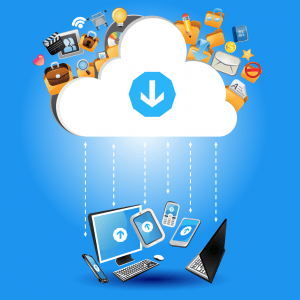 Practice restoring a backup (or using live cloud-based file storage) so you know what to do in the event of a disaster. If your particular method has a process, exhaustively write down the steps and go through them to make sure they work. Backups that can’t be restored are worthless.
Practice restoring a backup (or using live cloud-based file storage) so you know what to do in the event of a disaster. If your particular method has a process, exhaustively write down the steps and go through them to make sure they work. Backups that can’t be restored are worthless.





