Connecting Wires
 Connecting Wires: a reader asks…
Connecting Wires: a reader asks…
Can you give me a quick rundown of the types of wires, jacks, and ports I might encounter using personal computers, home networking equipment, home theater systems and smartphones? I have a box full of various cables and such and am not sure what goes with what.
I’m going to assume you’re in the US, so I won’t cover international power plug options. If you want more info on those, you can look through http://www.iec.ch/worldplugs/list_bylocation.htm for the power plugs by country. Power plugs fall into one of three types:
- Power Cable: Two or three-pronged end that plugs into your wall outlet, and the other end plugs into your computer or device. Common for desktop computers.
- Power Brick: Two or three-pronged end that plugs into your wall outlet, the other end plugs into a brick-shaped power converter, and another cable runs from that to your computer or device. Common for laptop computers.
- Power Adapter “Wall Wart”: a two or three-pronged small cube-shaped box that plugs into the wall, the other end plugs into your device. Common for networking equipment.
 The other end of these cables has a jack that matches a port on your device. There are over a dozen different types, and not only do the jacks and plugs vary, but also the voltage and amperage. If you’re not sure what power plug fits what device, look on the brick or adapter for a voltage/amperage listing, and match that to a label on the device. Even if the plug fits, if the voltage/amperage don’t match, don’t use the two together.
The other end of these cables has a jack that matches a port on your device. There are over a dozen different types, and not only do the jacks and plugs vary, but also the voltage and amperage. If you’re not sure what power plug fits what device, look on the brick or adapter for a voltage/amperage listing, and match that to a label on the device. Even if the plug fits, if the voltage/amperage don’t match, don’t use the two together.
Some devices won’t have a label telling you the voltage/amperage rating. Rather than just guess, do a quick google search on the brand and model number of the device – look for the specifications page to compare with the rating on the power adapter/brick/wall wart.
Computers generally have various types of input and output jacks. The most common type is USB, although that comes in various flavors and types. A USB-A port is rectangular, about 1/2″ by 1/4″ and has a wafer of plastic in it. Older USB 2.0 jacks use a black or grey or white wafer, while newer USB 3.0 use a blue wafer, and USB 3.1 often use a teal-colored wafer. Same for the plugs and wires. USB printer cables will have a square plug on the other end with two corners chopped off (USB-B), while other types may end in various types of plugs: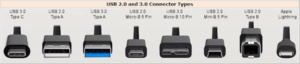
- USB-C (newest standard, smaller rounded oblong plug that can be inserted either way) Seen on the newest Macbooks, for example.
- Mini-USB (smaller rectangle with two top ends elongated)
- Micro-USB (even smaller rectangle with two top ends elongated)
- Lightning (for Apple products, a small wafer with gold contacts on both sides, can be inserted either way)
There may also be some specialty type of USB connectors for handycams and other devices.
In addition to power and USB, most computers will have some sort of a graphics port for plugging in your computer monitor. These also come in various sizes and shapes, the important thing is to match type for type. Generally there are two types, analog and digital. If you want to switch between types you’ll need an adapter to swap over. The most common types are: VGA, DVI, DisplayPort, and HDMI.
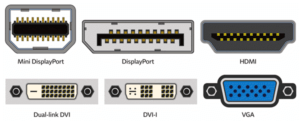
You may also find other ports and jacks for various uses, such as a headphone jack (small, round), microphone jack (identical to the headphone jack but labeled differently), line In and Line Out jacks (again, same jack as headphone and microphone but with different labels), and memory card ports for cards like Secure Digital SD card (including the MicroSD card and an adapter to fit it into an SD card slot), Sony Memory Stick (pro duo most often), CompactFlash, SmartMedia, xD Picture card and Multi-Media Card (MMC). Most of these memory card types are what you use with a digital camera or handycam.
 Home Networking Equipment in general uses Ethernet cables, which have RJ-45 jacks on the ends that fit into network ports on computers and networking equipment. Ethernet cables come in many lengths and colors, as well as specifications. In general you want to use Cat-5e or Cat-6 cables for your home network, the specification will be printed along the cable. If you use your cable company to get your internet, they may use a Coax cable instead. And most home routers have Wi-Fi built in, which doesn’t need wires to connect with your computers, tablets and smartphones.
Home Networking Equipment in general uses Ethernet cables, which have RJ-45 jacks on the ends that fit into network ports on computers and networking equipment. Ethernet cables come in many lengths and colors, as well as specifications. In general you want to use Cat-5e or Cat-6 cables for your home network, the specification will be printed along the cable. If you use your cable company to get your internet, they may use a Coax cable instead. And most home routers have Wi-Fi built in, which doesn’t need wires to connect with your computers, tablets and smartphones.
Often your home networking equipment will use wall wart power adapters, and sometimes these may not fit well in your power strip. So you might need to get a short extension plug or splitter so the wall wart doesn’t have to plug directly into the power strip. And yes, all your networking equipment should be connected to power through a power strip, or better yet, a battery backup (UPS). UPS devices usually come with a set of plugs that are only surge-protected, and some plugs that have battery backup, which protects against brown-outs and voltage sags. These can hurt delicate electronics just as much as voltage surges.
 Home Theater Systems will often use HDMI plugs and jacks for connecting newer equipment, along with digital optical or coaxial jacks and plugs, analog RCA plugs and jacks for connecting older equipment, and sometimes bare wire terminals for speaker connections. Your digital coaxial jack is usually colored orange or black, while your analog RCA jacks will be red & white (for 2-channel stereo audio), and yellow (for composite video), or red, green and blue (for component video).
Home Theater Systems will often use HDMI plugs and jacks for connecting newer equipment, along with digital optical or coaxial jacks and plugs, analog RCA plugs and jacks for connecting older equipment, and sometimes bare wire terminals for speaker connections. Your digital coaxial jack is usually colored orange or black, while your analog RCA jacks will be red & white (for 2-channel stereo audio), and yellow (for composite video), or red, green and blue (for component video).
You should always protect your expensive home theater equipment with either a surge protector, or better yet a battery backup (UPS).
 Tablets and Smartphones will often use some type of USB cabling to get from your computer or power source. Apple devices will often use a Lightning cable, older ones had a 40-pin cable. Android-powered devices can use any of the usual USB types or have a brand/model specific type of cable end that goes into the device. And of course, most smartphones and tablets have a headset jack, suitable for a combination earbud/microphone. The newest iPhone 7 doesn’t even have that, it comes with a headphone with a Lightning cable on the end, and works great with wireless earbuds like the Airpods.
Tablets and Smartphones will often use some type of USB cabling to get from your computer or power source. Apple devices will often use a Lightning cable, older ones had a 40-pin cable. Android-powered devices can use any of the usual USB types or have a brand/model specific type of cable end that goes into the device. And of course, most smartphones and tablets have a headset jack, suitable for a combination earbud/microphone. The newest iPhone 7 doesn’t even have that, it comes with a headphone with a Lightning cable on the end, and works great with wireless earbuds like the Airpods.
If you’re not sure what goes with what, feel free to snap a picture of the cable, jack or port and send it to me (use my Ask Your Tech Coach form) and I’ll try to help you figure it out.
This website runs on a patronage model. If you find my answers of value, please consider supporting me by sending any dollar amount via:
or by mailing a check/cash to PosiTek.net LLC 1934 Old Gallows Road, Suite 350, Tysons Corner VA 22182. I am not a non-profit, but your support helps me to continue delivering advice and consumer technology support to the public. Thanks!







