Critical Updates?
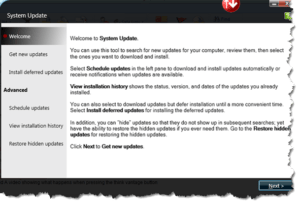 Critical Updates? a reader asks…
Critical Updates? a reader asks…
I am getting a pop up box for Lenovo System Update that says I have critical updates available and they recommend I install them. Should I install them? I haven’t done any updates from that program since I purchased the laptop.
Unfortunately, there’s no simple answer, some updates are truly critical and you need to apply them to your system asap, some are not only ‘not critical’ but installing them would activate features you don’t want or need. You need to look at each update individually and decide whether it applies to your individual computer. Lenovo marks as ‘critical’ updates to their own set of programs, regardless of whether you have those programs installed on your computer or not. In other words, they’re ‘generically’ critical, but not specifically critical to your computer.
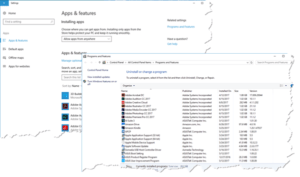 In general, if you see an update to a program that you have installed on your computer, you should apply the update. This advice goes for not only Lenovo programs, but all programs you have installed on your computer. You should also apply updates for hardware or devices that are inside your computer. A few examples: BIOS updates should be taken as they affect all Lenovo computers; and firmware updates for devices you have in your computer should be installed. If a Lenovo update is for a program you don’t have installed, then by all means don’t install the update unless you want that program. A good example is Lenovo’s backup program – if you aren’t using it, don’t install it.
In general, if you see an update to a program that you have installed on your computer, you should apply the update. This advice goes for not only Lenovo programs, but all programs you have installed on your computer. You should also apply updates for hardware or devices that are inside your computer. A few examples: BIOS updates should be taken as they affect all Lenovo computers; and firmware updates for devices you have in your computer should be installed. If a Lenovo update is for a program you don’t have installed, then by all means don’t install the update unless you want that program. A good example is Lenovo’s backup program – if you aren’t using it, don’t install it.
In order to make an informed decision about which programs are installed, go through your Start menu as well as your list of apps. For Windows 10, the Start menu lists almost all the installed programs, but some may be inside program folders – expand those to see what you have installed. Then Click Start, click the gear icon at the left, and click the Apps menu listing on the window that pops up. Scroll through that list of programs – you might see some that aren’t on the Start Menu list of programs.
![]() Compare those two lists with the list of updates your Lenovo System Update shows you, and update programs that match. Read each of the Lenovo update listings to see what the program is and what it does, so you’ll know what it is that you’re updating. I wish it was simpler, but it’s up to the software developers at Lenovo to be more specific when it comes to telling you what is critical and what is not. This same advice holds true no matter what brand of Windows-based computer you have.
Compare those two lists with the list of updates your Lenovo System Update shows you, and update programs that match. Read each of the Lenovo update listings to see what the program is and what it does, so you’ll know what it is that you’re updating. I wish it was simpler, but it’s up to the software developers at Lenovo to be more specific when it comes to telling you what is critical and what is not. This same advice holds true no matter what brand of Windows-based computer you have.
This website runs on a patronage model. If you find my answers of value, please consider supporting me by sending any dollar amount via:
or by mailing a check/cash to PosiTek.net LLC 1934 Old Gallows Road, Suite 350, Tysons Corner VA 22182. I am not a non-profit, but your support helps me to continue delivering advice and consumer technology support to the public. Thanks!







