Deleting Files in Win10
Deleting Files in Win10: a reader asks…
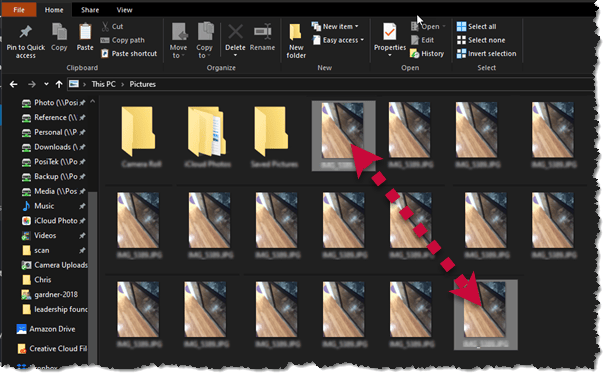
I have a ton of near-duplicate photos in my Pictures folder (Windows 10 PC). I think they came from my iPhone camera through iCloud. There are over a dozen sets of near-duplicates, the only difference I can tell is the file names (numbers go up). How can I get rid of all these duplicates?
Most likely, you got those near-duplicates by holding down the shutter button when taking a photo instead of tapping it to take a single photo. Pressing and holding the shutter button will automatically keep taking photos as long as you hold the button down. That explains why you have all these duplicates (so you can avoid repeating this mistake in the future). Read on for how to how to quickly get rid of the duplicates:
First, you want to have File Explorer open, showing the images in your Pictures folder. If you want to get rid of all the images, click on the first one to select it (it gets an outline around the file icon). This will be the first one in the series where the same image icon is repeated across and down (with consecutively-numbered file names).

Hold down either Shift key, and then click on the last file icon of the repeated bunch. You’ll see that every file in-between the two you’ve clicked on is also selected. At this point you can press your Delete key and they are whisked off to the Recycle Bin. Repeat this process for all the sets of duplicate images you have.
You probably want to keep just one of those near-duplicate images. For that you’ll need to first preview each of the images in a set and decide which one you want to keep (it may not be the first one). Remember that file name. Repeat the above process to select all the images in a duplicate set but before you press the Delete key:

Hold down your Ctrl key while you click just the one image you don’t want to delete. That will de-select it whilst leaving all the other images in that set selected.
The two keyboard keys you’re using are the Shift key (for selecting consecutive items in a list), and the Ctrl key (for selecting or de-selecting non-consecutive items in a list). It can be tricky to use these keys in combination with clicking the left mouse button, so you should practice selecting and de-selecting items a few times to get the procedure down pat before you start deleting.
Once you’re clear on how to use those keys with the mouse button, you can then quickly select a set of near-duplicates and delete all but one. Rinse and repeat till you’ve gone through all the sets of duplicate images.
This website runs on a patronage model. If you find my answers of value, please consider supporting me by sending any dollar amount via
 (send to @PosiTek),
(send to @PosiTek),  (send to Support@PosiTek.net),
(send to Support@PosiTek.net),  using any credit card (no Paypal account required), using Zelle, Apple Pay or Google Pay, or by mailing a check or cash to PosiTek.net LLC 1934 Old Gallows Road, Suite 350, Tysons Corner VA 22182.
I am not a non-profit, but your support helps me to continue delivering advice and consumer technology support to the public.
Thank you!
using any credit card (no Paypal account required), using Zelle, Apple Pay or Google Pay, or by mailing a check or cash to PosiTek.net LLC 1934 Old Gallows Road, Suite 350, Tysons Corner VA 22182.
I am not a non-profit, but your support helps me to continue delivering advice and consumer technology support to the public.
Thank you!




