Do what computer experts do
 Do what computer experts do: a reader asks…
Do what computer experts do: a reader asks…
Hello Coach, can you give me the bare-bones on protecting my digital life please?
That’s really pretty easy to answer, but perhaps you might find it a bit more work to actually accomplish. The single most critical safe computing practice that would protect your digital life more than anything else is (drum roll please) Use strong passwords. Sounds simple, right? But what makes a strong password?
First off, is the length of the password – the more characters you use, the better. Nowadays I consider 13 characters to be the absolute minimum, and more is always better (see my methods below).
Secondly, is making the password unguessable. That means not using any words in any language and not using repeated characters or numbers. A strong password uses a combination of both upper-case and lower-case letters, numbers, and special type-able characters (like the ones on the number keys on your keyboard with the Shift key pressed down). The best example is a truly random set of characters, such as “dt2knGC9^#b5xT#”. Again, see my methods below for how do to this well.
Third, a strong password should be unique. Meaning you don’t use that same password at multiple places online. Every single place where you have a username and password should have its own unique password that isn’t used anywhere else.
 These three characteristics of a strong password make it impossible for a human being to deal with on their own. I’ve seen folks use a spreadsheet, a piece of paper, or create a master password and then have slight variations on the ending for each online destination. But I’ve found the only way to manage this mess is to use a software password manager, such as my favorite, LastPass, or another excellent choice, 1Password. Either of these give you the ability to create and use strong passwords, and remember them for you. You only need to remember the one master password you create to gain access to the password manager program. That should also be a strong password, and you must commit it to memory. My favorite method is to use a mnemonic to create the password:
These three characteristics of a strong password make it impossible for a human being to deal with on their own. I’ve seen folks use a spreadsheet, a piece of paper, or create a master password and then have slight variations on the ending for each online destination. But I’ve found the only way to manage this mess is to use a software password manager, such as my favorite, LastPass, or another excellent choice, 1Password. Either of these give you the ability to create and use strong passwords, and remember them for you. You only need to remember the one master password you create to gain access to the password manager program. That should also be a strong password, and you must commit it to memory. My favorite method is to use a mnemonic to create the password:
- Make up a sentence that is personal to you, that has at least 13 words in it. Perhaps describe your favorite food, activity or something else that will be easier for you to remember. Here’s an example: “A Ford pickup truck can haul all my expensive firewood to the beach for the biggest bonfire of the season”. 20 words.
- Now convert that sentence into a mnemonic, using the first character of each word. Convert any words that can be changed into numbers or special characters. The above example could become “AFptcham$f2tb4tbbots”
- Memorize this. A good way is to type it into a document on your computer or smartphone 20 times while reciting the sentence. After about 10 times, you can recite the sentence in your head instead of out loud. After about 15 times, you’ll find that your fingers will type the characters faster.
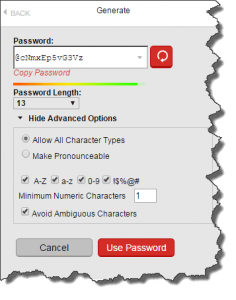 Your password manager will work to create or fill in the username and password for websites you go to right within your web browser, as well as on your smartphone. It makes using strong passwords doable by us normal people and does away with all the other methods folks have tried to deal with this whole virtual identity problem. You have to trust your password manager, and depend on it to keep track of the hundreds of other passwords you use in your digital life.
Your password manager will work to create or fill in the username and password for websites you go to right within your web browser, as well as on your smartphone. It makes using strong passwords doable by us normal people and does away with all the other methods folks have tried to deal with this whole virtual identity problem. You have to trust your password manager, and depend on it to keep track of the hundreds of other passwords you use in your digital life.
If you’ve gone this far, then please go a bit further and take a look at my Safe Computing Practices. It has a lot of dos and don’ts to help you improve your computer security and digital life. But for absolute bare-bones, having strong passwords provides the largest bang for your buck.
This website runs on a patronage model. If you find my answers of value, please consider supporting me by sending any dollar amount via:
or by mailing a check/cash to PosiTek.net LLC 1934 Old Gallows Road, Suite 350, Tysons Corner VA 22182. I am not a non-profit, but your support helps me to continue delivering advice and consumer technology support to the public. Thanks!







