Don’t fall for this scam
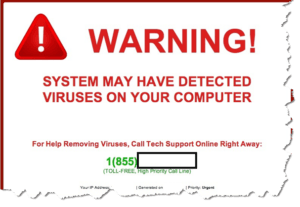 Don’t fall for this scam: a reader asks…
Don’t fall for this scam: a reader asks…
Help! I had a problem with my HP Officejet Pro 8710 printer which stopped working with my Lenovo laptop PC after a recent Lenovo update. I looked up HP online and called a number which got me connected to somebody at helpme.net (800-546-2856). They remotely connected to my computer with Zoho Help and installed Avast Premium on my computer, then tried to sell me a $200/year ‘software firewall’ to protect my Windows 10 PC. I balked at that and so now what do I do? BTW, I use Windows Defender and Malwarebytes Premium as you recommend.
Ok, the first thing is to hang up on them. That is definitely not HP.com. You got connected with a scammer who not only compromised the existing security on your computer, but tried to scam you out of some money which you didn’t need to spend. I hope you didn’t give them your credit card number, if so, report your card as stolen and get a replacement asap.
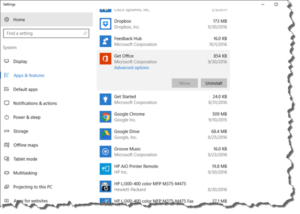 The next thing to do is to remove their access to your computer. Do this immediately, don’t put it off! Click Start > Settings (gear icon) > Apps and scroll down to the entry for Zoho Help. Click on it to select it and click the Uninstall button that appears. Once that’s done, scroll up to the Avast Premium entry and uninstall it. Make sure they didn’t uninstall Malwarebytes (it should still be listed on your Apps list). While you’re at it, look down the entire list of installed programs and see if there are any that were installed recently – if you didn’t install them, uninstall them. When that’s all done, restart your computer, and then open Malwarebytes and perform a scan to make sure they didn’t leave anything else on your computer. If something shows up, quarantine it, restart and repeat until you get a clean scan. Complete this task and then come back here.
The next thing to do is to remove their access to your computer. Do this immediately, don’t put it off! Click Start > Settings (gear icon) > Apps and scroll down to the entry for Zoho Help. Click on it to select it and click the Uninstall button that appears. Once that’s done, scroll up to the Avast Premium entry and uninstall it. Make sure they didn’t uninstall Malwarebytes (it should still be listed on your Apps list). While you’re at it, look down the entire list of installed programs and see if there are any that were installed recently – if you didn’t install them, uninstall them. When that’s all done, restart your computer, and then open Malwarebytes and perform a scan to make sure they didn’t leave anything else on your computer. If something shows up, quarantine it, restart and repeat until you get a clean scan. Complete this task and then come back here.
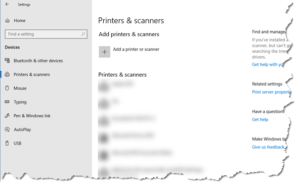 Done? Great! Now you’re back where you were before you went to the scammer for help. You’re still stuck with the problem of not being able to print. The fastest way to fix this problem is to go to your Printer settings, delete the existing printer entry, and then add a new printer, choosing your HP Pro 8710. Here’s how:
Done? Great! Now you’re back where you were before you went to the scammer for help. You’re still stuck with the problem of not being able to print. The fastest way to fix this problem is to go to your Printer settings, delete the existing printer entry, and then add a new printer, choosing your HP Pro 8710. Here’s how:
- Click Start > Settings (gear icon) > Devices > Printers and Scanners. Click on the entry for your printer, and click Remove Device. You may have to do this for multiple entries of the same printer (if you have any).
- Now click on the Add a printer or scanner link at the top. The wizard will guide you through finding your printer and installing it.
This puts you back in business. I should warn you that the scammer may try to call you, leave you voicemail messages, emails, etc. You should dutifully ignore them as you don’t want to have anything to do with them.
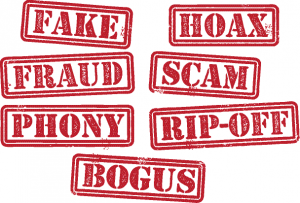 So why did this happen? Likely you weren’t looking very closely at the link you clicked when searching online for HP.com. Whatever link you clicked on hooked you up with the scammer who used a service called GoToAssist to remotely connect to your computer. Once you give someone access to your computer they can do pretty much anything they want. Likely you saw things pop up on your screen and didn’t know what they were doing, perhaps an old-style DOS command window, perhaps nothing. Remote access tools let them do things – make changes, download files, run programs, etc. – without anything showing on the screen. You should never give anyone you don’t know remote access to your computer. Even for folks you do know, only allow remote access to people who are not only trustworthy, but skilled in computer technology.
So why did this happen? Likely you weren’t looking very closely at the link you clicked when searching online for HP.com. Whatever link you clicked on hooked you up with the scammer who used a service called GoToAssist to remotely connect to your computer. Once you give someone access to your computer they can do pretty much anything they want. Likely you saw things pop up on your screen and didn’t know what they were doing, perhaps an old-style DOS command window, perhaps nothing. Remote access tools let them do things – make changes, download files, run programs, etc. – without anything showing on the screen. You should never give anyone you don’t know remote access to your computer. Even for folks you do know, only allow remote access to people who are not only trustworthy, but skilled in computer technology.
Computer support scams are all over the internet, and just another threat against your digital life by scammers and hackers. Put your paranoia hat on and treat your computer like you treat your wallet and cash – hold them tightly and don’t let anyone else touch them!
This website runs on a patronage model. If you find my answers of value, please consider supporting me by sending any dollar amount via:
or by mailing a check/cash to PosiTek.net LLC 1934 Old Gallows Road, Suite 350, Tysons Corner VA 22182. I am not a non-profit, but your support helps me to continue delivering advice and consumer technology support to the public. Thanks!







