Email Won’t Deliver
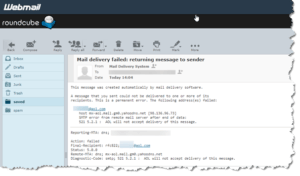
Email Won’t Deliver: a reader asks…
I am trying to send E-Mails to some clients who work in [foreign country] but they keep getting returned. I personally checked the format with them but the E-Mail still bounces. I use GMail. What should I do resolve this?
Gmail (and almost all other email service providers) doesn’t impose any delivery restrictions when you’re sending email to any recipient world-wide. Some countries may impose delivery restrictions, as well as some email service providers, some companies/organizations, and some individuals.

All of these delivery restrictions are generally aimed at reducing spam – unwanted junk email. The methods used to reduce spam can have the unintended effect of also blocking some legitimate email. I’m not saying that’s what’s happening to you, but it is possible.
If you’ve double-checked and verified that you’re sending to valid email addresses, then the most likely reason you’re not successful is that your recipient(s), their company/organization, their email service provider(s), or their country is blocking your email. The block could also be for a variety of reasons. When your email is blocked, you get back a “Non-Delivery Report” aka NDR. This is an email that tells you the email was not delivered, and gives a somewhat obscure code as to the reason why. It’s this code that’s important if you want to try to figure out what’s going on – this information will help you figure out what to do about it.
Email sending uses a specific protocol (Simple Mail Transfer Protocol or SMTP), and your NDR email will list an SMTP error code. There are many long lists of those numeric codes (check here and here for example), but the most common codes are:
- 4.2.2 or 5.2.2 or 5.3.0: The person’s organization or email service provider has purposely limited the size of the recipients’ mailbox, and the recipient(s) haven’t cleaned out their email inbox or folders and their mailbox size is over the limit. Therefore, they can’t receive new email until they ‘clean house’. You should communicate with them using another method to let them know. When their mailbox is back under the limit, they can start receiving email again.
- 5.0.0: This is a general error code often reflecting a typing mistake you made when typing in their email address, or a problem that isn’t very well specified. If it’s not an error in your typing, then you need to communicate with the recipient and let them know they should contact their organization or email service provider since the problem is likely with them.
- 5.1.x (any number for x): Believe it or not, some folks may not know their correct email address, particularly employees of large companies that routinely do most email communication internally. The recipient may have told you an internal email address and their organization uses a different variation for external addressing. Have them send you an email and you’ll see their external address.
- 5.2.3 or or 5.3.3 or 5.3.4: You may have attached a file or written a very long email or included images or other items that exceed the allowable size for email delivery (for the recipient’s email service provider). You may have to break up the email into smaller parts and send multiple emails.
- 5.2.4: You may have been sending to a distribution list or group instead of an individual, and the email service provider or company has limited that list to internal use only.
- 5.4.7: Congestion on the internet (or the recipients’ computer network) may be delaying the delivery of the email. Usually an NDR with this code will include wording saying that the server will keep trying to delivery the email for a number of hours or days.
Several other things to consider are: First, if you are sending an email to a number of recipients using the BCC block, their email service may reject your email since the recipient isn’t in the TO block. Some service providers use this method to block spam, since many spammers use this tactic to send junk email to large groups of addresses.
 Second, the recipient(s) may use an email validation service and only accept emails from validated senders. This is another spam-fighting tactic and there are many of these 3rd party email validation services available. The problem is that there’s no standard, any two people who want to communicate have to use the same service. The email protocol was developed decades ago before anyone was thinking about potential abuse, and email protocols haven’t been seriously improved since. There isn’t much of any standard enforcement on the internet, so the only way to get improvements is for most people to voluntarily accept the same standard. Kind of like herding cats…
Second, the recipient(s) may use an email validation service and only accept emails from validated senders. This is another spam-fighting tactic and there are many of these 3rd party email validation services available. The problem is that there’s no standard, any two people who want to communicate have to use the same service. The email protocol was developed decades ago before anyone was thinking about potential abuse, and email protocols haven’t been seriously improved since. There isn’t much of any standard enforcement on the internet, so the only way to get improvements is for most people to voluntarily accept the same standard. Kind of like herding cats…
Third, different email service providers use various ways to fight against spam. Some will use a keyword-matching process, where all incoming email is scanned for specific keywords, phrases, or other objects that match a ‘dictionary’ of items that are often used by spammers. If there’s a match, your email is rejected. The only way around this is to re-word your email and hope you avoid this trap. I should say this is about the laziest method for fighting spam, and often catches legitimate email. Email service providers (Verizon/AOL/Yahoo, I’m looking at you) who use this method should be avoided (in my opinion).
If you’re not sure how to proceed, you can forward any NDR email you receive to me (at support@positek.net) and I can help you decipher the reason why your email wasn’t delivered. Unfortunately, I can’t promise I’ll reply quickly or at all, since thousands of readers could be doing the same thing, and I only have so much available time (to do this without charge). Hopefully the above will give you enough information to resolve this on your own with your recipients.
This website runs on a patronage model. If you find my answers of value, please consider supporting me by sending any dollar amount via:
or by mailing a check/cash to PosiTek.net LLC 1934 Old Gallows Road, Suite 350, Tysons Corner VA 22182. I am not a non-profit, but your support helps me to continue delivering advice and consumer technology support to the public. Thanks!







