Facebook Videos Won’t Play
 Facebook Videos Won’t Play: a reader asks…
Facebook Videos Won’t Play: a reader asks…
The videos I receive from FB friends don’t play. When I click on the triangle/circle it disappears and nothing happens. every now and then one will work. ??? I use a Windows 7 PC with Internet Explorer 11, and I have Flash Player 19 installed.
Playing video from the internet on your computer can be a complicated affair, primarily because there are so many moving parts that all have to work together in order for videos to play. Here’s a short rundown:
 Your video card (hardware) or driver (software) for the device in your computer must be working. Sometimes drivers can become corrupted and prevent your computer from displaying video correctly.
Your video card (hardware) or driver (software) for the device in your computer must be working. Sometimes drivers can become corrupted and prevent your computer from displaying video correctly.- Your operating system may become corrupted, preventing video from working.
- Your web browser‘s security settings may be so stringent that they won’t allow video to play
- Your computer security software may be set so stringent that they won’t allow video to play
- Your video encoder (in this case Flash Player 19) may be corrupted, or the security settings have been set too stringently and won’t allow the video to play.
- Your internet connection may be flaky, preventing a solid connection with the source of the video
- Your computer might be infected with malware and that is preventing your computer from operating correctly.
- The website (in this case facebook.com) may have coding errors that prevent the video from playing
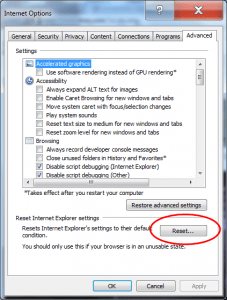 If videos sometimes play and sometimes don’t, I’d focus on items #3-7. For #3, lots of people will go in and make changes to their internet options in the hopes of being more safe online. If you went into Internet Explorer settings at some point and made changes, then that may be the reason that some videos won’t play. Rather than go through all the settings individually, Microsoft has thoughtfully provided a way for you to quickly reset IE back to its default settings:
If videos sometimes play and sometimes don’t, I’d focus on items #3-7. For #3, lots of people will go in and make changes to their internet options in the hopes of being more safe online. If you went into Internet Explorer settings at some point and made changes, then that may be the reason that some videos won’t play. Rather than go through all the settings individually, Microsoft has thoughtfully provided a way for you to quickly reset IE back to its default settings:
- Open Internet Explorer and click the gear icon at the top-right of the window to open the settings menu
- Click the Internet Options menu item to open the Internet Options window
- Click on the last tab (Advanced), and click on the Reset button. You’ll then have another window open (click the Reset button on that). You’ll need to restart your computer to finish.
Once you’ve restarted, try playing those pesky facebook videos. If nothing’s changed, move onto #4, your security program settings. Since I don’t know which program you’re using, I can’t tell you exactly what to do, but for Bitdefender, you can simply set it on autopilot and it’ll work just fine for you.
 If that doesn’t change video playback, then you want to look at #5: For Adobe Flash Player, you can try uninstalling that program and then go to back to facebook and see if the videos will play. The reason this might work is that Facebook is moving towards using HTML5 as the video encoding protocol (replacing Flash).
If that doesn’t change video playback, then you want to look at #5: For Adobe Flash Player, you can try uninstalling that program and then go to back to facebook and see if the videos will play. The reason this might work is that Facebook is moving towards using HTML5 as the video encoding protocol (replacing Flash).
Facebook (and everybody else) is in the process of moving away from Flash for video playback due to Flash’s inherent security vulnerabilities (see my recent article: https://positek.net/rip-almost-flash-player/). If, after uninstalling Flash your videos still won’t play, then you’ll want to reinstall Flash Player fresh:
 point your web browser to https://get.adobe.com/flashplayer/
point your web browser to https://get.adobe.com/flashplayer/- install Flash Player fresh on your computer.
- Be sure to decline any ‘free’ offers.
Once Flash Player is re-installed on your computer, try to play facebook videos again. Installing Flash Player fresh on your computer should reset all the Flash settings back to default, and any videos that are encoded with Flash will play.
Still not working right? Then #6 might be your issue, and it’s time to check your internet connection. A flaky connection may be the result of problems with your internet service provider, or simply an old, worn-out router that’s not able to deliver the kind of internet experience that’s needed for video playback. See my article about old routers at https://positek.net/my-old-router/. The biggest problem with video is that it requires a much more stable connection than most anything else, because you’re playing back in real time (timing is everything!).
Lastly, #7 is a lot more common than most people expect. The days when you could get by with just antivirus protection have been over for while, but many (most?) people didn’t get the memo. These days you need multi-layer protection. Please see my article about basic Windows PC Protection at https://positek.net/basic-ms-windows-protection/.
If all else fails and you’re not getting anywhere, you can always install an alternative web browser. Here are 3 options:
 Google Chrome (get it at https://www.google.com/chrome)
Google Chrome (get it at https://www.google.com/chrome)- Mozilla Firefox (get it at https://www.mozilla.org/firefox-download)
- Opera (get it at https://www.opera.com/)
This website runs on a patronage model. If you find my answers of value, please consider supporting me by sending any dollar amount via:
or by mailing a check/cash to PosiTek.net LLC 1934 Old Gallows Road, Suite 350, Tysons Corner VA 22182. I am not a non-profit, but your support helps me to continue delivering advice and consumer technology support to the public. Thanks!
 Your video card (hardware) or driver (software) for the device in your computer must be working. Sometimes drivers can become corrupted and prevent your computer from displaying video correctly.
Your video card (hardware) or driver (software) for the device in your computer must be working. Sometimes drivers can become corrupted and prevent your computer from displaying video correctly.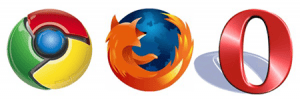 Google Chrome (get it at
Google Chrome (get it at 





