Fake IRS Calls & More
 Fake IRS Calls & More: a reader asks…
Fake IRS Calls & More: a reader asks…
I don’t get a lot of calls on my landline, but most of what I do get sound like scams. For instance, I get this recorded message from the IRS saying it’s my last notice before they take legal action. Now I’m starting to get these types of calls on my cell phone (I have an iPhone). Is there any way to stop this stuff from happening?
I last wrote about this in my article Robocall Block, and that article tells you about the US Government’s Do Not Call Registry (https://www.donotcall.gov/), and how to block callers on your iPhone. Your cell phone carrier will also have a feature you can use to block calls. The problem with all this is that these bad actors are constantly using different caller IDs to make their scam calls, and you can’t really keep up with them. This is the same as those junk emails you keep getting, the From address is always changing so blocking one doesn’t do much.
Sometimes you get a call from someone and caller ID is blocked, or the phone number is given as all zero’s. The latter is easy to block, just create a new contact in your address book, call it “bad caller ID” and give it the number 1 000-000-0000. Then scroll down to the bottom of the contact form and tap the “Block this caller” link. In the case of calls where caller ID is blocked, you can simply decline to answer the call – most are robocalls and won’t leave a voicemail message when they detect there’s no live person on the other line.
 If you are getting a lot of calls from blocked numbers and want to take action against the callers, you could give the TrapCall service a try (on your smartphone). TrapCall works with most major cell phone service carriers. What their service does is trace back the caller and give you the caller ID information. A blocked ID call comes in, you decline it, TrapCall does a quick track-back and then re-connects you with the caller, only now the Caller ID information is displayed. Their service starts at $4/month, for $8 you get more features including getting not just the Caller ID information, but the caller’s address of record. Step up to the $20/month plan and they’ll even record and transcribe of all the calls where you use their service – handy for reporting harassing calls to police. One caveat, your cell phone provider must have something called “conditional call forwarding” in order for TrapCall to work. See your carrier for details and how to activate this.
If you are getting a lot of calls from blocked numbers and want to take action against the callers, you could give the TrapCall service a try (on your smartphone). TrapCall works with most major cell phone service carriers. What their service does is trace back the caller and give you the caller ID information. A blocked ID call comes in, you decline it, TrapCall does a quick track-back and then re-connects you with the caller, only now the Caller ID information is displayed. Their service starts at $4/month, for $8 you get more features including getting not just the Caller ID information, but the caller’s address of record. Step up to the $20/month plan and they’ll even record and transcribe of all the calls where you use their service – handy for reporting harassing calls to police. One caveat, your cell phone provider must have something called “conditional call forwarding” in order for TrapCall to work. See your carrier for details and how to activate this.
![]() Apple’s support forum includes a link for a pricy $10 Phone app called Call Bliss which purports to help you block unwanted calls. While I haven’t tried this app, it appears to be an app that supercharges the built-in Do Not Disturb feature of your iPhone. Be sure to read the description and reviews before you plunk down money for this app, early reviews of it (outside of the App store) point out some big flaws. The developer may have fixed those flaws (the current version is 1.5).
Apple’s support forum includes a link for a pricy $10 Phone app called Call Bliss which purports to help you block unwanted calls. While I haven’t tried this app, it appears to be an app that supercharges the built-in Do Not Disturb feature of your iPhone. Be sure to read the description and reviews before you plunk down money for this app, early reviews of it (outside of the App store) point out some big flaws. The developer may have fixed those flaws (the current version is 1.5).
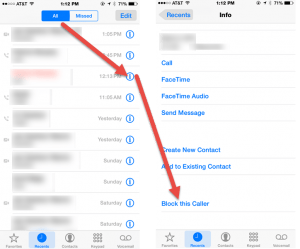 I think most of the above are solutions for really bad unwanted calling situations. If yours is just occasional, then the basic call blocking capability built into your iPhone may be good enough. Here’s what you do:
I think most of the above are solutions for really bad unwanted calling situations. If yours is just occasional, then the basic call blocking capability built into your iPhone may be good enough. Here’s what you do:
- Look at the recent calls list on your iPhone’s Phone app
- tap the blue circled “i” to get info on the call you want to block
- scroll to the bottom and tap “Block this Caller”
That’s all there is to it, from that point forward any incoming calls from that phone number won’t ring your phone. The caller(s) can still leave you a voicemail, but they probably won’t. This same method also works in the Messages and FaceTime apps.
This website runs on a patronage model. If you find my answers of value, please consider supporting me by sending any dollar amount via:
or by mailing a check/cash to PosiTek.net LLC 1934 Old Gallows Road, Suite 350, Tysons Corner VA 22182. I am not a non-profit, but your support helps me to continue delivering advice and consumer technology support to the public. Thanks!







