Finger your iPhone
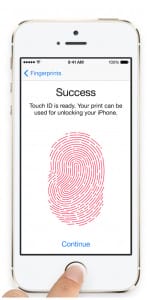
Finger your iPhone: a reader asks…
I have an iPhone 6, my first iPhone with a fingerprint reader embedded in the Home button. I’ve registered my fingerprint in the settings, but I can’t seem to get a decent read of my finger when I try to open the iPhone with my fingerprint. Is there a trick to that?
Just a minor trick, but one that can easily trip up people, especially folks who transitioned from a Blackberry with physical keys. When you registered your fingerprint on the iPhone (Settings > Touch ID & Passcode), you had to press your finger down a number of times, and probably had to re-position your finger in different ways in order to finish the setup.
I previously wrote about this in my article “iPhone Fingerprint Reliability” which you can certainly read if you want more detail. But let me cut to the chase here and tell you the secret:
Use the flat part of your finger or thumb – placed on the reader it will have plenty of markers to read and you’ll get the most reliability
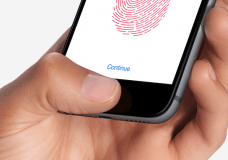 Blackberry users are trained to use the tips of their fingers to press the teensy-tiny keys reliably, but those tips don’t have a whole lot of whorls that the iPhone fingerprint reader can use. The iPhone has to match 10 points worth of whorls (e.g., ‘markers’) in your fingerprint in order to unlock your smartphone, so using the flat part of your fingerprint gives the reader a better shot at hitting those 10 points and unlocking your iPhone.
Blackberry users are trained to use the tips of their fingers to press the teensy-tiny keys reliably, but those tips don’t have a whole lot of whorls that the iPhone fingerprint reader can use. The iPhone has to match 10 points worth of whorls (e.g., ‘markers’) in your fingerprint in order to unlock your smartphone, so using the flat part of your fingerprint gives the reader a better shot at hitting those 10 points and unlocking your iPhone.
I should mention that if your fingers are wet or oily, you’ll also have problems, and so I often wipe my thumb on my jeans or shirt (not blatantly!) so it’s clean and dry before I try unlocking my iPhone.
This website runs on a patronage model. If you find my answers of value, please consider supporting me by sending any dollar amount via
 (send to @PosiTek),
(send to @PosiTek),  (send to Support@PosiTek.net),
(send to Support@PosiTek.net),  using any credit card (no Paypal account required), using Zelle, Apple Pay or Google Pay, or by mailing a check or cash to PosiTek.net LLC 1934 Old Gallows Road, Suite 350, Tysons Corner VA 22182.
I am not a non-profit, but your support helps me to continue delivering advice and consumer technology support to the public.
Thank you!
using any credit card (no Paypal account required), using Zelle, Apple Pay or Google Pay, or by mailing a check or cash to PosiTek.net LLC 1934 Old Gallows Road, Suite 350, Tysons Corner VA 22182.
I am not a non-profit, but your support helps me to continue delivering advice and consumer technology support to the public.
Thank you!




