Fingerprint Reading
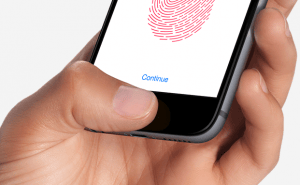 Fingerprint Reading: a reader asked…
Fingerprint Reading: a reader asked…
I recently switched from a Blackberry to an iPhone 6s, and am having trouble with the fingerprint reader. I’ve enrolled several fingers and both thumbs, but I can’t get the reader to unlock my phone reliably. Any advice?
That’s a common problem with folks who’ve transitioned from a device that has physical keys to one with virtual keys – muscle memory has you using the tips of thumb and fingers to tap the teeny tiny keys. You’ve been using that Blackberry with the small buttons for a while, so muscle memory has you using the tips of your fingers or thumbs. It’s also common when using the iPhone’s keyboard with its tiny keys, many people use the tip of their finger to hopefully hit the right key more often.
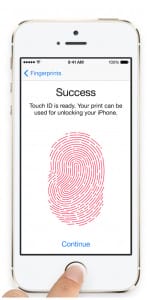
But here’s the problem with using the tip of your digit on the fingerprint reader – not enough data. Apple built their reader to recognize your fingerprint, and this recognition feature uses the same 10-point recognition requirement many law enforcement and judicial systems require to make a match. But the tip of your finger or thumb is smaller than the sensor on the iPhone’s Home button, so there are less possible points that can be matched.
To improve your odds of getting the iPhone to recognize your fingerprint, you should use the flat pad of your finger or thumb. This gives the sensor the maximum surface area to work with and find enough matching points to unlock your iPhone or iPad.
It doesn’t help that lots of images of the iPhone on the internet show someone not fully covering the sensor with their finger! But all the images on the Apple website show a thumb or finger flatly placed over the sensor.
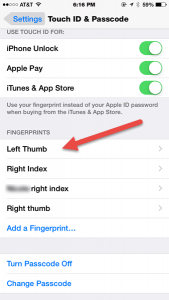 If you’ve enrolled the same finger a number of times in the hopes of getting better results, that isn’t how it works and you won’t get any improvement. I’d suggest you erase all the memorized entries and start over. Enroll each digit only once, and you should use at least 3 different digits and at least one from each hand. I like my left and right thumbs, and my right index finger – this fits how I use my iPhone most often (the image also shows that I have one finger from my spouse also recorded, just in case!).
If you’ve enrolled the same finger a number of times in the hopes of getting better results, that isn’t how it works and you won’t get any improvement. I’d suggest you erase all the memorized entries and start over. Enroll each digit only once, and you should use at least 3 different digits and at least one from each hand. I like my left and right thumbs, and my right index finger – this fits how I use my iPhone most often (the image also shows that I have one finger from my spouse also recorded, just in case!).
Once you’ve finished enrolling a finger, tap on the name and change it from “Finger 1” to a more descriptive label of the finger you just enrolled. That’ll make it easier to change or re-do later on.
This website runs on a patronage model. If you find my answers of value, please consider supporting me by sending any dollar amount via:
or by mailing a check/cash to PosiTek.net LLC 1934 Old Gallows Road, Suite 350, Tysons Corner VA 22182. I am not a non-profit, but your support helps me to continue delivering advice and consumer technology support to the public. Thanks!







