Firestick with Analog Snafu
 Firestick with Analog Snafu: a reader asks…
Firestick with Analog Snafu: a reader asks…
I want to hook my firestick to my Panasonic Projector PT-AE500U. The Projector and my receiver Onkyo HT-R510 only have component hook up. I bought XF Times HDMI to YPbPr+Audio converter. I plugged the Firestick into the converter HDMI side then ran my component cables to the receiver input. No picture! What am I doing wrong?
Most likely the video problem you’re experiencing is that with analog connections (like your YPbPr RCA cables from the XF Times box to your projector) don’t automatically match resolutions between input sources and output devices like your projector. You have to manually match the settings to be able to see the screen output. This is a problem with using newer, digital equipment like a Firestick and older analog equipment like your Onkyo receiver and projector. A digital connection between the Firestick and projector would let each one adjust automatically to a compatible format.
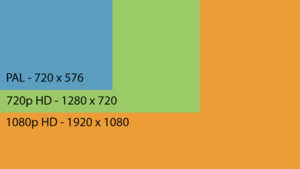 In the case of your projector, it’s capable of using a 720p or 1080i source signal (I’m focusing on the US signal NTSC options, not PAL). Your new Firestick is a modern HD video device which uses 1080p (and can down-convert to 720p). Fyi, the “i” in 1080i means ‘interleaved’ which is the old-style of painting a CRT-style television with every other line of display, while the “p” in 1080p means ‘progressive’ as in each line of display is painted in order (and double the signal quality). What’s important to note is that the source device (Firestick) and display device (projector) must be set to the same format or you won’t see an image on-screen.
In the case of your projector, it’s capable of using a 720p or 1080i source signal (I’m focusing on the US signal NTSC options, not PAL). Your new Firestick is a modern HD video device which uses 1080p (and can down-convert to 720p). Fyi, the “i” in 1080i means ‘interleaved’ which is the old-style of painting a CRT-style television with every other line of display, while the “p” in 1080p means ‘progressive’ as in each line of display is painted in order (and double the signal quality). What’s important to note is that the source device (Firestick) and display device (projector) must be set to the same format or you won’t see an image on-screen.
This is always a problem when using either a digital-to-analog device or when using modern digital equipment with older analog connections or equipment. With a digital connection, the format-matching is handled automatically. Your problem is compounded by the lack of any way to adjust the Firestick’s output format without a visible screen display, since all the controls and settings are solely on-screen.
What you could try, is to cycle through all the projector’s video resolution settings to hopefully find one that works well enough, and then fine-tune things by adjusting the Firestick video output setting. As long as you can see the Firestick on-screen (even if squashed or othewise distorted), you can then adjust the Firestick settings. See page 29 of your projector’s manual (an online version I found at http://www.projectorcentral.com/pdf/projector_manual_2315.pdf) for how you adjust the ‘aspect ratio’. I couldn’t find a projector control/setting that adjusts the picture resolution, so I’m guessing it will work with any compatible input device. If you can set your Firestick to output 720p, then you have a video signal your projector can use.
 Fyi, a simple HDMI to DVI-D cable would have worked better for you then the analog RCA cables, since your projector does have a DVI-D digital input port. With such a cable (see below for a link to one), the Firestick and projector could exchange digital signals and sync up the video to display (in 720p) without you having to fiddle around with settings.
Fyi, a simple HDMI to DVI-D cable would have worked better for you then the analog RCA cables, since your projector does have a DVI-D digital input port. With such a cable (see below for a link to one), the Firestick and projector could exchange digital signals and sync up the video to display (in 720p) without you having to fiddle around with settings.
For that matter, the XF Times video/audio extractor box you got (or already had?) is not a good match for the equipment you have. A better setup for your situation would have been:
 An audio extractor box like https://www.amazon.com/Extractor-Aerctor-Optical-Toslink-Converter/dp/B074P36HVM for $20
An audio extractor box like https://www.amazon.com/Extractor-Aerctor-Optical-Toslink-Converter/dp/B074P36HVM for $20- An HDMI-to-DVI-D cable like https://www.amazon.com/Cable-Matters-CL3-Rated-Bi-Directional-DVI-D/dp/B00K7HECTQ for $8-$25 (depending on the length you need)
- A Toslink/SPDIF digital optical cable like https://www.amazon.com/AmazonBasics-Digital-Optical-Audio-Toslink/dp/B00NH11H38 for $5-$7 (depending on the length you need)
You would plug the Firestick into the HDMI IN port on #1 above, then plug #2 (cable) from #1’s HDMI OUT port to the projector’s DVI-D IN port, and #3 (optical cable) from the #1’s Optical OUT port to an Optical IN port on your Onkyo receiver.
The reason that I suggest a different box than the XF Times one you have is not only to use a superior digital video signal, but also for a much richer audio experience. The XF Times box only outputs 2-channel stereo (analog) audio signals. The Firestick can output full Dolby 5.1 surround sound, and your Onkyo receiver can pump that gorgeous sound to the surround sound speakers, provided you feed it with a digital signal. Fyi, your Onkyo receiver HT-R510’s online manual is at http://filedepot.onkyousa.com/Files/own_manuals/HT-R510.pdf and shows there are two optical input ports. Since the Onkyo receiver lacks digital HDMI input capability, you need not connect your Firestick’s video through it, just go directly to the projector.
Unfortunately, your video signal will be limited to DVD quality (720p) since the projector can’t display modern HD quality (1080p) and your Firestick doesn’t output the inferior 1080i video signal. But with this alternate setup, you’ll be watching DVD quality video and hearing Dolby 5.1 surround sound – a much better experience than what you’d get otherwise.
This website runs on a patronage model. If you find my answers of value, please consider supporting me by sending any dollar amount via:
or by mailing a check/cash to PosiTek.net LLC 1934 Old Gallows Road, Suite 350, Tysons Corner VA 22182. I am not a non-profit, but your support helps me to continue delivering advice and consumer technology support to the public. Thanks!
 An audio extractor box like
An audio extractor box like 





