Format my hard drive
 Format my hard drive: a reader asks…
Format my hard drive: a reader asks…
Hi Chris, I have an old Gateway computer with Windows XP on it that I’d like to donate. Before I do, I want to format the C drive so none of the existing data is there. I do have my current Windows computer. Can you give me a quick way to reformat the C drive on the Gateway computer?
I previously wrote about how to prepare your computer for donation and options for scrambling the hard drive in this article. But to answer your specific question, let me start off by saying that you can’t format the C drive when you’re running the Windows operating system that’s installed on that C drive. What you need to do is startup the Gateway computer with a Windows 7 or higher startup repair disk. Then you’re running the version of Windows that’s on the disk, not the C drive, so you can format the C drive. So your first order of business is to find or make yourself a system repair disk. If your (newer) computer came with any disks, you can look to see if they gave you one, or simply create one yourself – you’ll need a blank, record-able CD or DVD. This works for Windows 7, 8, 8.1 and 10:
 Insert a record-able CD or DVD into your drive. If any windows or dialogue boxes open up you can close them or ignore them.
Insert a record-able CD or DVD into your drive. If any windows or dialogue boxes open up you can close them or ignore them.- Click the Start button and type ‘Backup and Restore’ and hit enter. For Windows 8/8.1, use the Search tool by swiping in from the right, then typing ‘Backup and Restore’ and choosing the option that appears). This opens a Backup and Restore window.
- On the left side, click the link to ‘Create a Startup Repair Disk’ and follow the on-screen instructions. When the process is done you can remove (and label) the disk. You’ll want to save this disk for sometime in the future when your own computer develops a problem (trust me, it’s going to happen sometime).
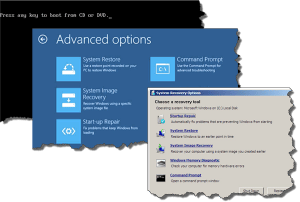 Now take that freshly minted startup repair disk and insert it into the Gateway computer, then hit the power button. Watch the screen for a message ‘Press any key to boot from CD or DVD’ and…press a key. The Gateway computer will then boot up from the mini version of the Windows operating system that’s on that startup repair disk (instead of Windows from the C drive). Depending on what version of Windows was on your own computer, you may be presented with different options, but your goal is to navigate through and find the option for the Command Prompt. In Windows 10, you first have to select ‘Advanced Options’. Click the Command Prompt option.
Now take that freshly minted startup repair disk and insert it into the Gateway computer, then hit the power button. Watch the screen for a message ‘Press any key to boot from CD or DVD’ and…press a key. The Gateway computer will then boot up from the mini version of the Windows operating system that’s on that startup repair disk (instead of Windows from the C drive). Depending on what version of Windows was on your own computer, you may be presented with different options, but your goal is to navigate through and find the option for the Command Prompt. In Windows 10, you first have to select ‘Advanced Options’. Click the Command Prompt option.
This will give you a very old-fashioned MS-DOS prompt. Notice that the prompt doesn’t begin with C:/ – this is an important indicator that the Gateway computer is now running off the operating system that’s on the CD, not the operating system (Windows) that’s on the C drive. Your way is now clear, you can simply type the format command and hit your enter key:
format c:
You’ll get a warning that you’re about to overwrite the data (not reversible), but that’s ok, it’s what you want to do! Wait for the process to complete, then eject the disk and shut down the computer (hold down the power button till it shuts off). Viola, the hard drive is formatted and your data is pretty much unrecoverable. I should note a few caveats:
- If the original hard drive was partitioned into two virtual drives, you may have a C: drive and a D: drive. So you’d also want to format the D drive as well.
- Formatting the hard drive doesn’t actually delete any data that’s on the hard drive, but resets everything that it takes to access that data. It would take an awful lot of resources to recover any of the data on the drive, but if you are at all worried about the security of your personal files, then by all means you can pay to have the drive destroyed, or use software to securely overwrite all the data on that drive before you donate the computer.
Lastly, I should note that back when Microsoft made Windows XP they didn’t include the formatting capabilities in the startup disks of that era – so a bunch of 3rd party tools were created to fill that gap. Windows 7 fixed that problem, which is why you need a Windows 7 startup repair disk to format the hard drive of a Windows XP computer.
This website runs on a patronage model. If you find my answers of value, please consider supporting me by sending any dollar amount via
 (send to @PosiTek),
(send to @PosiTek),  (send to Support@PosiTek.net),
(send to Support@PosiTek.net),  using any credit card (no Paypal account required), using Zelle, Apple Pay or Google Pay, or by mailing a check or cash to PosiTek.net LLC 1934 Old Gallows Road, Suite 350, Tysons Corner VA 22182.
I am not a non-profit, but your support helps me to continue delivering advice and consumer technology support to the public.
Thank you!
using any credit card (no Paypal account required), using Zelle, Apple Pay or Google Pay, or by mailing a check or cash to PosiTek.net LLC 1934 Old Gallows Road, Suite 350, Tysons Corner VA 22182.
I am not a non-profit, but your support helps me to continue delivering advice and consumer technology support to the public.
Thank you!
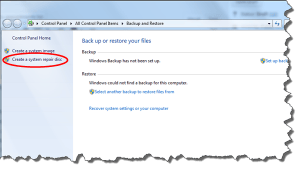 Insert a record-able CD or DVD into your drive. If any windows or dialogue boxes open up you can close them or ignore them.
Insert a record-able CD or DVD into your drive. If any windows or dialogue boxes open up you can close them or ignore them.



