Galaxy won’t stay on Wi-fi
 Galaxy won’t stay on Wi-fi: a reader asks…
Galaxy won’t stay on Wi-fi: a reader asks…
my galazy won’t stay on wifi. when I connect to wifi , it will disconnect within a few minutes . I have tried it on two different wifis , I have also restarted the phone and taken the battery out, same result.
Did you check out my article My Galaxy Won’t Stay on Wi-fi yet? That has some things to try for your home network, but since you said it’s happening on two different wireless networks, it’s more likely an issue with your Android-powered device. I’m assuming you’re talking about a Samsung Galaxy (smartphone, Tab or Note). If this is a new device for you and you’ve experienced this since you got it, then I’d suggest you visit the place you purchased it to see about a replacement. If you recently made a major change such as updating the Android operating system, changing service providers (cellphone carriers like AT&T, Verizon, Sprint, etc.), then you may want to visit one of their stores for help. If this is an existing device you’ve had for awhile and it just started acting wonky, then read on.
Since there are quite a few Samsung Galaxy models (both smartphone and tablet) and several Android versions and several different cellphone carriers, there are tons of variations on potential problems and fixes. Feel free to use the comments section below to give me more critical information such as the exact model of Galaxy you have and the version of Android that it is running. I do know that if you’re running Android Marshmallow (version 6.0, 6.0.1), there are a lot of documented issues with Wi-fi and that version, and the main fix is to update Android (if you even can). But here are some other general things you can try:
 For some folks turning off Bluetooth Scanning resolved the issue: Go to Settings > Location > Improve Accuracy > Bluetooth Scanning : Turn it off.
For some folks turning off Bluetooth Scanning resolved the issue: Go to Settings > Location > Improve Accuracy > Bluetooth Scanning : Turn it off.- Others have blamed the smart network switch: Go to WiFi settings, click More in the upper right corner and click Advanced. Turn off “Smart Network Switch”.
- Others have pointed to just turning off 4g/LTE. For some they left it off, others turned it back on and it worked ok afterwards.
You mention that you took the battery out, if it’s removable then you likely have a fairly old device. It may be at the point where hardware is failing and fixing it would probably be more expensive than replacing it with a new device.
If none of the above resolve the issue, then you’ll either need to see your phone service carrier or Samsung support to see if they can fix the problem (or replace your defective unit), either under warranty or for a fee. I hope one of the above fixes works for you, since both carrier and Samsung support are pretty dismal.
This website runs on a patronage model. If you find my answers of value, please consider supporting me by sending any dollar amount via:
or by mailing a check/cash to PosiTek.net LLC 1934 Old Gallows Road, Suite 350, Tysons Corner VA 22182. I am not a non-profit, but your support helps me to continue delivering advice and consumer technology support to the public. Thanks!
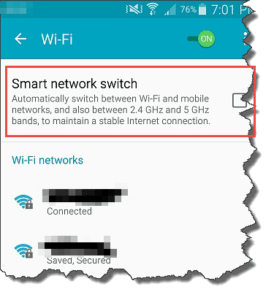 For some folks turning off Bluetooth Scanning resolved the issue: Go to Settings > Location > Improve Accuracy > Bluetooth Scanning : Turn it off.
For some folks turning off Bluetooth Scanning resolved the issue: Go to Settings > Location > Improve Accuracy > Bluetooth Scanning : Turn it off.





