Gmail Filters
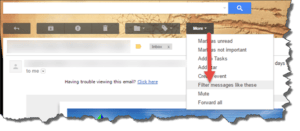 Gmail Filters: a reader asks…
Gmail Filters: a reader asks…
Is it possible to set a filter based on the subject line and without an email address? I see a lot of spam with key words and I’d live to send them straight to trash.
Short answer: Yes! Here’s how:
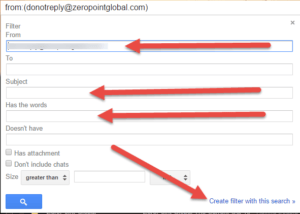 Step 1: With a message open, click the More button at the top-right, which opens a list. On that list, click the Filter messages like these link.
Step 1: With a message open, click the More button at the top-right, which opens a list. On that list, click the Filter messages like these link.
Step 2: The above brings up a form which you can a) remove the entry on the From line, and b) type in something on the subject line, or put your specific key words into the next box. Then click the Create filter with this search link.
Step 3: The above brings up a new form where you can decide what you want to do with messages that meet the criteria you specified (such as skip the Inbox and send straight to Archive, delete it, etc.). There’s a checkbox to apply that filter to matching conversations – check that and then click the blue Create filter button.
 You want to be careful in step 2 to make sure whatever criteria you set for messages that it’s unique enough to block only the messages you don’t want to see, and leave others alone. I’d also suggest that instead of delete, you send it to archive. That way if the filter accidentally catches some email that isn’t spam, you can find it.
You want to be careful in step 2 to make sure whatever criteria you set for messages that it’s unique enough to block only the messages you don’t want to see, and leave others alone. I’d also suggest that instead of delete, you send it to archive. That way if the filter accidentally catches some email that isn’t spam, you can find it.
But if you want a really simple answer, anytime you see a message in your inbox that you want to mark as spam, use the dedicated Report spam button. This is like a pre-filled out filter form that automatically marks a message as spam and moves it into the spam folder. It also teaches Google/Gmail that messages like that are spam.
You should probably also check your spam every once in a while to make sure nothing is in there that doesn’t belong. If you see something there that’s not spam, open the email and click the Not Spam button
This website runs on a patronage model. If you find my answers of value, please consider supporting me by sending any dollar amount via:
or by mailing a check/cash to PosiTek.net LLC 1934 Old Gallows Road, Suite 350, Tysons Corner VA 22182. I am not a non-profit, but your support helps me to continue delivering advice and consumer technology support to the public. Thanks!







