Gmail Mac Mail Mismatch
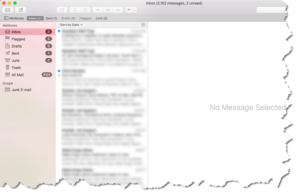 Gmail Mac Mail Mismatch: a reader asks…
Gmail Mac Mail Mismatch: a reader asks…
Coach: My email (gmail) says I have over 1m junk emails. I can not find them, if in fact they exist. I constantly delete my junk mail but the number of junk mail supposedly on my mac desktop (Sierra) continues to grow. This started about two weeks ago. If Google has a problem affecting us we know how difficult it is to reach them. Can you suggest a remedy to turn my junk number to zero when I do a deletion? Thanks!
Ok, let’s start with the obvious. If you visit https://gmail.com and log into your account, do you see 1 million messages in the Spam, Trash or Junk E-mail folders online? If not, then it’s pretty clear that your Google Gmail and Apple Mac Mail are having communication problems.
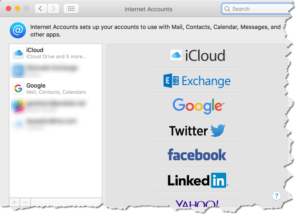 The quickest solution is to first Quit Mac Mail, then open System Preferences on your Mac, go to Internet Accounts, and delete the Google account (minus button at the bottom). Then add your Google account back in (Google icon on the right). What that does is clear out everything from your Mac in Mail (and if you had those turned on Calendar, Contacts, & Notes), and then download a fresh set from the Google server.
The quickest solution is to first Quit Mac Mail, then open System Preferences on your Mac, go to Internet Accounts, and delete the Google account (minus button at the bottom). Then add your Google account back in (Google icon on the right). What that does is clear out everything from your Mac in Mail (and if you had those turned on Calendar, Contacts, & Notes), and then download a fresh set from the Google server.
Now open Mac Mail, and wait a bit while it synchronizes with Gmail. You’ll see message folders pop up on the left-side, and numbers to the right of those mailbox entries appear. Please note that those numbers are the count of unread messages, not the total number of messages in the mailbox. I’m assuming when the initial synchronization is complete, your Junk email messages will match whatever’s showing in Gmail’s web interface.
Ok, let’s say that Gmail’s web interface also shows a million messages in the Junk view. You get a prize 🙂 If that’s the case, select them all and permanently delete them. Then go back to Mac Mail, quit it and remove and add the Gmail account back again as per above. 1 million email messages would pretty much choke the Mac Mail program, and just about any email program.
 One thing that might help understand the problems we all go through is that using different vendors will always have translation problems. In your situation, you’re using Gmail – an email service that uses only one folder (All Mail) to store all your messages. Gmail lets you assign ‘labels’ to messages such as Inbox, Trash, Junk, etc. When you click on a label on the left-side of the web interface (at https://gmail.com), Gmail prepares a filtered view of your All Mail, only showing you messages that have the label you selected. That’s very efficient in that there’s only one copy of a message and messages can have multiple labels. So you can have a message show up in different label views. It’s like cross-filing but without having to make copies.
One thing that might help understand the problems we all go through is that using different vendors will always have translation problems. In your situation, you’re using Gmail – an email service that uses only one folder (All Mail) to store all your messages. Gmail lets you assign ‘labels’ to messages such as Inbox, Trash, Junk, etc. When you click on a label on the left-side of the web interface (at https://gmail.com), Gmail prepares a filtered view of your All Mail, only showing you messages that have the label you selected. That’s very efficient in that there’s only one copy of a message and messages can have multiple labels. So you can have a message show up in different label views. It’s like cross-filing but without having to make copies.
Apple’s Mac Mail (also iOS mail) on the other hand uses traditional folders to store email messages. When you move a message from one folder to another, it still only exists in one place. If you wanted to cross-file, you’d have to copy the message to another folder. So you can have lots of duplication.
Where these two services rub raw together is that Mac Mail may move the message from folder to folder, but Gmail assumes you are copying. That’s because Mac Mail isn’t designed to use labels. So with Mac Mail you may get lots of duplicate messages that can pile up over time. The solution is to use the Gmail web interface from time to time to make sure you clean out duplicates (emptying trash and deleting all messages showing up in Junk folders). If your Mac Mail program doesn’t reflect this cleaned up set of data, you know it’s time to delete and add the Google account once again.
![]() You wouldn’t have this problem if you used Apple’s mail services (icloud.com) with Mac Mail, or if you used either the web interface or a 3rd party app for Gmail such as Go for Gmail (free from the Mac App Store). I recognize that’s not a great answer, hence this statement coming near the end of this article. For most people, the workarounds noted above are good enough that they’ll continue to use Mac Mail with Gmail.
You wouldn’t have this problem if you used Apple’s mail services (icloud.com) with Mac Mail, or if you used either the web interface or a 3rd party app for Gmail such as Go for Gmail (free from the Mac App Store). I recognize that’s not a great answer, hence this statement coming near the end of this article. For most people, the workarounds noted above are good enough that they’ll continue to use Mac Mail with Gmail.
As an alternative, Go for Gmail is a very fast and light app that gives you a display of your Gmail web interface, but without having to load your web browser. It lets you read and reply to emails, and use the Gmail system very close to how you would in the web browser. If you try to switch to Contacts it will start up your web browser to display them. For tasks, it’ll just pop up a small tasks window inside the app.
Go for Gmail isn’t quite as good as being at gmail.com in your web browser, but close enough for most people. I’m not sure why Google didn’t build their own app for the Mac App Store like they did for iOS (see Gmail on the App Store).
This website runs on a patronage model. If you find my answers of value, please consider supporting me by sending any dollar amount via
 (send to @PosiTek),
(send to @PosiTek),  (send to Support@PosiTek.net),
(send to Support@PosiTek.net),  using any credit card (no Paypal account required), using Zelle, Apple Pay or Google Pay, or by mailing a check or cash to PosiTek.net LLC 1934 Old Gallows Road, Suite 350, Tysons Corner VA 22182.
I am not a non-profit, but your support helps me to continue delivering advice and consumer technology support to the public.
Thank you!
using any credit card (no Paypal account required), using Zelle, Apple Pay or Google Pay, or by mailing a check or cash to PosiTek.net LLC 1934 Old Gallows Road, Suite 350, Tysons Corner VA 22182.
I am not a non-profit, but your support helps me to continue delivering advice and consumer technology support to the public.
Thank you!




