Help Mom Email
 Help Mom Email: a reader asks…
Help Mom Email: a reader asks…
My mother is 88 and is just getting into using modern technology. We tried giving her a laptop but she just finds it too complicated to use. So I got her a new iPad. It’s been a long and slow grind teaching her how to use it. She’s having trouble recognizing buttons and is having trouble using email. I set her up with a Gmail account but she really isn’t getting how it works. She has trouble remembering things. Is there an easier app to use than the built-in Mail app?
I think part of the problem is that Apple, along with most everyone else, has moved from ‘skeuomorphic’ design to flat design. Skeuomorphism tries to make on-screen things look like their real-world counterparts. So a button looks like a physical button, with raised center and beveled edges (kind of a 3-D effect). Flat design turns that button-looking thing into a simple link or box, giving no cue as to whether it’s a tappable link or not. My guess is that your mother is having trouble distinguishing things she can only look at from things she can tap on. Unfortunately, pretty much everybody has gone to flat design.
I have two suggestions for you. First, you can turn on some accessibility features in the iPad to make things easier for her, and second, you can give the Gmail app a try to see if she finds that easier to work with. The iPad’s Accessibility features are menu items under Settings > General > Accessibility. What I suggest you turn on (by tapping the slider on the right to turn it green) is:
 Bold Text: makes all text bolder and easier to read
Bold Text: makes all text bolder and easier to read- Button Shapes: gives more of a hint to which are tappable buttons by adding an outline
- On/Off Labels: adds the universal symbol for on (1) and off (0) to sliders to make it easier to know when a switch is turned on
You can also consider going into the Increase Contrast setting and turning on Darken Colors, as well as turning on Larger Text, and turning on Reduce Motion, but these have less of an effect on the visual cues that will help your mother recognize buttons. There are a bunch more possible choices that you can go through, but that depends on your mother’s particular disabilities. For example, some folks are sensitive to bright light, so turning down the screen brightness may be enough, or you could turn on the Invert Colors switch.
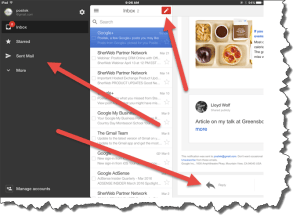 My second suggestion is to give the Gmail app a try – you can find it in the App Store. Gmail’s app has a few more easily recognizable features like the new mail button (which is a red icon), a more easily recognizable folder list (by using a contrasting color), and more buttons with labels (like reply and forward) to help cue your mother on what she can do).
My second suggestion is to give the Gmail app a try – you can find it in the App Store. Gmail’s app has a few more easily recognizable features like the new mail button (which is a red icon), a more easily recognizable folder list (by using a contrasting color), and more buttons with labels (like reply and forward) to help cue your mother on what she can do).
Teaching our elders about new technology can be a challenge, but I’ve found the best method is to describe, then show, then have them practice while you watch. Rinse and repeat with plenty of patience because it can take a dozen iterations of the same lesson to really sink in and stick with them, particularly if they have memory problems. And try your hardest not to show anger or frustration, that’ll just turn off their interest in learning something new or even asking you for help.
This website runs on a patronage model. If you find my answers of value, please consider supporting me by sending any dollar amount via:
or by mailing a check/cash to PosiTek.net LLC 1934 Old Gallows Road, Suite 350, Tysons Corner VA 22182. I am not a non-profit, but your support helps me to continue delivering advice and consumer technology support to the public. Thanks!
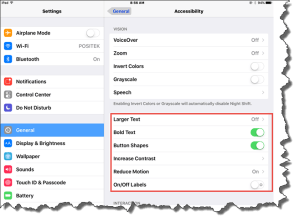 Bold Text: makes all text bolder and easier to read
Bold Text: makes all text bolder and easier to read





