Huge Apple Photos Library
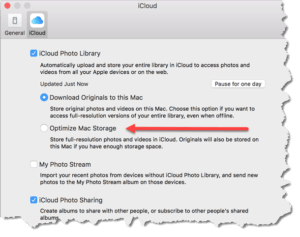 Huge Apple Photos Library: a reader asks…
Huge Apple Photos Library: a reader asks…
Call me a pack rat, but I have tens of thousands of digital photos I’ve collected over the years. I use the latest Apple Photos App on my 1-year-old Macbook Pro, I have extra storage space for them paid for on iCloud, and I have an Apple 3tb Time Capsule for my Mac’s Time Machine app. Here’s my problem: I’m running out of SSD space on my Mac. Is there a way for me to manage my huge library of photos without them taking up all the space on my Mac?
There is a switch setting in the Photos app on your Mac you can turn on, called Optimize Mac Storage (in Preferences). What this does is make sure that the full resolution photo originals are stored in iCloud, and automatically manage the local storage of your photos in the app’s photo library. This is perfect for your situation in that if your hard drive doesn’t have enough space, the Photos app will not store local copies of your original photos, but only show you thumbnails for all the photos in the iCloud library. Click on a photo and it’ll download to your Mac so you can edit it, etc.
 Of course, you have to trust iCloud to work flawlessly, and iCloud’s track record has been a bit…cloudy. So be sure you have a backup of every photo you upload to iCloud, such as on a folder in your Time Capsule (using Finder). Some folks will choose instead to re-direct their photo library to an external storage drive they attach to their Mac, but since you have a [portable] Macbook, that might prove annoying to have to carry that around all the time. If you use an external hard drive to hold your Photos app photo library, the drive must be attached any time you run Photos or you’ll run into problems.
Of course, you have to trust iCloud to work flawlessly, and iCloud’s track record has been a bit…cloudy. So be sure you have a backup of every photo you upload to iCloud, such as on a folder in your Time Capsule (using Finder). Some folks will choose instead to re-direct their photo library to an external storage drive they attach to their Mac, but since you have a [portable] Macbook, that might prove annoying to have to carry that around all the time. If you use an external hard drive to hold your Photos app photo library, the drive must be attached any time you run Photos or you’ll run into problems.
Once you’ve turned on the Optimize Mac Storage switch, your Mac will automatically adjust the local storage of photos as needed to ensure your hard drive space isn’t filled up. You’ll still see thumbnails for all the photos, but the original file won’t be downloaded from iCloud until you need to edit it, add it to an album, print, etc. This switch (and iCloud Photo Library) is really the only viable answer Apple’s given you for managing a large photo library with a small SSD. Fortunately, Apple did reduce the cost of iCloud storage somewhat, but many folks on the free 5gb tier will quickly run out of iCloud space.
This website runs on a patronage model. If you find my answers of value, please consider supporting me by sending any dollar amount via:
or by mailing a check/cash to PosiTek.net LLC 1934 Old Gallows Road, Suite 350, Tysons Corner VA 22182. I am not a non-profit, but your support helps me to continue delivering advice and consumer technology support to the public. Thanks!








Pingback: Small Mac, big files - Practical Help for Your Digital Life®