Instagram Photo Editing
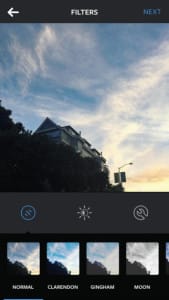 Instagram Photo Editing: a reader asks…
Instagram Photo Editing: a reader asks…
Hi Chris, I use Instagram on my iPhone, and I find the editing function pretty minimal. Same for the editing tools in the iPhone’s Photos app. Is there anything better? I’m always forgetting to set my camera app for square photos, so they don’t look good on Instagram.
Instagram offers quite a few editing tools in the app, but noticeably missing are such basic tools as crop, and redeye reduction. While the default Instagram view shows all square photos, you’d think that Instagram can’t do rectangles, but that’s not the case. When you select a photo to view, you’ll see it however it was uploaded – as a square or as a rectangle. So don’t worry about only taking square photos.
You asked about editing tools but I’m guessing you’re primarily interested in cropping (assuming you still want to). For that, the iPhone’s built-in editing tool will work fine for you. If you’re a Google user, you can add the Google Photos app – I think their basic editing tools are a little more intuitive, and you can rotate pictures by any degree, while the iPhone Photos app only does 90 degrees at a time. That feature alone is great for straightening images, particularly as neither Instagram nor the built-in iPhone Photos app will allow degrees of rotation other than 90, 180, or 270.
If you’re looking for more professional tools to make your images look better, then you might want to give these a try:
 Afterlight: Includes a whopping 74 filters and 78 textures, as well as cropping, rotating, straightening and flipping tools. Also includes a great selection of framing tools for that professional look.
Afterlight: Includes a whopping 74 filters and 78 textures, as well as cropping, rotating, straightening and flipping tools. Also includes a great selection of framing tools for that professional look.- Whitagram: Lets you add a white frame around a photo.
- Over: has hundreds of fonts for text overlays and illustrations.
- Instagram’s own Hyperlapse is for creating time-lapse videos, and is one of the easiest tools I’ve seen for quickly managing this type of video. You can also take a look at Instagram’s Boomerang, which shoots 10 photos and creates a mini-video you can post on Instagram.
There are dozens of other editing tools out there, but I found these the best for most of the types of things you’ll want to do with Instagram. In general, you’ll want to get your photos looking exactly perfect before you fire up Instagram, unless you plan on using Instagram’s built-in tools. Once you post something to Instagram you can’t edit the image itself, just the caption.
This website runs on a patronage model. If you find my answers of value, please consider supporting me by sending any dollar amount via
 (send to @PosiTek),
(send to @PosiTek),  (send to Support@PosiTek.net),
(send to Support@PosiTek.net),  using any credit card (no Paypal account required), using Zelle, Apple Pay or Google Pay, or by mailing a check or cash to PosiTek.net LLC 1934 Old Gallows Road, Suite 350, Tysons Corner VA 22182.
I am not a non-profit, but your support helps me to continue delivering advice and consumer technology support to the public.
Thank you!
using any credit card (no Paypal account required), using Zelle, Apple Pay or Google Pay, or by mailing a check or cash to PosiTek.net LLC 1934 Old Gallows Road, Suite 350, Tysons Corner VA 22182.
I am not a non-profit, but your support helps me to continue delivering advice and consumer technology support to the public.
Thank you!




