iOS 16 or 15.7?

iOS 16 or 15.7?: a reader asks…
I have an iPhone 12 Pro and see that there’s an update available for iOS – either 15.7 or 16. Which should I take? I have automatic updates selected, so if I do nothing, does it install 15.7 or 16?
Last question first, automatic updates will only install the latest “minor” update, e.g., taking you from 15.6.1 to 15.7. Major updates always require you to initiate the update. If you do not upgrade to iOS 16 immediately, you should install 15.7 asap as there are security issues which that update fixes.
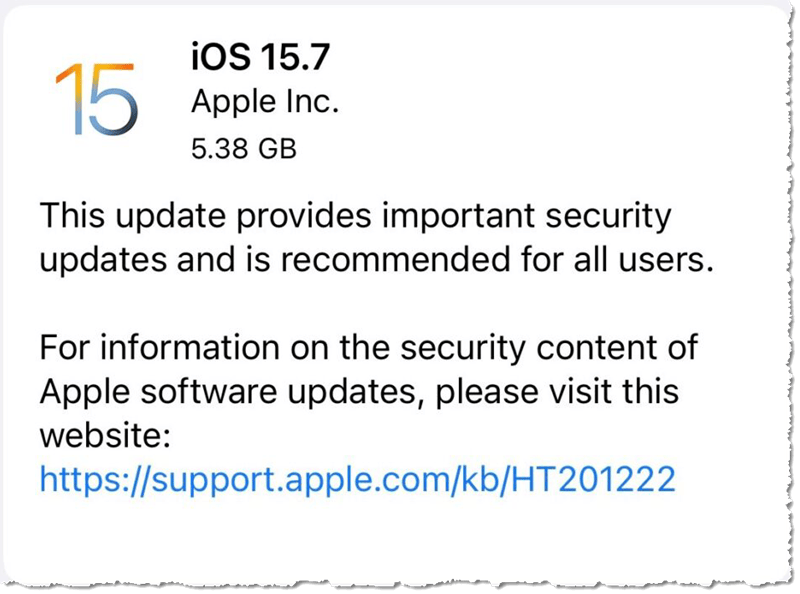
Your iOS screen shows you the 15.7 update first, and that will be automatically installed sometime soon if you do nothing. Below that you will see a link to Upgrade to IOS 16 – tap that to start the upgrade process. Notice the term “Upgrade” versus “update”. Apple uses this terminology to differentiate major changes versus minor changes, the same way you’ll see it on macOS or Windows updates.
As to which you should take, that’s completely up to you. You need to consider the information below in choosing whether or not to upgrade. Short answer, if you want the new features asap and are willing to deal with some things not working quite right, upgrade now. Otherwise wait till Apple releases the first minor update to iOS 16.
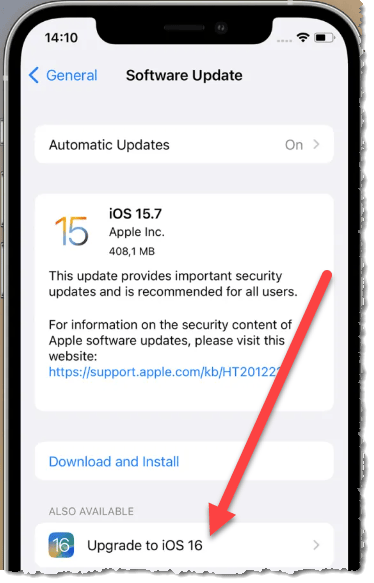
iOS 16 was released Sept. 12, 2022. Even though it underwent a lot of testing before release, major upgrades to the operating system often have bugs in them which require minor updates to fix them. Most consumers can comfortably wait on installing iOS 16 for a few weeks or so, to let the early adopters identify and post those bugs so that Apple can fix them. Generally, once Apple releases a minor update to iOS 16, it’s ok for every iPhone user to install – assuming you have an iPhone 8 or newer (or the 2nd gen. SE). Your iPhone 12 Pro will be just fine on iOS 16, older phones (like the 8 or SE) may suffer some performance issues.
If you choose to upgrade to iOS 16, there are a slew of new features and such, and this is pretty well publicized. You can visit Apple’s site to see a full description. When you do the upgrade, have your iPhone on a charger and be prepared for your iPhone to be out of commission for an hour or so, perhaps less. You should also stay close to a charger for a day or so after the upgrade as the iPhone will be doing a lot of reorganizing and optimizing on its own, which will use up more battery than usual. This will settle down after a day or two.
After the upgrade is finished, you may not notice much difference. You may have to make some settings changes to see new features. For example, the new lock screen(s) features are only accessed when you add new Wallpaper (Settings>Wallpaper>Add New Wallpaper). In addition to adding a set of photos (Photo Shuffle), you can add widgets to the lock screen from the Wallpaper settings page.
After testing out iOS 16 on my own iPhone (13 Pro), I can say that it seems to work quite well, with no significant issues to report. Of course, I’ve only had it running for a short while, and over the course of the next few weeks I, and other early adopters, may discover and report bugs to Apple. If you’re just itching to get at the new features, by all means kick off the upgrade.
While the lock screen feature can be handy, I find the updates to the Messages app to be most useful for day-to-day use. I often find that Apple’s auto-correct should be more aptly named auto-destruct, and the ability to fix my typos after I sent the text (up to 15 minutes) to be very handy. Also, I can pull back a sent text message for 2 minutes after I sent it, in case I changed my mind. Please note that your recipients will know that you retracted a message though.
I believe that like most Apple iOS upgrades and updates, there is no real objection to always installing the latest version and update to keep your iPhone up-to-date. There are too many security concerns to defer (more than temporarily) upgrades to keep your iPhone working well and remaining safe for your use.
This website runs on a patronage model. If you find my answers of value, please consider supporting me by sending any dollar amount via:
or by mailing a check/cash to PosiTek.net LLC 1934 Old Gallows Road, Suite 350, Tysons Corner VA 22182. I am not a non-profit, but your support helps me to continue delivering advice and consumer technology support to the public. Thanks!








Great info…..Thank you Chris