iOS Wi-Fi Stops
iOS Wi-Fi Stops: a reader asks…
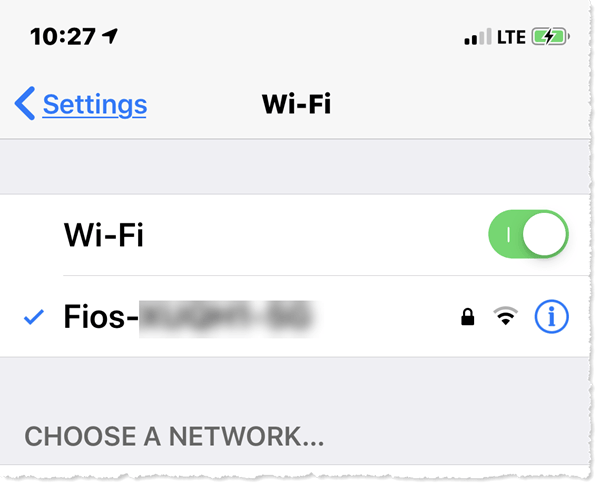
For the last few months I’ve been seeing a problem with my iPhone and iPad. I think it may have started when I did the last major update to iOS. After a while, my home Wi-Fi stops working on the devices, although they still show connected. The only way to fix this is to turn off Wi-Fi and then turn it back on. Is there a better fix for this annoyance?
While Apple won’t admit that there’s anything wrong here, so many iOS users have complained about this issue that a google search “ios wifi stops working but connected” shows 375 million results! Apple’s standard blame game points to problems with your router, but this happens so often across so many different home and office network configurations and devices (and iOS versions) that it’s hard not to point fingers.
Apple’s stock advice is to restart your router and your iPhone, but there’s a quick and easy fix you’ve already discovered, just turn off Wi-Fi on your iPhone momentarily and then turn it back on. This isn’t a permanent fix, but at least gets you back online.

Four more intensive things you can do are:
- make sure your iOS software is up-to-date) by tapping Settings > General >Software Update and installing any new version listed there.
- shut down and restart the iPhone or iPad. This is much less effort than a factory reset (Settings > General > Reset > Erase all content and settings) where you’d have to setup the iPhone from scratch, or restore from an iCloud or computer/iTunes backup.
- reset your iOS device’s network settings. Tap Settings > General > Reset > Reset Network Settings and enter in your unlock passcode. Then tap the red link “Reset network Settings”. This makes your iPhone forget all networks you’ve connected to, so you’ll have to connect fresh to any you use.
- log into your router’s control panel and install any firmware updates. If your router is relatively new and from your internet service provider, firmware updates may happen automatically. Otherwise, you may have to find and download the update to a connected computer and then install it using the router control panel.
There’s no guarantee any of these will permanently fix the problem, but they might. The first option is quick and simple, and you should already be updating your iPhone/iPad as the updates are rolled out by Apple (good advice for most consumers). The third option is a little more work, but has a good chance of fixing the problem permanently. The fourth option may not even be an option, for example my Verizon FIOS Quantum gateway router doesn’t even have a way for me to update the firmware, Verizon does that automatically.

My guess is that there’s a bug in the Apple software that kicks in sometimes when your router renews the address “lease”. Routers are like landlords, they rent your devices addresses, and the lease must be renewed every so often (often once a day or more). While the router doesn’t charge for the lease renewal, it does mean a connection update, and likely the iPhone or iPad doesn’t correctly process that update, and freezes the connection. Until Apple fixes this bug, we are stuck with workarounds such as what you figured out.
This website runs on a patronage model. If you find my answers of value, please consider supporting me by sending any dollar amount via:
or by mailing a check/cash to PosiTek.net LLC 1934 Old Gallows Road, Suite 350, Tysons Corner VA 22182. I am not a non-profit, but your support helps me to continue delivering advice and consumer technology support to the public. Thanks!







