iPad Can’t Record Zoom
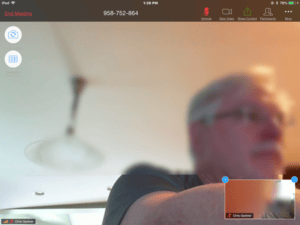 iPad Can’t Record Zoom: a reader asks…
iPad Can’t Record Zoom: a reader asks…
Hi I’m using Zoom to do video chats with my clients. I’d like to be able to record the videos, but there doesn’t seem to be a way for me to do that. I’m using my Apple iPad and have a free Zoom account.
The short answer is that you need a computer (Mac or PC) in order to record the video chats to the hard drive. Firstly, the free version of Zoom doesn’t have the capability to use cloud storage, which would be an option on your iPad if you had a pro account. Secondly, video files can quickly fill up the limited storage space on a tablet or smartphone, so Zoom didn’t bother to build recording feature into the iOS app.
If you want to record video on your free Zoom account chats, you have a few options: First, you can use your computer to start Zoom meetings. If that’s not workable, then it’s possible that the person(s) you’re talking to is using their computer, so have them start the Zoom meetings. If you’re already in a meeting, you can either transfer the host to the other person (using their computer), or you can tap on the Participants icon, tap on the attendee, and tap the ‘Allow Record’ menu item. Here’s more detail on how to do these:
If the person you want to talk to doesn’t have a free Zoom account, have them sign up at zoom.us. They will need to confirm the email address they used to sign up (by responding to an email verification from Zoom), and then they can download and install the Zoom app on their computer, and sign into their account. Now they can start a meeting and invite you. Zoom has plenty of video tutorials to quickly get proficient in using Zoom.
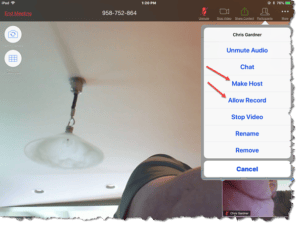 While you’re in the Zoom meeting (you started the meeting, which makes you the Host or meeting organizer), tap the Participants icon at the top-right of your iPad screen. Now tap on the attendee’s name and a menu pops up. You can make the attendee the host by tapping the ‘Make Host’ menu item, or tap the ‘Allow Record’ menu item to let them start and stop recording the meeting. At the end of the Zoom chat, the attendee’s Zoom app (on their computer) will save the video file, and then they can share that with you. Emailing is likely not workable (video files are too large to email), but they (and you) can share files on any cloud file service like iCloud Drive, Dropbox, Google Drive, etc.
While you’re in the Zoom meeting (you started the meeting, which makes you the Host or meeting organizer), tap the Participants icon at the top-right of your iPad screen. Now tap on the attendee’s name and a menu pops up. You can make the attendee the host by tapping the ‘Make Host’ menu item, or tap the ‘Allow Record’ menu item to let them start and stop recording the meeting. At the end of the Zoom chat, the attendee’s Zoom app (on their computer) will save the video file, and then they can share that with you. Emailing is likely not workable (video files are too large to email), but they (and you) can share files on any cloud file service like iCloud Drive, Dropbox, Google Drive, etc.
If you conduct Zoom meetings regularly and use it for paying clients, you should really consider a Zoom Pro account (see pricing plans here). The Pro account is $15/month which you can charge to your clients either directly or indirectly. That will give you cloud recording as well as some other great features you might find helpful.
This website runs on a patronage model. If you find my answers of value, please consider supporting me by sending any dollar amount via:
or by mailing a check/cash to PosiTek.net LLC 1934 Old Gallows Road, Suite 350, Tysons Corner VA 22182. I am not a non-profit, but your support helps me to continue delivering advice and consumer technology support to the public. Thanks!







