iPhone Airdrop?
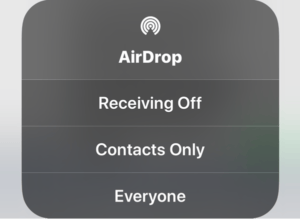 iPhone Airdrop? a reader asks…
iPhone Airdrop? a reader asks…
So I’m sitting in a restaurant with some friends. We all have iPhones and one person is showing off her pictures. We all say “we want that one!”, but we all want different pictures. She texted each of us a separate picture. Is there an easier way?
Well, you could use Airdrop but it will be marginally easier. I laid out the arcane place that Apple hid Airdrop in its latest version of iOS (in this article), so each person who wants to receive an Airdrop will need to have it turned on for their iPhone.
Then it’s a simple matter of your friend going to her Photos library, selecting a photo and then tapping the share icon at the bottom. she then taps the Airdrop icon for the friend, and that friend’s iPhone will ask her to confirm she wants to receive the Airdopped photo. Rinse and repeat for each of the friends and photos.
 It might be easier (for the sender) to select all the photos to share first (in the Photos app), and then share the set to everybody, either as a group text message or an Airdrop. Each friend can then receive the batch of photos and delete the ones they don’t want.
It might be easier (for the sender) to select all the photos to share first (in the Photos app), and then share the set to everybody, either as a group text message or an Airdrop. Each friend can then receive the batch of photos and delete the ones they don’t want.
The advantage of using Airdrop instead of text messaging is that you avoid the overhead and extra work of attaching photos, and if any of the friends doesn’t have a cellular plan that includes unlimited texting, you avoid burning up their SMS allowance. Even though the iPhones use iMessage for texting to other iPhones, each text message still counts against their cellular service plan.
Airdropping is also just so much cooler to use. The only problem I’ve seen is if someone didn’t bother to change the name of their iPhone (in Settings > General > About > Name) to make their’s unique. Most folks should make sure their iPhone name is easily seen as theirs. For example, my iPhone is named “Chris iPhoneX” – that way I know it’s mine, and I know which iPhone I’m using (my previous iPhone was called “Chris iPhone7”).
This website runs on a patronage model. If you find my answers of value, please consider supporting me by sending any dollar amount via:
or by mailing a check/cash to PosiTek.net LLC 1934 Old Gallows Road, Suite 350, Tysons Corner VA 22182. I am not a non-profit, but your support helps me to continue delivering advice and consumer technology support to the public. Thanks!







Pingback: Airdrop Caution - Practical Help for Your Digital Life®