iPhone App Stuck
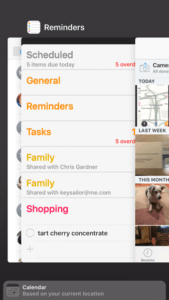 iPhone App Stuck: a reader asks…
iPhone App Stuck: a reader asks…
I have an iPhone with the latest version of iOS installed. The problem is that an app I really need seems frozen and won’t do anything. What can I do?
The first thing you should try is to kill the app and start it again. For that you use the task switcher, which you get to by double-pressing the Home button. That puts multiple apps in view, and you can move between apps by swiping left or right. Swipe up on an app to kill it. Once the app is gone, press the Home button to get out of task switcher and tap on the app icon to restart it.
If the app continues to behave badly, then the next thing to try is to restart your iPhone. Press and hold the sleep/wake button until the ‘slide to power off’ icon appears. Slide it and wait till the screen goes dark, then press and hold the sleep/wake button till the screen lights up. If you don’t want to wait for the whole iOS restart sequence, you can press and hold the sleep/wke button until the ‘slide to power off’ icon appears, then tap the cancel icon.
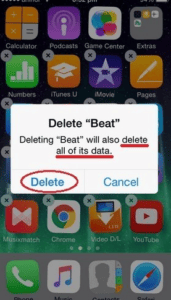 Still not working? Next step is to delete the app and then re-install it. Hold down on the app icon until all the iPhone icons start wiggling. Tap the x at the top-left of the icon to delete it, and confirm that. Then go to the App Store, tap Updates (at the bottom), then Purchased (at the top). Tap on My Purchases and find the app, then tap the cloud icon to re-install it. Warning, you might lose personal data and/or customizations saved with the app.
Still not working? Next step is to delete the app and then re-install it. Hold down on the app icon until all the iPhone icons start wiggling. Tap the x at the top-left of the icon to delete it, and confirm that. Then go to the App Store, tap Updates (at the bottom), then Purchased (at the top). Tap on My Purchases and find the app, then tap the cloud icon to re-install it. Warning, you might lose personal data and/or customizations saved with the app.
One other thing to consider is if your app is stuck in update mode. The app icon may be dimmed, and you may see a clock-face circle superimposed over it. The app name may change to ‘waiting…’ or ‘paused…’ and in this case, your best bet is to restart your iPhone, delete the app, restart the iPhone again, and then install the app fresh.
This website runs on a patronage model. If you find my answers of value, please consider supporting me by sending any dollar amount via
 (send to @PosiTek),
(send to @PosiTek),  (send to Support@PosiTek.net),
(send to Support@PosiTek.net),  using any credit card (no Paypal account required), using Zelle, Apple Pay or Google Pay, or by mailing a check or cash to PosiTek.net LLC 1934 Old Gallows Road, Suite 350, Tysons Corner VA 22182.
I am not a non-profit, but your support helps me to continue delivering advice and consumer technology support to the public.
Thank you!
using any credit card (no Paypal account required), using Zelle, Apple Pay or Google Pay, or by mailing a check or cash to PosiTek.net LLC 1934 Old Gallows Road, Suite 350, Tysons Corner VA 22182.
I am not a non-profit, but your support helps me to continue delivering advice and consumer technology support to the public.
Thank you!




