iPhone Control Panel Pops Up
iPhone Control Panel Pops Up: a reader asks…
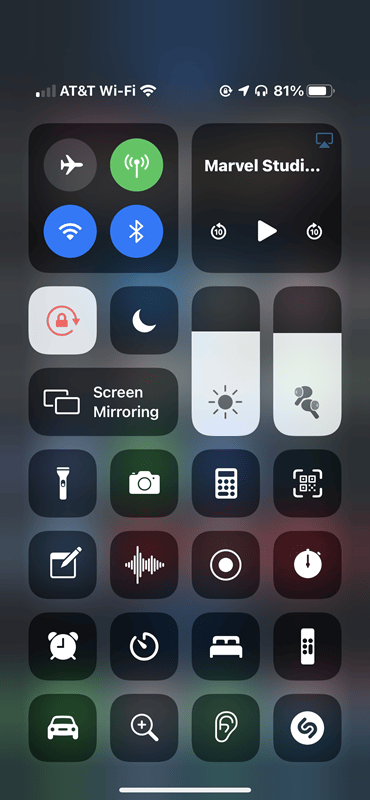
I have an iPhone 12 and have noticed that randomly the control panel appears. I don’t know why this happens. There doesn’t seem to be any rhyme or reason as to why this happens. I know to swipe down from the top-right “ear” on the screen to call up the control panel, but it sometimes appears without me doing that. I’ve racked my brain trying to figure out if I’m accidentally tapping something to cause the control panel to appear. I looked at my Siri shortcuts and nothing there. I just can’t figure it out! Am I doing something wrong?
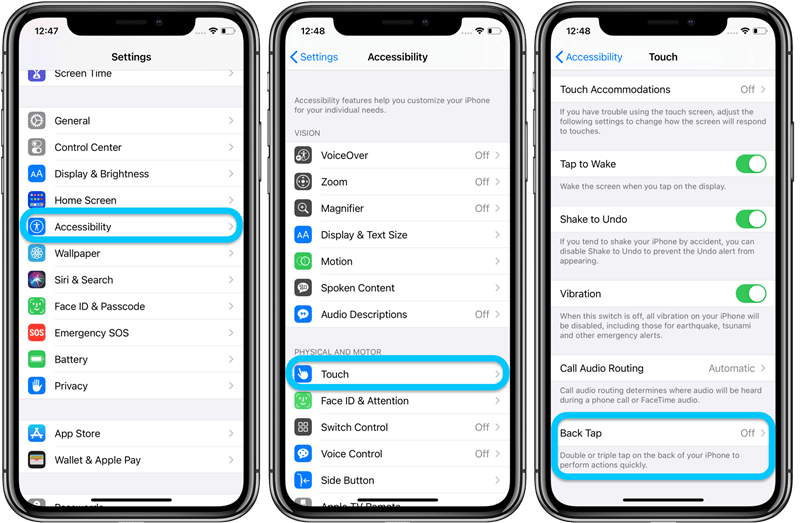
You’re not doing anything wrong! iOS 14 has a number of new features that supposedly make it easier to use the iPhone. Some of these might be handy, but you have to know about them to make it worthwhile. Apple hasn’t been great about publicizing these new features.
One new feature of iOS 14 has a setting to call up the control panel by tapping the backside of the iPhone, which you might be doing without even noticing. This is actually a tapping anywhere on the back of the iPhone, and can be either a double-tap or a triple-tap. A single tap currently doesn’t do anything. This backside tapping control can be set or changed by:
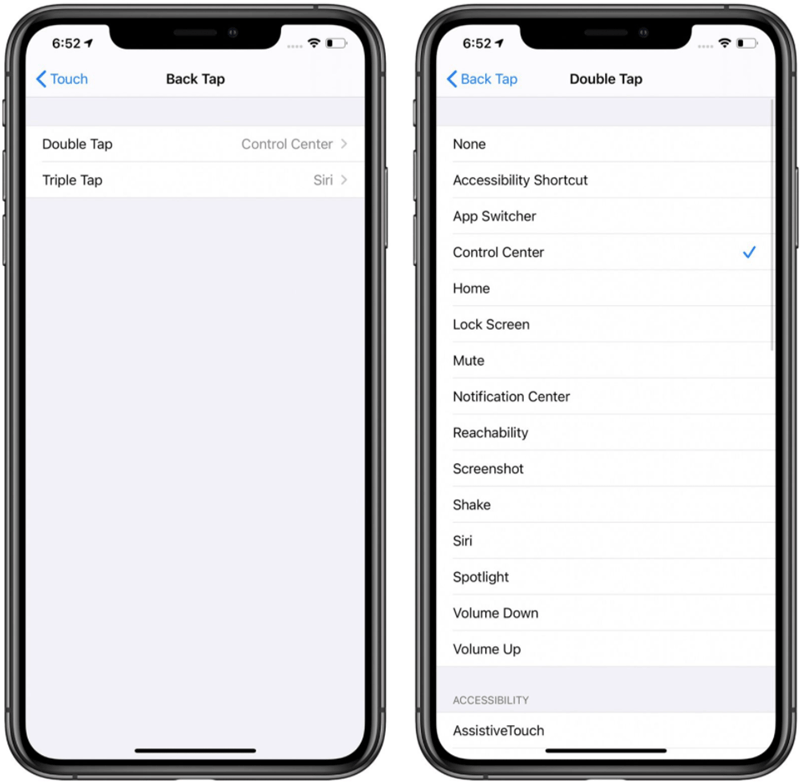
- Tap Settings > Accessibility > Touch
- Scroll down to the bottom of this screen and tap the Back Tap control.
- Here you’ll see two options, for a double-tap and a triple-tap.
Most likely one of these is set to “Control Center”. You can tap each one to set what you want to have happen when you double or triple tap on the backside of your iPhone. You have many choices from doing nothing at all (choose “None”) or any one of a couple dozen items on the list provided.
Like other new features, it can take some digging to find out more about them. There are a number of sources to find out about these new features, including a nice one from 9to5Mac.
This website runs on a patronage model. If you find my answers of value, please consider supporting me by sending any dollar amount via:
or by mailing a check/cash to PosiTek.net LLC 1934 Old Gallows Road, Suite 350, Tysons Corner VA 22182. I am not a non-profit, but your support helps me to continue delivering advice and consumer technology support to the public. Thanks!







