iPhone Notifications
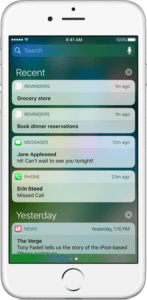 iPhone Notifications: a reader asks…
iPhone Notifications: a reader asks…
I have an iPhone 6s and when notifications pop up on my screen (when the phone is locked), they go away very fast. Often I don’t get to read the notification before it disappears. How can I get those notifications back again?
Let me give you two ways. One is to press and release your Home button which will light up the screen again and show you the notifications for a second or so. This only works if you didn’t unlock your iPhone between the last notification and when you want to see them again. Be careful not to keep your finger on the Home button, because it’ll unlock the iPhone and the notifications will be replaced by your Home screen (assuming you’ve setup fingerprint recognition to unlock your phone).
The second way is more usually how I look at my notifications. With the iPhone unlocked, swipe down from the top of the screen. Your most recent notifications will appear and you can swipe up from the middle of the screen to scroll down the list to older notifications. You’ll see two dots at the bottom, one gray and one white. This indicates that there are two pages. Swipe to the right and you’ll go to the other page of Notifications which shows upcoming events in your calendar, app suggestions, news suggestions etc. Swipe back to the left to get back to the Notifications list. Finally, swipe up from the bottom of the screen to close the Notifications window (you can also just press your Home button).
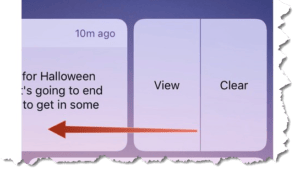 When looking at the list of notifications, you can swipe on one to the left to reveal two controls: View and Clear. Tap View to look in more detail at the notification, tap the Clear to remove it from the list. Also, at the top of the notifications list (and the up next events page) there’s a search bar where you can search for anything on your iPhone. Tap the search bar and a keyboard appears so you can tap out the name of what you’re searching for. Your iPhone will start searching as soon as you type, so the more characters you type the more refined the search will be.
When looking at the list of notifications, you can swipe on one to the left to reveal two controls: View and Clear. Tap View to look in more detail at the notification, tap the Clear to remove it from the list. Also, at the top of the notifications list (and the up next events page) there’s a search bar where you can search for anything on your iPhone. Tap the search bar and a keyboard appears so you can tap out the name of what you’re searching for. Your iPhone will start searching as soon as you type, so the more characters you type the more refined the search will be.
You can control how these notifications work by tapping Settings > Notifications. There you can choose (for each app you have installed) whether to allow notifications and how they work (such as sounds, showing a badge app icon or showing on the lock screen or not).
This website runs on a patronage model. If you find my answers of value, please consider supporting me by sending any dollar amount via:
or by mailing a check/cash to PosiTek.net LLC 1934 Old Gallows Road, Suite 350, Tysons Corner VA 22182. I am not a non-profit, but your support helps me to continue delivering advice and consumer technology support to the public. Thanks!








chris
what would be nice and helpful is that when we click on a topic in your weekly email/newsletter, if it would link to all of that week’s topics, not just the one you click on. That way, we don’t have to go through multiple steps to read all of your pearls of wisdom, which are actually very helpful.
Thanks for your comment Fred. My weekly newsletter is automatically generated, and unfortunately the software that creates it doesn’t have that capability. Let me think on how I could put in a special link that just shows you the current week’s posts. Until I can figure something out, the best way is to visit my home page at http://www.positek.net and look at the six articles closest to the top – the articles are in chronological order with newest first.