iPhone Text Size
 iPhone Text Size: a reader asks…
iPhone Text Size: a reader asks…
I have an iPhone 6s that my son got me. It’s nice and all, but the text size is just a smidge too teeny-tiny for my old eyes. Is there an easy way to make the text a little bigger?
Yes, and it’s easy to make this change. There are a ton of accessibility settings you can try out, but lets focus on just the one to make text a tad larger. Tap the Settings icon which opens your main settings window. Now tap the General menu option (you might have to scroll down just a bit). On the new list that appears, tap the Accessibility menu option. You’re now at accessibility central where you can play around with settings, so make a note of this sequence so you can get back to it when you need to.
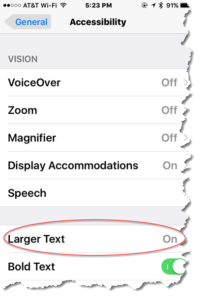 On the Accessibility settings page is one that says simply “Larger Text”. That’s the one you want – tap the slider at the top to turn it on (the slider will change to green when it’s on). Now you can drag the slider in the middle to the right to make (almost) all text larger. When I say ‘almost’, I mean that some non-Apple apps may not be coded to work with this setting. But for the most part, this will solve your issue.
On the Accessibility settings page is one that says simply “Larger Text”. That’s the one you want – tap the slider at the top to turn it on (the slider will change to green when it’s on). Now you can drag the slider in the middle to the right to make (almost) all text larger. When I say ‘almost’, I mean that some non-Apple apps may not be coded to work with this setting. But for the most part, this will solve your issue.
I’d also suggest you turn on Bold Text (right underneath the Larger Text item). Just tap the slider to turn it green. Please note this will require that you restart your iPhone.
One other thing I’d suggest is to turn on the Button Shapes option, this makes the buttons at the top-left and top-right appear more like buttons. Without it, they are just blue letters – the button shape helps you recognize that they are tappable buttons.
This website runs on a patronage model. If you find my answers of value, please consider supporting me by sending any dollar amount via:
or by mailing a check/cash to PosiTek.net LLC 1934 Old Gallows Road, Suite 350, Tysons Corner VA 22182. I am not a non-profit, but your support helps me to continue delivering advice and consumer technology support to the public. Thanks!







