iPhone Video Share
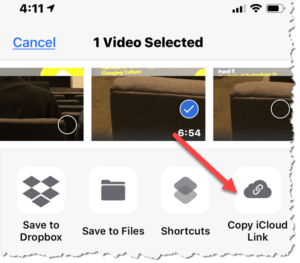 iPhone Video Share: a reader asks…
iPhone Video Share: a reader asks…
I would like to share a video with someone that I shot on my iPhone, but it takes a long time to prepare the video for sending, and I want them to have the full-resolution, not a compressed version – so they can watch the video on their big-screen TV. How can I do that?
Your iPhone’s Share feature has multiple ways to share things. The most obvious is to send someone a copy of the item you want to share. What that does is create a compressed version of the item (usually a photo or video). You’ll have to wait while your iPhone creates the compressed copy and then wait while that item is then sent out either through your cellular or Wi-fi network connection. That method may be ok for individual photos, but for videos it is slow, uses your possibly-restricted data plan, and makes for poorer-quality video.
Instead, you can choose to share a link to that item (e.g., your video). This is fast and easy on your end, all you do is select the item in your iPhone Photos app, tap the Share button in the bottom-left, and then choose the sharing option “Copy iCloud Link”. That creates a URL (copied to your virtual clipboard) which you can then paste into a text message, email or whatever. Your message recipient clicks on that URL and is taken directly to the original item stored in your iCloud account, and includes a download button. They can click that to download a full-resolution copy of the item to their computer or device and watch it.
If you’re not sure how to paste something from your clipboard to a message, just press and hold on the message text area and a menu will pop up. You’ll see the paste option – tap that and the URL you copied will be pasted into the message.
Advertisement
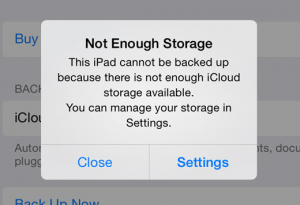 Of course, this only works if you use iCloud with your Photos app and backup your photos and videos to iCloud. And Apple only gives you 5gb of storage space without you having to pay extra. 5gb of space is laughable for most of us who take lots of videos and photos with our iPhones, much less backing up our devices. So we have to pay Apple $3/month or more to get enough storage space to use the automatic upload and storage to iCloud Photos for all your photos and videos.
Of course, this only works if you use iCloud with your Photos app and backup your photos and videos to iCloud. And Apple only gives you 5gb of storage space without you having to pay extra. 5gb of space is laughable for most of us who take lots of videos and photos with our iPhones, much less backing up our devices. So we have to pay Apple $3/month or more to get enough storage space to use the automatic upload and storage to iCloud Photos for all your photos and videos.
If you need more storage space, tap on Settings > your account (the top entry) > iCloud > Manage Storage > Change Storage Plan. 200gb is $3/month and the option most folks should consider. When you have enough storage space, you can turn on iCloud Photos by tapping Settings > Photos and sliding the slider for iCloud Photos to on. That will make sure that all your photos and videos are copied up to your iCloud account. You can then access that media at https://icloud.com.
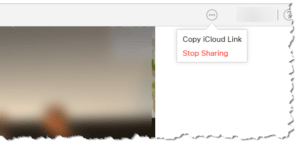 And a final word about security: When you share an item using the procedure above, you are only sharing that item. The URL that’s generated is obfuscated somewhat, so it’s not easy for anyone to get to your media unless they have that specific URL. And the sharing link is only good for 30 days, after that it automatically expires. If you want to stop sharing before then, you have to log into your account at https://icloud.com, navigate to the video file you shared, then click the 3-dot ellipsis control and choose “Stop Sharing”. There doesn’t seem to be a way to stop sharing directly from the iPhone.
And a final word about security: When you share an item using the procedure above, you are only sharing that item. The URL that’s generated is obfuscated somewhat, so it’s not easy for anyone to get to your media unless they have that specific URL. And the sharing link is only good for 30 days, after that it automatically expires. If you want to stop sharing before then, you have to log into your account at https://icloud.com, navigate to the video file you shared, then click the 3-dot ellipsis control and choose “Stop Sharing”. There doesn’t seem to be a way to stop sharing directly from the iPhone.
This website runs on a patronage model. If you find my answers of value, please consider supporting me by sending any dollar amount via:
or by mailing a check/cash to PosiTek.net LLC 1934 Old Gallows Road, Suite 350, Tysons Corner VA 22182. I am not a non-profit, but your support helps me to continue delivering advice and consumer technology support to the public. Thanks!







