It’s Windows 10’s Patch Tuesday

It’s Windows 10’s Patch Tuesday: a reader asks…
I have a Windows 10 computer. I know that Microsoft issues updates every so often. How should I treat those updates – urgently?
Microsoft generally issues three kinds of updates to Windows 10: regular monthly updates on the 2nd Tuesday of the month (aka “Patch Tuesday”), important security updates on an ad hoc basis, and major version updates, usually twice a year. For most consumers I recommend you turn on automatic updates (on by default) so that the first two updates will be installed as they are issued. The third one is never automatically installed, you must go to the Windows update page and select to install it. I recommend you wait a good month or two before installing these version updates, since they usually have a few bugs in them that must be squashed once all the early adopters have installed them and…complained.
For June 2021, Patch Tuesday included a bunch of important security updates, so you should make sure you’ve updated your system asap, in case the automatic update hasn’t yet kicked in. That’s because some of the security vulnerabilities that are patched today are serious and are being actively exploited. The easiest way to make sure is to visit the Windows Update Page and check for updates. Install anything that’s presented. To check Windows Update:
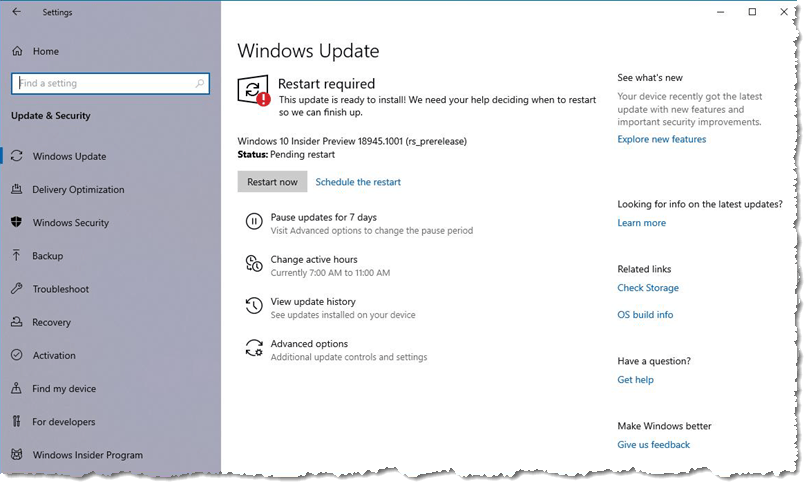
- Click the Start button (4 white panes in the bottom-left of your screen, then click the Settings icon (looks like a gear) that appears directly above. This opens the Settings window
- Click the bottom icon, Update & Security (two curved arrows in a circle). This switches the window to the Windows Update screen
- Click the Check for Updates button. You’ll see progress dots scroll to the right under the words “Checking for updates”. When it finishes, if you see the words “You’re up to date”, you can close the window and go back to what you were doing. Otherwise, you’ll see updates start to download and install. If on that window you see an update that includes a link to download and install, do that.
Once all available updates have installed, you may see a Restart button appear on that window. If that happens, please restart your computer as soon as possible, if not immediately.
This website runs on a patronage model. If you find my answers of value, please consider supporting me by sending any dollar amount via:
or by mailing a check/cash to PosiTek.net LLC 1934 Old Gallows Road, Suite 350, Tysons Corner VA 22182. I am not a non-profit, but your support helps me to continue delivering advice and consumer technology support to the public. Thanks!







