Lost Files
Hi there! I messed up big! So big I am hyperventilating a bit. But that’s probably when people email you. I got an HP Assistant message to create my system backup. I thought that I would do that on my external hard drive, which I use to store photos and documents. BUT what I did not realize is that creating the backup wipes the external hard drive and you are supposed to use a clean disc or flashdrive – SO, it wiped the drive clean AND then to add insult to injury gave me an error message that it did not back it up because there was a problem. Is there anything I can do to recover my documents, photos, etc. that were on the external drive?
Unfortunately, your chances are slim that you’ll be able to recover files. It’s one thing to reformat a hard drive and then immediately attempt to recover the lost file. Reformatting the hard drive simply overwrites the Master Boot Record, which is a database of the files and their locations on the hard drive. The actual data isn’t overwritten, so you can use a file recovery utility to get the files back.
 A free utility for doing this is at http://www.easeus.com/datarecoverywizard/free-data-recovery-software.htm. The free version is limited to 2gb of lost files being recovered, but there’s a Pro version for $70 that has no limitation. You can get a free trial of the Pro version, which you can download and run to see what files can be recovered before you spend the money. There’s also a Mac version. What this program does is scan the hard drive sector by sector and re-find the files that are on the drive. It may or may not give you the same filenames there were originally, and the recovery can be a time-consuming process.
A free utility for doing this is at http://www.easeus.com/datarecoverywizard/free-data-recovery-software.htm. The free version is limited to 2gb of lost files being recovered, but there’s a Pro version for $70 that has no limitation. You can get a free trial of the Pro version, which you can download and run to see what files can be recovered before you spend the money. There’s also a Mac version. What this program does is scan the hard drive sector by sector and re-find the files that are on the drive. It may or may not give you the same filenames there were originally, and the recovery can be a time-consuming process.
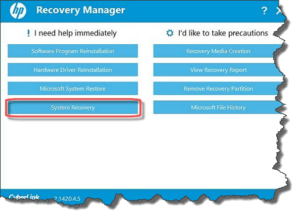 The fly in the ointment for this is that you used HP Assistant which combined two operations into one. First, it reformatted the hard drive and second it started to create a backup of your hard drive. That second operation overwrote data on the external hard drive. Even if it didn’t finish, it still wrote over some or all of your original files. You can’t really know for sure if there are any files that weren’t over-written, so it’s worth it to download and install EaseUS free version. Run it to see if it finds any of the important files you want. If so, it will let you know if there are more than the free version will give you, and you can upgrade to the Pro version. Unfortunately, it’s a real toss-up as to whether or not there’s anything you can recover.
The fly in the ointment for this is that you used HP Assistant which combined two operations into one. First, it reformatted the hard drive and second it started to create a backup of your hard drive. That second operation overwrote data on the external hard drive. Even if it didn’t finish, it still wrote over some or all of your original files. You can’t really know for sure if there are any files that weren’t over-written, so it’s worth it to download and install EaseUS free version. Run it to see if it finds any of the important files you want. If so, it will let you know if there are more than the free version will give you, and you can upgrade to the Pro version. Unfortunately, it’s a real toss-up as to whether or not there’s anything you can recover.
 External hard drives (and thumbdrives) have really dropped in price, so it’s probably a good idea to have more than one on hand. Dedicate one to system backups, and put a label on it. Then you can use the other one for anything else (label that one too). Another option is cloud-based storage, and you may already be using it without realizing it. For instance, if you have an iPhone and are using iCloud Photos, all your photos are stored online, so you can get them back. You might also be a Google user, and Google Photos has a program that automatically uploads all photos in your Pictures folder (and sub-folders) to your Google online storage space. Same with Amazon Cloud Drive, Dropbox, and even Microsoft OneDrive, of course you need to set these up in advance.
External hard drives (and thumbdrives) have really dropped in price, so it’s probably a good idea to have more than one on hand. Dedicate one to system backups, and put a label on it. Then you can use the other one for anything else (label that one too). Another option is cloud-based storage, and you may already be using it without realizing it. For instance, if you have an iPhone and are using iCloud Photos, all your photos are stored online, so you can get them back. You might also be a Google user, and Google Photos has a program that automatically uploads all photos in your Pictures folder (and sub-folders) to your Google online storage space. Same with Amazon Cloud Drive, Dropbox, and even Microsoft OneDrive, of course you need to set these up in advance.
 One other place you can check to try to recover pictures is the memory card(s) for your digital camera. If you didn’t erase the pictures, you can get them back again by importing them into your computer. Like external hard drives, these memory cards have really dropped in price, so it’s a good idea to have a few extras handy.
One other place you can check to try to recover pictures is the memory card(s) for your digital camera. If you didn’t erase the pictures, you can get them back again by importing them into your computer. Like external hard drives, these memory cards have really dropped in price, so it’s a good idea to have a few extras handy.
While there’s probably not much more you can do about the lost files, you should certainly take this opportunity to add either a dedicated external storage drive or an online destination for backing up your files, photos and documents so this never happens to you again.
This website runs on a patronage model. If you find my answers of value, please consider supporting me by sending any dollar amount via:
or by mailing a check/cash to PosiTek.net LLC 1934 Old Gallows Road, Suite 350, Tysons Corner VA 22182. I am not a non-profit, but your support helps me to continue delivering advice and consumer technology support to the public. Thanks!








