Mac Backup Doesn’t
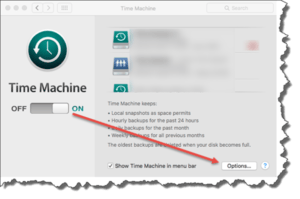 Mac Backup Doesn’t: a reader asks…
Mac Backup Doesn’t: a reader asks…
Hi Coach, I have a Macbook Air and recently updated to El Capitan. An annoying problem has cropped up where my Time Machine doesn’t backup to my Apple Time Capsule. It used to work just fine before the upgrade and only took a few minutes. Can you help or should I just take everything into the Genius Bar and get them to figure it out?
Before you haul your equipment off to the Apple Store for a Genius Bar visit or use the online chat support (start at apple.com), you might want to take a quick minute to check out this possible scenario: You’ve been using Time Machine and the backups happen very quickly because it isn’t backing up the entire hard drive, just the changes since the last backup. But when you upgrade your operating system to a new version, Time Machine has to create an initial complete backup which can take hours. If you’ve been plugging the Macbook into electrical power for just a short while to run Time Machine, or if you’ve been backing up while on battery power, you’re going to have to do a one-time full backup while connected to electrical power. After that’s done (you could let it run overnight), then you can go back to the speedy backups. But with El Capitan there’s one wrinkle:
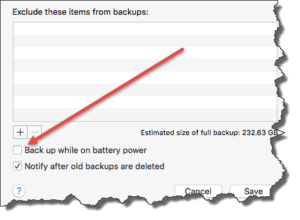 Go to the Time Machine options and be sure that the checkbox is checked for “Back up while on battery power”. It isn’t turned on by default, and if you often use your Macbook Air on battery power, then Time Machine won’t do the regular backups unless this is checked.
Go to the Time Machine options and be sure that the checkbox is checked for “Back up while on battery power”. It isn’t turned on by default, and if you often use your Macbook Air on battery power, then Time Machine won’t do the regular backups unless this is checked.
Even if you had that checkbox checked before you upgraded to El Capitan, an operating system upgrade will often reset some options back to the default. After all, if you were happily working away on your Mac and Time Machine was conducting that first, full backup, it would drain your battery pretty quickly. Apple doesn’t like unhappy customers, so they reset that critical setting for your benefit. For the initial backup, you should be connected to electrical power so your Macbook battery doesn’t drain down.
This website runs on a patronage model. If you find my answers of value, please consider supporting me by sending any dollar amount via
 (send to @PosiTek),
(send to @PosiTek),  (send to Support@PosiTek.net),
(send to Support@PosiTek.net),  using any credit card (no Paypal account required), using Zelle, Apple Pay or Google Pay, or by mailing a check or cash to PosiTek.net LLC 1934 Old Gallows Road, Suite 350, Tysons Corner VA 22182.
I am not a non-profit, but your support helps me to continue delivering advice and consumer technology support to the public.
Thank you!
using any credit card (no Paypal account required), using Zelle, Apple Pay or Google Pay, or by mailing a check or cash to PosiTek.net LLC 1934 Old Gallows Road, Suite 350, Tysons Corner VA 22182.
I am not a non-profit, but your support helps me to continue delivering advice and consumer technology support to the public.
Thank you!




