Mac First Aid
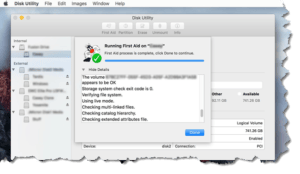 Mac First Aid: a reader asks…
Mac First Aid: a reader asks…
My Mac is not working correctly, I’m getting some odd errors, such as apps that won’t quit, shutdown problems, and generally slow operation. Is there anything I can do to quickly get it back up and running normally? I am running Sierra on my 2-year-old Macbook Pro.
Fortunately, MacOS has a nifty utility that you can run, called “First Aid”. Older versions of OS X (the Mac operating system before the current ‘Sierra’ version) had two separate features inside the Disk Utility app, called Repair Disk Permissions and Repair Disk, and really old versions of OS X (version 9 and before) also called the disk utility applet First Aid. The new First Aid applet is still part of the Disk Utility app, which can be found in your Utilities folder in Applications. Most folks just use the search bar (the magnifying glass icon at the top-right of your screen) to go directly there by typing in either Disk Utility or First Aid.
First Aid in MacOS is a one-click operation, just start the process and it’ll run to completion, automatically finding and fixing any errors with your disk or operating system files. Your best bet is to start off fresh, restart your Mac and log in, then run First Aid on your system. The applet has to take complete control of your disk – if there are any frozen apps or other problems it could cause First Aid to not start.
Otherwise, if at any time an app refuses to quit, you can always use the Force Quit option on the main Mac menu. Click the Apple icon at the top-left of your screen, choose Force Quit and select any app (other than Finder) to force that app to stop. Some 3rd party apps aren’t as reliable as other apps, and may get stuck for a number of reasons, so that’s why Apple put Force Quit right on the main menu, as opposed to being buried within the Utilities applets.
This website runs on a patronage model. If you find my answers of value, please consider supporting me by sending any dollar amount via:
or by mailing a check/cash to PosiTek.net LLC 1934 Old Gallows Road, Suite 350, Tysons Corner VA 22182. I am not a non-profit, but your support helps me to continue delivering advice and consumer technology support to the public. Thanks!







